Using the default theme on any desktop and server is pretty decent and optimistic for normal usage. Using a few dark themes rather than the default theme is good for Ubuntu and other Debian distributions. You can change the user interface, color scheme, and opacity and tweak other settings using a new customized theme.
No matter which type of theme you like for your Ubuntu system, dark or light, almost every theme lets you switch from dark to light and vice-versa.
Installing a dark theme on Ubuntu brings a professional vibe to the desktop, and it also kind of makes you feel that you’re doing more productive things while using a dark theme. Installing and using them on Ubuntu is pretty easy and straightforward.
Best Dark Themes for Ubuntu Linux
Most of the Linux thems are written in C, C++, and other object-oriented languages that can directly interact with the core of the machine. As most GTK themes run smoothly on Ubuntu, the GNOME theme store can be a great source for Ubuntu themes.
The advantage of using Ubuntu is that it supports most GNOME extensions that you can add to your theme and enable a lot of features. In the entire post, we will see a brief overview of a few of the most used and useful dark themes on Ubuntu.
1. Arc Dark: Most Popular Dark Theme
The Arc-dark theme is one of the most popular dark themes for Ubuntu and Debian-based Linux systems. It allows users to give the interface a blackish vibe. Installation and activating the dark theme are easy and straightforward on Ubuntu and other distributions. The Arc Dark theme has a separate repository for each Linux distro.

To find the user guide for the Arc Dark theme, please go through this web URL. This dark theme allows you to make the entire user interface darker, including the sidebar and the top bar. You can change the opacity, color scheme, and brightness of the theme to make it adjustable for your eyes.
2. Flat Remix Gnome: Go Dark on Ubuntu
The Flat Remix Gnome theme is not only for making the desktop environment darker; it supplies a few varieties of deep colors and schemes. Among the users, the most popular color scheme of this dark theme is a flat remix dark theme for Ubuntu.

Most importantly, this dark theme allows you to use a darker shade on the entire screen on your Ubuntu machine and even on the lock screen GDM.

Installing the Flat Remix Gnome dark theme on Ubuntu is pretty easy and hassle-free. They offer to install the theme through the APT package manager. Please go through this web URL to get the details process of installing the Flat Remix Dark theme on Ubuntu.
3. Dark Side: A Unique Dark Theme
The Dark Side, as the name of the theme says, is totally built to make the user interface dark and deep. It’s actually better for those who use the computer for a long time on a daily basis; it can save your eyesight from getting dry. The Dark Side Ubuntu theme is made under the GPL privacy license. The Dark Side is one of the best well-known gray dark themes for Ubuntu that you can try.

Installing and using the Dark Side Ubuntu theme is easy and hassle-free. Please go through this web URL to learn the installation method. Once you’re done with the installation, you can tweak the theme as much as you need to make it look good and comfortable for your eyes. The theme is available for Ubuntu, Fedora, and Arch Linux.
4. Equilux: Professional Ubuntu Dark Theme
The Equilux dark theme for Ubuntu is built under the GPL-2.0 License and has an entire repository on GitHub. You can download the directory and execute the installation script in almost every major Linux distribution. This theme has dark, grey, and dark grey mats and many more color schemes.

The professional-made theme is totally suitable for any type of user, from newbie to power Linux users. This dark theme is welcomed by newbie Ubuntu users and is considered an easy-going theme among all other dark themes.
Using the dark theme will enhance your browsing experience and make it cool. This Ubuntu dark theme reduces eye strain, which actually improves your eye health. The unique graphic design of this theme allows you to set or remove objects from the system background.
5. Elementary X: Ubuntu Dark Theme-Based Elementary OS
If you’ve been wandering the world of Linux for a while, I’m sure you have already heard the name of the Elementary OS, which is very popular among new Linux users. Based on that OS, Ubuntu allows users to use the Elementary-X dark theme on the machine.

Though the Elementary X theme has both light and dark variations, it has been found that most users get the theme for the dark theme only. However, you may try both dark and light themes and choose which suits you best. The dark theme allows you to change the layer, top and bottom bars, and color schemes for the GUI tools; it even allows you to set the Elementary terminal shells theme in the system.
To learn more about the in-depth installation process, please visit this web URL and the GitHub repository for the Elementary X dark theme.
6. Material Black Frost Theme For Ubuntu
Material black frost, the theme name itself, brings a professional dark vibe of a good theme among the users. This dark theme is highly recommended for Ubuntu and Debian users. The recent Gnome desktop users can enjoy the theme fully on their system. It allows users to set the desktop environment dark for settings, tools, browsers, and editors.

Recently, the Material Black Frost theme has been selected as the best GTK theme for Ubuntu and Debian users by users. The dark theme allows you to switch the desktop environment from light to dark and also lets you change the icons of the tools and folders. To know the details and get the installation idea, please go through this web URL and grab the most used dark theme for Ubuntu.
7. Ultimate Dark: Best Ubuntu Dark Theme
The Ultimate Dark theme for Ubuntu is based on Ubuntu’s default Gnome theme and is one of the best lightweight themes. It is easy to install on any Debian-based distribution to give the system a new, unique, dark look. Since it’s already based on Gnome, you won’t need to get familiar with this theme, but you can enjoy the dark flavor on your system.

This Ubuntu dark theme is built under the GPL privacy license. It suits both Debian and Arch Linux systems. The gradient black color of the theme is eye-catching and will attract all types of users. It enables dark wallpaper, folders and icons, settings, and other tweak tools. To learn more about this Dark theme for Ubuntu, please visit this page and download the installation method.
Ultimate Dark
8. Enable Dark Mode on Ubuntu Linux
While we are talking about dark themes on Ubuntu, we can also see that Ubuntu has a default theme that we can make darker. This method might have been described earlier in this post to let you know how you can enable the dark color scheme on your Ubuntu machine and give it a dark theme.
Since Ubuntu already uses the GNOME theme and the desktop environment, you can tweak the default theme to make it dark. There are settings in the system tools that allow you to change the color scheme, theme color, screen color, and sidebar colors.

In addition, you can also get the Teak tool for Ubuntu to customize the theme color, wallpaper, mousse pointers, and other DE parameters. If you don’t want to use extra theme packages, it’s a good idea to utilize the default theme and make it darker.
9. Ant: Ubuntu Dark Theme
The Ant theme for Ubuntu is ideal for changing the desktop environment with a very lightweight tool. Among other themes, this dark theme has options for setting up both dark and light color schemes on Ubuntu. The Ant theme has become popular among users with the three variations of Ant, Ant Dracula, and Ant Bloody.

The Ant Dracula dark theme is perfect for choosing the dark color schemes on Ubuntu. Please go through this web URL to get the installation repository and the reviews about the Ant Dark/Dracula theme for Ubuntu.
10. Qogir: Dark Themes
The Qogir desktop dark theme is one of the underrated but perfect dark themes for the Ubuntu Gnome, XFCE, Cinnamon, and Unity desktop environments. The theme allows the user to change the desktop interface, icons, and folder packs.
Its dark color scheme gives the theme a unique and elegant look. By enabling the dark Qogir theme on your Ubuntu machine, you can give your desktop a new look and protect your eyes from the brighter screen light.

The dark Qogir theme enhances the desktop background, sidebars, menu bar, and system tray. There are a few options for installing this dark theme on your machine. Among the Faatpak, Snap, and APT methods, choose whichever method you find easy to execute on your machine. Please go through this web URL to get the details of the installation process.
Final Words
We have gone through a bunch of dark themes for Ubuntu, and we have seen that some of the themes allow the user to taste both dark and light schemes. And most of the themes have been focused on Ubuntu and Debian distributions.
In the entire post, we have seen a brief overview of Ubuntu’s dark themes. You can try any of the above-mentioned dark themes on your setup and test if they are worthy of you.
I hope this post has been useful and informative for you. Please share it with your friends and the Linux community. You can also write down your opinions regarding this post in the comment section.
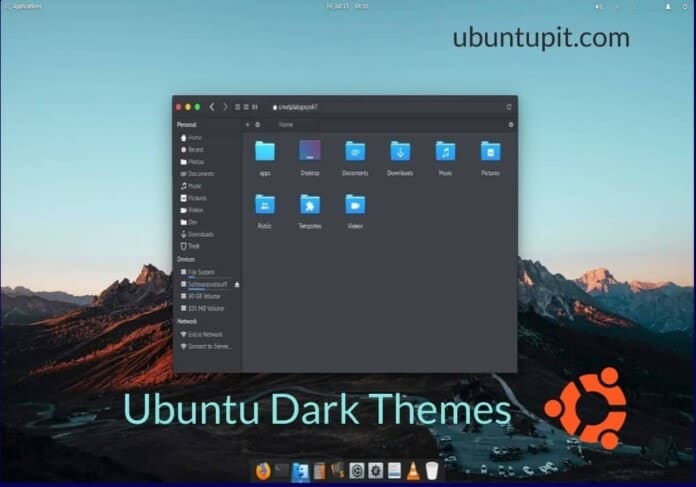
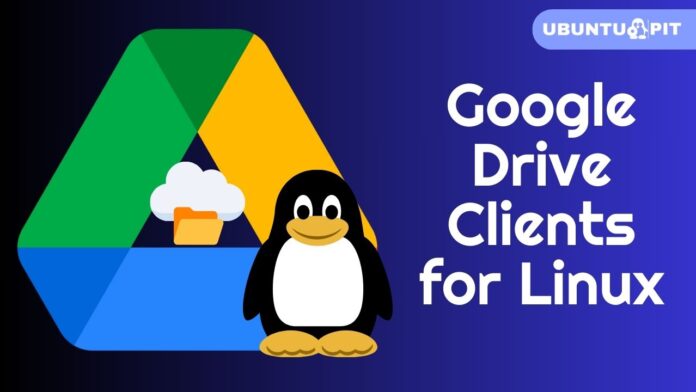
I found this article somewhat disappointing. For me, I need a flat black theme at it’s core, not shades of gray. When you have flat black window content, you especially need some kind of window border. Obviously shadows do not work in dark themes. For those with visual needs that require high contrast dark themes, having clear and visible borders is essential, and the ability to set independent window borders were eliminated in CSD desktops and the abandonment of window managers in so called “modern” wayland based GNU/Linux desktop distros.
None of the images of themes I can see for the various themes shown here make it visible or at all clear if ANY of these dark themes have any window borders. One suggests it might use a grayed border, though.
There is only one dark theme and that is Nord (https://www.gnome-look.org/p/1267246/)!!!!!!!!!!! All other dark theme don’t even come close.
None of these so-called dark themes will do. Most are that dirty-looking ugly dark grey. (The odd few are a bluish-grey.) If you really want to spice up the looks of your desktop, check out “nestort’s” work – E17-gtk-revolved, Soil, Grass, Pho-Earth Adaptive, etc.. Now THOSE are “BEST” themes. They have colour; they have personality; they have depth! THIS is what a theme should look like. (And tweaking them more to your own taste is quite easy.) You can check them out on .
Note to Mehedi Hasan: You might want to check those out and give us a review. Thanx.