If you are a newcomer from Mac OS and want to use Linux, then I would recommend you to use and install Elementary OS. This OS is one of the best and beautiful Linux distros available in the Linux community. This system is rock solid stable and secure as it’s based on Ubuntu LTS. On top of Ubuntu, it comes with some amazing and elegant custom software that increase and improve user experiences and provide a stable system.
Things To Do After Installing Elementary OS
Today I will be sharing some best things to do after installing Elementary OS. Though what should be done, it depends on how a user will use the system for any specific task. But here all the tips and steps are very basic so any user can use all those or some of those.
Recommended Read: Best 5 Linux Distros for Developers and Programmers
As I have said earlier, elementary os is based on Ubuntu so you can check my other tutorials on “ Best Things To Do After Installing Ubuntu and Top Things To Do After Installing Linux Mint.” You may find many effective and useful tips and tricks to implement in your Elementary OS system if think it fits the requirement.
1. What’s New in Elementary OS 5 Juno
This is the first things to know that what’s new in the latest release. After a long time, the new version has come into the light with major updates and improvements. Let’s have an overview look onto the latest features:
- New night light setting
- Newly redesigned sound setting
- Scratch is renamed as Code which focuses on programming and coding
- App center comes as a major update
- New notification sound
- A huge improvement and stability for look and appearance
- New keyboard layout
- New options for touchpad and mouse setting
- A new app for system cleaning
2. Update and Upgrade Your System
This is the first and foremost things to do after installing any Linux distros. This will update all the files and packages in the repository as per the latest one. You should run the update at least once a week so that all the libraries and packages remain updated. Here you need to follow the below command in the terminal.
sudo apt update sudo apt upgrade sudo apt dist-upgrade
3. Install Multimedia Codecs and Enable DVD Playback
By default, Elementary OS does not provide any media codec to play multimedia files. So to enjoy movies, music, and entertaining application, you need to install media codecs.
sudo apt install ubuntu-restricted-extras sudo apt install libavcodec-extra sudo apt install libdvd-pkg
4. Install Some Important Software
Here I am sharing a list of best software, use it as per your requirement. All the installation instruction is for Terminal so run the commands.
VLC Media Player
Best multimedia software available in the software repository.
sudo apt install vlcResource Link: Top 10 Best Linux Video Players: Enjoy Ultimate Movie and Music
Plugin Flash Player and Pepper Flash
Though all the modern browsers are leaving using the flash plugin or come with pre-built like google chrome if you use firefox then Install Plugin Flash Player and Pepper Flash by running the following command in the Terminal.
sudo apt-get install flashplugin-installer pepperflashplugin-nonfreeJAVA
Java is one of the important software for any sort of development of web element. Install it by following the below command.
sudo add-apt-repository -y ppa:webupd8team/java sudo apt-get update sudo apt-get install oracle-java9-installer
Archive Formats and Restricted Extras
sudo apt-get install unace rar unrar p7zip-rar p7zip sharutils uudeview mpack arj cabextract lzip lunzipLibreOffice Suites
This office suite application will let you forget about Microsoft office. This is the best alternative to ms office application. LibreOffice is a must have software for all the Linux distros.
Recommended Read: Most Stable Linux Distros: 5 versions of Linux We Recommend
sudo apt-get install libreofficeInstall other web browsers
Elementary OS comes with a different browser application called Epiphany web browser so you might want to install google chrome or firefox. Run the following command in the Terminal.
sudo apt-get install chromium-browser firefoxResource Link: Top 13 Best Web Browser for Linux
Torrent Application
This system does not come with any torrent software so install your favorite one.
- Transmission
sudo apt-get install transmission- Deluge
sudo apt-get install deluge- qBittorrent
sudo apt-get install qbittorrent- KTorrent
sudo apt-get install ktorrentResource Link: Open Source Torrent Client for Linux: Top 10 Reviewed for Linux Nerds
Install Steam
If you are a game freak, then this piece of amazing and effective game engine software is a must-have for your Elementary OS.
sudo apt install steamResource Link: Best Free Steam Games: Top 12 Games Reviewed
Install Windows Software
By installing wine, you can install many windows application in the elementary os.
sudo apt install wineOpenSSH Server
This application is a must-have if you want to get access to the Command Line from a remote computer into your system.
sudo apt install openssh-serverGIMP
Best Photoshop alternative for the Linux community.
Recommended Read: GIMP – Best Photoshop Alternative Image Editing Software for Linux
sudo apt install gimpInkscape
It let you create and manage vector images and drawings.
sudo apt install inkscapeResource Link: Krita – An Open Source Digital Painting Software for Ubuntu Linux
Blender
It’s a perfect application for 3d modeling, animation, and video editing.
sudo apt install blenderKdenlive
If you are searching for only best video editing software, then install one and only Kdenlive.
sudo apt-get install kdenliveArdour
This software for those people who does serious audio editing.
sudo apt install ardourShutter
sudo apt install shutterResource Link: 15 Best Linux Screen Recorder and How to Install those on Ubuntu
Scribus
sudo apt install scribusAudacity
It will let you do light and basic audio editing.
sudo apt install audacityEducation Software
- GCompris
sudo apt install gcompris- Kalzium
sudo apt install kalzium
- Dr. Geo
sudo apt instal drgeoSEE MORE – Top 10 Best Linux Educational Software for Your Kids
5. Play Games in Elementary OS
As a Linux Elementary OS user, you have a lot of options for playing amazing games just like Windows OS. There are lots of free Linux games and also free Steam games available in the market which are quite sufficient for fulfilling your thirst for gaming. Moreover, playing games on Linux are much more comfortable than you think. Just follow the proper and easy tutorial of installing and configuring your system for games.
6. Set up a Firewall and Install Antivirus
In today’s technology word, using Firewall is must for privacy and security. To keep yourself self, you can use a firewall, and that’s why I have written a list of best Firewall software for Linux user. Nowadays, our system is too vulnerable to various malware and virus. Even Linux is not safe in many cases from this malware or trojan. So you may think of use antivirus which will help you to protect the system. There are lots of best antivirus available in the market.
7. Install gdebi
Why have I made a separate subheading of this installation? I could include this one into the above grouping. This application is really important if you want to install some out-of-repository apps like Chrome, Skype, and Dropbox. After installing gdebi, you just download the compiled apps “deb” format from the specific official site and click to install.
sudo apt install gdebiResource Link: Can’t Install .deb files on Ubuntu? Here are all the Possible Ways to Install deb Packages
8. Install Backup Software
Here I will recommend you to use Timeshift backup software for further precaution. This backup software does not only take system backup, but also it lets you use that backup copy on others computer. So you can make a master copy distro and install that copy as much as you want. Run the following command to install the Timeshift.
Recommended Read: Top 15 Open Source Backup Software for Linux
sudo apt-add-repository -y ppa:teejee2008/ppa sudo apt-get update sudo apt-get install timeshift
9. Power and Heat Management
These two very best and useful apps of power management is a must-have for your system. This will help to minimize the power consumption and reduce the heat problem of the elementary os system if you face any.
- Install TLP
sudo add-apt-repository ppa:linrunner/tlp sudo apt-get update sudo apt-get install tlp tlp-rdw sudo tlp start
- Install Laptop Mode Tools
sudo add-apt-repository ppa:ubuntuhandbook1/apps sudo apt-get update sudo apt-get install laptop-mode-tools
After installing, get the GUI for further customization by running the following command.
gksu lmt-config-gui10. Tweak Your System
Elementary Tweak helps you to change many aspects of the system like change themes, icons, various maximize and minimize window buttons, enable double click, etc. Run the following command in the terminal to install Tweak Tool.
Recommended Read: Top 7 Best Linux Distros That Will Boost Up Your Linux Experience
sudo add-apt-repository ppa:mpstark/elementary-tweaks-daily sudo apt-get update sudo apt-get install elementary-tweaks
11. Install Themes and Icons
By installing themes and icons; you can change the overall traditional look of your system into something elegant and nice looking. As Elementary OS is based on Ubuntu, so you can have a look on “All in One Best Ubuntu Themes that will Blow Your Mind” which is mainly written for Ubuntu, but you can also use those magnificent Themes and Icons on your Elementary OS. And Learn How to Install Beautiful Linux Themes and Icons On any Linux Distros.
12. Speed Up Your System
Elementary OS is a solid and secure system which is optimized for higher performances but sometimes you may feel that the system get sluggish after using some period. So here you can follow some best tips for speeding up the system by following 12 Awesome and Easy Useful Tips To Speed Up Ubuntu. It is written for mainly for Ubuntu, but similarly few tips apply to Elementary OS also as it’s based on Ubuntu.
13. Linux Command Cheat Sheets
There are thousands of Linux commands available for performing any task via command line interface. It’s challenging for Linux users to remember or memorize all those Linux commands. And most probably it’s not wise to remember or memorize all those Linux commands either. In this scenario, Linux commands cheat sheet comes handy for the Linux users. It will help them to perform the day to day task quickly. I have written a comprehensive Linux command cheat sheet. You can have a look at it and be a pro-Linux user.
14. Get a Set of Best Application for Elementary OS
Here I am sharing some set of best Linux software for your Elementary OS system.
- Best Email Client – Thunderbird
- Best Free Office Suite – LibreOffice
- Best Password Manager – KeePassXC
- Best Partition Manager – Gparted
- Best PDF Editor – LibreOffice Draw
- Best LaTeX Editor – TeXmaker
- Best Screen Recorder – Kazam
- Best Torrent Client – Transmission
- Best FTP Client – FileZilla
- Best Note Taking App – Simplenote
- Best Terminal Emulator – GNOME Terminal
- Best Code Editor – Atom
- Best Linux Antivirus – Sophos
- Best Educational Software – KDE Edu Suite
- Best Video Editing Software – Open Shot
- Best Download Manager – uGet
- Best Video Players – VLC
- Best Google Drive Client – overGrive
- Best Web Browser – Chromium or Google Chrome
- Best Media Server Software – Kodi
- Best Cloud Storage – OwnCloud
15. Learn How To Install Software in Elementary OS
In this step, I recommend you to learn some other ways to install software in Elementary OS or any other Linux distros. Installing software in Elementary OS is easy and straightforward, but it’s always better to learn the alternative. To help you out, I have written a comprehensive tutorial on how to install software in Ubuntu Linux following various method including Snap package, Appimage, Flatpak, source code, Pip, etc.
16. System Cleanup
you can do it in many ways.
You can clean partial packages using a command
sudo apt-get autoclean
You can auto cleanup apt-cache
sudo apt-get clean
You can clean up of any unused dependencies
sudo apt-get autoremove
Final Thought
All the above tweaks and tips are tested on the latest version of Elementary OS Linux Distro. But here you might have noticed that I did not remove “-get” after “apt,” as removed from the latest version so that the users from the older version can also use the commands to install preferred software.
Recommended Read: Top 15 Best Hand-Picked Desktop Environment for Linux
What Did You Do?
Did you like all the above tips and tweaks? Or did you do something else after installing Elementary OS? Share your experiences and suggestions in the comment below. If you like this tutorial, then share it on social media and with your friends who want to use the Elementary OS

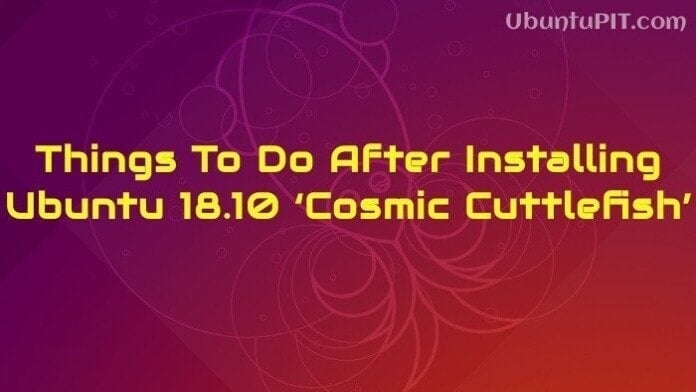
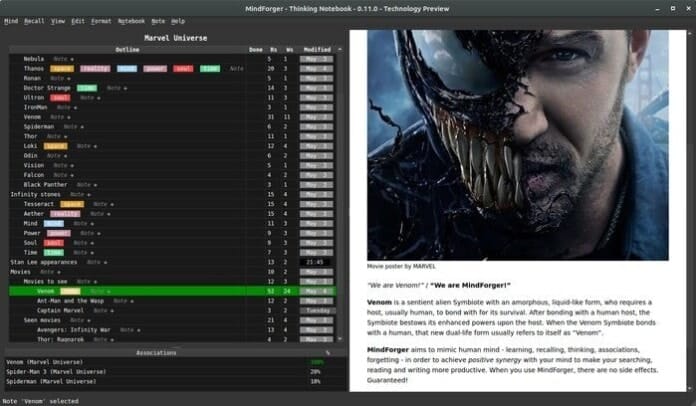
Running “sudo apt install ubuntu-restricted-extras” will leave you with a window full of graphics asking you to accept license terms and (probably) no idea how to do so! Press and , then and again on the next screen and the installation will proceed.
CLICK TAB THEN ENTER TO CONTINUE
gksu lmt-config-gui – doesnt work for me
Command ‘gksu’ not found, did you mean:
command ‘ksu’ from deb heimdal-clients
command ‘ksu’ from deb krb5-user
command ‘gosu’ from deb gosu
Try: apt install
Thanks Mehedi – I’ve still got lots of this to do – but the links to ‘top 10 firewalls’, top 15 FLOSS backup software etc. are really helpful.
Woow …. This is a useful article for beginner ….. I wish all the best to owner of this site … I had a trouble before i was read this article and now i resolve it … Thank you …..
Having an issue with installing sudo apt install ubuntu-restricted-extras. It took me to a Microsoft EULA after 46% installation and froze. Any suggestions
Never mind. I forgot to try the Tab key. My apologies.
ppa:mpstark/elementary-tweaks-daily is not a valid repo for Juno. You’ll get this error.
E: The repository ‘https://ppa.launchpad.net/mpstark/elementary-tweaks-daily/ubuntu bionic Release’ does not have a Release file.
First you’ll need need to remove it:
sudo add-apt-repository -r ppa:mpstark/elementary-tweaks-daily
and then add a different repo:
sudo add-apt-repository ppa:philip.scott/elementary-tweaks
sudo apt update
sudo apt install elementary-tweaks
(see https://github.com/elementary-tweaks/elementary-tweaks
Elementary tweaks ppa stopped working. tried today through the repo:
sudo add-apt-repository ppa:mpstark/elementary-tweaks-daily
and got:
E: The repository ‘https://ppa.launchpad.net/mpstark/elementary-tweaks-daily/ubuntu bionic Release’ does not have a Release file.
N: Updating from such a repository can’t be done securely, and is therefore disabled by default.
a fix I found on github:
https://github.com/elementary-tweaks/elementary-tweaks
My experience is that the laptop-mode-tools install removed both tlp and tlp-rdw. I can only assume that you meant to say that one should choose on or the other, not both!
I have found that there are not many themes that work in Elementary OS 5 … Perhaps some good suggestions would be great. Difficult to locate some themes cause they seem to work great under ubuntu but under elementary os, they tend to not work as well.
Removing system tray is all well & good. But then I tried to mount USB drive?!?
Great Article. Can you please update this from Elementary OS 5: Juno as well. I’d love to read that as well
Hello Tushar, I am glad that you like it. The content has been updated based on latest Elementary OS 5 release.
Thanks, but off the bat, there’s no more Software & Updates. You have to goto System Tools and click the AppCenter button, then on the Updates tab.
THANKS
Fixed it.
sudo apt install software-properties-common
simon@simon:~$ sudo add-apt-repository ppa:linrunner/tlp
[sudo] password for simon:
sudo: add-apt-repository: command not found
adding a repo does not work for me
Nice article. However, there is one typo on the archive formats command. The install command was left off the apt-get command. It says “sudo apt-get unace rar…” while it should say “sudo apt-get install unace rar…”.
Thanks for the tips.
Thanks, Blake. Yes, it’s a typo mistake and corrected accordingly.
Awesome. Thanks a lot for the quick reference. Arrived searching for the nvidia drivers stayed because the great complete article.
Thanks. Glad you like it.
Very good article- exactly the quick reference I was looking for right after installing Elementary OS Loki.
Thanks!
Glad, you like it.