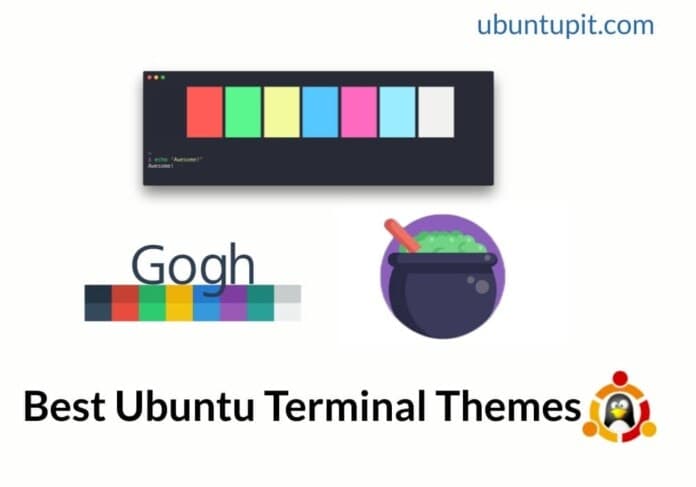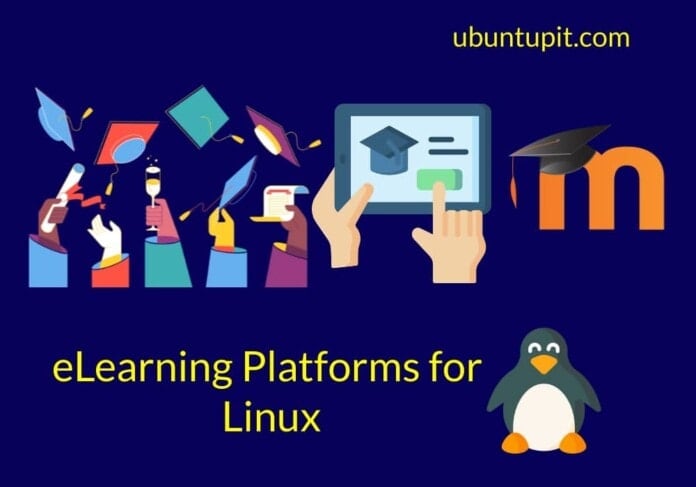In Ubuntu and other Debian-based distributions, the terminal shell is also known as the GNOME terminal, which was built under the original Gnome project. The terminal shell is written in the C programming language that can interact with the hardware and the kernel. Most Linux users keep using the default terminal shell with the original screen, scheme, and settings forever like they actually don’t want to make their Ubuntu look fashionable. However, as Ubuntu is a free and open-source OS, it totally allows you to customize the Ubuntu terminal settings with new themes, screens, fonts, styles, and other settings. Updating the terminal doesn’t only make the shell good-looking, but it can also help you to be more productive.
Ubuntu Terminal Themes and Color Schemes
The terminal shell is definitely a handy and powerful tool for every Linux distribution. Executing commands, accessing remote SSH, downloading tools, updating the system repository, and much more cool and necessary stuff can easily be done through the terminal shell. You can use different types of terminal themes to make your work efficiency faster for different types of tasks.
There are terminal themes that allow you to make colored text, set a different background, split the terminal screen, use mouse-click effects, and more. If you want to go incognito, terminal themes also let you hide your system hostname and username. In the entire post, we will see an extensive review of a few most used Ubuntu terminal themes.
1. Gogh: GNOME Type Terminal Theme
With enormous color schemes, the Gogh terminal theme for Ubuntu is one of the most used and recognized terminal themes that we would recommend if you’re craving to give your shell a new look. Installing this terminal theme is easy and straightforward on Ubuntu and Debian-based distributions with a simple APT command.

They allow users to choose terminal backgrounds from dark, light, and custom selections. The entire theme brings a new vibe and looks to your terminal shell. For getting a detailed overview and to know the installation method, you can visit the official website of Gogh.
2. Dracula: A Darker Theme for Ubuntu Terminal
The Dracula Gnome terminal theme is made for Debian-based OS, especially for Ubuntu. It suits perfectly on Ubuntu, Mint, and Linux Lite. The theme features a dark screen for the shell and a few add-ons for the Zsh shell. It covers both the default Gnome terminal shell and the Zsh shell.

The Dracula theme is available for Vim, Notepad, Terminal shell, Jetbrains, Visual Studio, and many other scripting tools. Please visit the official website of Dracula for getting more overviews and know the installation method of this Ubuntu terminal theme.
3. Powerlevel9k and Powerlevel10k Terminal Theme
The Powerlevel9k and Powerlevel10k both are very handy themes for the default terminal shell of Ubuntu and the ZSH shell. This terminal shell focuses on improving and emphasizing the fonts, colors, outlook, and user interface.

Installing and getting started with the Powerlevel9k and Powerlevel10k terminal themes is easy and straightforward. Please visit the official website of Powerlevel9k to get the theme. If you’re looking for an updated theme, please get the Powerlevel10k theme; the Powerlevel9k is discontinued from the support team.
4. macOS Terminal Themes: Make The Shell Look Like Apple
The macOS terminal theme is probably the most viewed, searched, and downloaded theme by Ubuntu users. Since Ubuntu supplies a decent look with the Gnome DE, the secret desire to make Ubuntu look like macOS is acceptable.

The macOS terminal theme for Ubuntu makes the shell look like the Mac shell.
The macOS terminal theme has a few variations of color schemes, like Day, Night, Adventure, etc. You can choose any of your favorite schemes and set them on your terminal shell. Please visit this web page to get more detailed information and the method of installation for Ubuntu.

5. Aura Theme: A Simple Aqua Color Theme
The Auran theme for the Ubuntu terminal features the most lucrative color schemes and fonts. This terminal theme is really awesome to open a sidebar for all your ongoing tasks and commands. And in the main section, you can execute the commands.
You can change the font colors from default to any other color. The installation process is very simple, and the theme profile allows you to import themes from your previous settings.

6. Kitty Themes: Soft And Jazzy Theme
As they named the theme, the Kitty theme is designed for the Kitty terminal shell, which is written in the C programming and python language. The repository for the Kitty terminal theme is available on Git, and it’s easy to install and deploy on Ubuntu.
Please follow this URL to get detailed information about the Kitty terminal theme. The kitty package also allows you to install the theme through the Conda application manager. The kitty theme supplies a lot of color schemes and scripts for making the theme more gorgeous.

7. Hyper Snazzy: An Awesome Terminal Theme
The Hyper-snazzy terminal theme is one of the best themes for the Ubuntu terminal. It can be installed through the NPM and the conventional method. The global version of the Hyper terminal theme is available for the Zsh terminal shell too.
It allows you to highlight syntax, choose color patterns for the theme, and switch from font to font. Please go through this web URL to get more about the Hyper terminal theme and the installation process.

8. Nord Xfce Terminal: Go Nerd With Ubuntu Terminal
The Nord Xfce terminal theme is a lightweight and handy theme for Ubuntu. For installing the Nord terminal theme, you can either place the theme directory into the default directory, or you can run an installation script for executing the terminal theme on your Ubuntu machine.
In the terminal preferences, you can browse the ‘Colors’ section to select the text color, background color, cursor color, tab activity color from the Nord Xfce terminal theme package. For getting over the installation process, please go through this web URL.

9. Urban: A Colorful Terminal Theme For Ubuntu
With the color variety of red, yellow, pink, blue, black, and green, the Urban terminal theme offers you a lot of dimensions to personalize the terminal of your Ubuntu machine. The dark and light theme options also function perfectly on Ubuntu. The Urban Terminal theme is actually helpful for programmers and system admins for marking the syntaxes and maintaining the indentation.

The theme developers recommend users keep the theme directory inside the ~/Library/Developer/Xcode/UserData/FontAndColorThemes directory. For getting the installation guide, please follow this web-URL.
10. Spaceship ZSH: Theme for Oh My ZSH
The Spaceship ZSH terminal theme for Ubuntu is a bit classic with the Zsh shell. It offers a default black background for the terminal shell. The built-in features allow the user to get notifications for Git.
This handy and lightweight terminal theme perfectly suits both Gnome Ubuntu and Zsh. Furthermore, the Spaceship terminal theme is available for both Linux and Mac. To get the installation guide, please follow this web URL.

Extra Tip: Customize Default Terminal Shell
Writing about Ubuntu terminal themes also reminds us about customizing the default GNOME terminal theme. You can resize the screen, select theme variants from the in-built themes, select the new tab position, choose text alignments, set an alert sound for the terminal, and many more.

In addition, editing the default terminal theme is always a better option to give the terminal a new look if you don’t need any extra third-party features on your terminal shell.

Final Words
Customizing the terminal theme is not always fancy stuff to do; it might help both power Linux and newbie users to get more fun out of the terminal. In the entire post, we have gone through a brief overview of a few terminal themes for Ubuntu. If you’re looking for a whole different terminal shell, you can give the Oh my ZSH a shot.
Please share it with your friends and the Linux community if you find this post useful and informative. You can also write down your opinions regarding this post in the comment section.