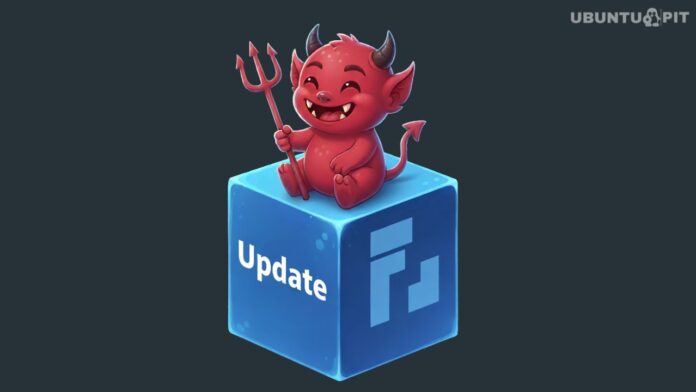Linus Torvalds has pulled the Direct Rendering Manager (DRM) updates for the next kernel release, ushering in a substantial set of improvements for graphics and accelerator hardware. In the pull request, DRM maintainer Dave Airlie emphasized the significant push toward Rust integration as a central theme. The update mainlines new open-source drivers, delivers critical enhancements for AMD, Intel, and NVIDIA hardware, and continues the strategic integration of the Rust programming language into the kernel’s graphics subsystem.
New Drivers and a Future in Rust
Highlighting the update are two new drivers. The Rocket accelerator driver has been mainlined, enabling the Neural Processing Unit (NPU) in newer Rockchip SoCs. Concurrently, the initial code for Tyr, a new Rust-based driver for Arm Mali GPUs, has been merged. This work is supported by new foundational Rust abstractions for memory and DMA management (scatterlist, Vmalloc) that were also included in this release.
Big Gains for Team Red
AMD hardware sees considerable attention. The AMDGPU driver now includes Checkpoint and Restore (CRIU) support for GEM objects and expanded reset support for the Video Core Next (VCN) engine. Additionally, the driver receives significant Reliability, Availability, and Serviceability (RAS) updates, support for eDP ALPM power management, and continues its modernization by removing legacy display code. For accelerators, the AMDXDNA driver was improved with support for user-space allocated buffers and better error reporting.
Intel Delivers for New and Old Hardware
Intel’s Xe driver received several key additions, including new interfaces for power management and to query memory attributes, and a new power_profile interface via sysfs. The update enables display support for Wildcat Lake platforms and now activates SR-IOV by default on supported hardware. Importantly, the i915 driver also includes a vast number of workarounds and fixes for older hardware generations. Work has also officially resumed on the upstream Habana Labs accelerator driver.
NVIDIA, Arm, and Others Get Key Updates
The open-source NVIDIA ecosystem also advanced. The Nouveau driver now defaults to using the NVIDIA GSP firmware, a move intended to improve hardware management. For Arm systems, the Panthor driver’s device support has been expanded to include several newer GPUs. This update also adds broad support for many other components, including new display panels for Chromebooks, various signal-converting bridge chips, and additional SoCs from STMicroelectronics and Rockchip.
See the link for the full list of DRM feature patches this cycle.