Docker is an open-source platform for Linux system administrators and developers where you can build and run programs using a distributed Linux system. The working mechanism of Docker is using it as a container. After the installation process of Docker is done on your Linux, You will find that you can choose and manage the required system and start working with your desired settings. In Linux, Docker containers can be used in Laptop systems, and even on Cloud systems. In a word, the Docker container itself is a Linux host server.
Nowadays, the Docker concept is the most desired server technology. Installation of Docker is like that get opening of a new hassle-free step to software development. Docker can create an identical instance of applications inside the same operating system, which is called a container. People usually mismatch Docker with Virtual Machine.
Virtual machines always have their kernel of the operating system where Docker Containers share the kernel of the server host. The virtual machine uses the hardware of use, which makes the system heavy and takes time to load, where Docker doesn’t use physical hardware. It saves settings and systems inside the docker cloud. Docker was first released in 2013. From then it’s demand graph was always high.
Docker and Docker Container

Dockers can be used from different locations through the web. Once the docker container is installed inside your system, you can change the preset settings according to your application, and you can access the container from anywhere on the web. This actually reduces a lot of headache of developers.
It has been seen that after developing an application, it requires to be tested. But in some cases, the developer’s hardware can pass the test, but the problem comes when it doesn’t work on the client system. Bugs can be found during testing on different hardware. To reduce this problem, the Docker container comes into play.
Docker container allows developers to build, run, and test software inside the docker container with the settings you provide. It will maintain the same system configuration you chose. In this post, we are going to see how to install Docker on Linux and how to use Docker containers.
Installing Docker Community Edition
If you are using any broken Docker application first, you have to remove the old or broken version of the Docker from your system. Then you have to start the initialization of installing Docker. In the Linux Debian package, the installer is available in the Linux repository.
To uninstall the old version of Docker, use the following command line in your terminal.
sudo apt-get remove docker docker-engine docker.io containerd runc
Then you need to update your system. Use the apt update command for updating.
sudo apt-get update
After that, we will be installing the Docker community edition (as it is free) in our Linux system.
sudo apt-get install \ apt-transport-https \ ca-certificates \ curl \ gnupg2 \ software-properties-common

While installing Docker through the repository, if you find any error or problem, you can use the following command to get rid of errors.
sudo dpkg --configure -a /
This command will try aging, installing the repository of Debian packages. Besides this, if you’re using a development branch of Linux which has not yet released the Long Term Support (LTS) or stable version, you may get errors too. Try installing inside a stable Linux version. An error message was shown while installing Docker on Ubuntu 20.04 (development branch).
Installing the GNU Privacy Guard
Now we have to add a GNU Privacy Guard inside the system through terminal. This will allow Docker to integrate with other software. To add the GNU Privacy Guard use the following command line in the terminal.
curl -fsSL https://download.docker.com/linux/debian/gpg | sudo apt-key add -
After the process is done, you will get an Ok message on your terminal.

Verifying the GNU Privacy Guard
After installing the GNU Privacy Guard, it’s time to verify the product with the fingerprint. To verify the product, all you need is to run the following command line in the terminal. You will get a message in your terminal, including the publisher id, User Id, and extensions. The terminal message will show something like this shown in the picture below.
sudo apt-key fingerprint 0EBFCD88

Installing the Stable Release of Docker
To get the stable version of Docker, follow the command line in your terminal given below.
- For x86_64 / amd64 machine use this line commands:
sudo add-apt-repository \ "deb [arch=amd64] https://download.docker.com/linux/debian \ $(lsb_release -cs) \ stable"
- For armhf machine use this line commands:
sudo add-apt-repository \ "deb [arch=armhf] https://download.docker.com/linux/debian \ $(lsb_release -cs) \ stable"
- For arm64 machine use this line commands:
sudo add-apt-repository \ "deb [arch=arm64] https://download.docker.com/linux/debian \ $(lsb_release -cs) \ stable"

Installation of Docker Engine
Docker engine is the user engine, where the user can authorize his container part. Docker engine works with server host and client host. To install the Docker engine first, you need to update the apt of your Linux. For that, use the apt-update command from the terminal.
sudo apt-get update
After that, here we will be installing the latest and stable available version of Docker engine in the system from the Linux repository. The terminal is right here.
sudo apt-get install docker-ce docker-ce-cli containerd.io
If you want to install any other older version of Docker engine, you can follow this terminal command below. All you need to do is just replace the <VERSION_STRING> withe your desired version.
$ sudo apt-get install docker-ce=<VERSION_STRING> docker-ce-cli=<VERSION_STRING> containerd.io
Alternative Installation of Docker in Linux
Previously we have seen how to install Docker in Linux from the repository with terminal line command. If you think that installing from the terminal is a bit difficult for you, there is a .deb package list available on the official Docker website. You can get the bionic stable binary download from their official website.
You just need to locate the download path and follow the command below to install Docker in your Linux. Here dpkg or Debian package will be installed from your download path.
sudo dpkg -i /path/to/package.deb
Using Docker in Linux
Till this, I hope you have successfully installed Docker in your Linux system. I must say, you really deserve a thumbs up for doing all the stuff. Now let’s take a look back at what we have installed so far! At the very beginning, we will be checking the Let’s check the version and status of Docker. Including this command, I will show some very useful Docker command that you should know. And some gist will also be provided in a nutshell.
1. Checking Docker Version
To check the current version of your Docker, open terminal and type the command in terminal. There are two working commands available for checking the Docker version. You can use either of them.
sudo docker -v docker --version
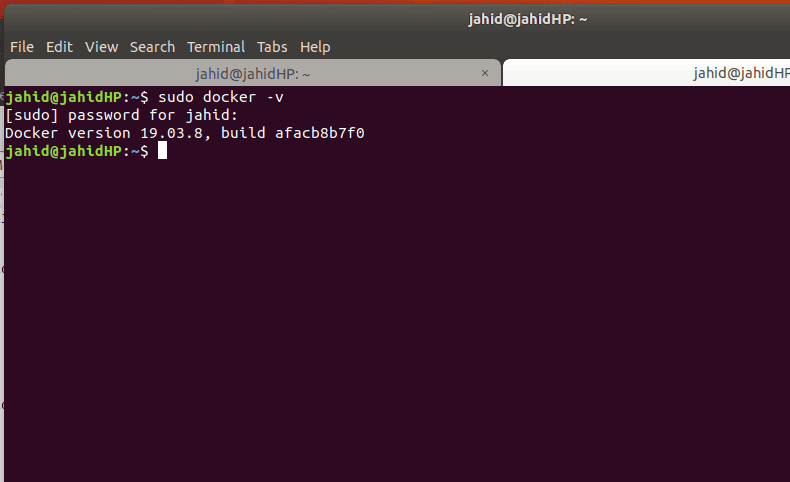
2. Checking Docker Status
After checking the Docker version, you also check the Docker Status. In Docker status, you will find the Docker application container engine version, vendor, running status, etc.
To check the Docker status perform the following command in terminal.
sudo systemctl status docker

3. Saying ‘Hello World’ in Docker
Now it’s time to say Hello to the world through Docker! If you’re a programmer or developer, you must know the feeling of saying ‘Hello World’ in any language. So, let’s say Hello word in Docker. Usually, hello world in Docker is very easy and simple. To to do so, open terminal and type:
sudo docker run hello-world

Final Thoughts
Docker container is the most desired platform among software developers and programmers. Most Linux users use Docker a lot! It really helps them to set up the environment easily and quickly. As Docker container doesn’t eat system hardware, so it works really very fast. And of course with Linux, Docker works very smoothly. Docker maintains the highest level of privacy to its users, so there is no doubt that your data will be leaked form Docker. Moreover, for data encryption, Docker uses the GNU privacy guard.
So, if you are a Docker user, tell us what the purpose of your using Docker is and how much do you feel comfortable with Docker. You can comment below if you had faced any problem while installing Docker in your Linux system. Don’t forget to share this tutorial with your friends in the social network.


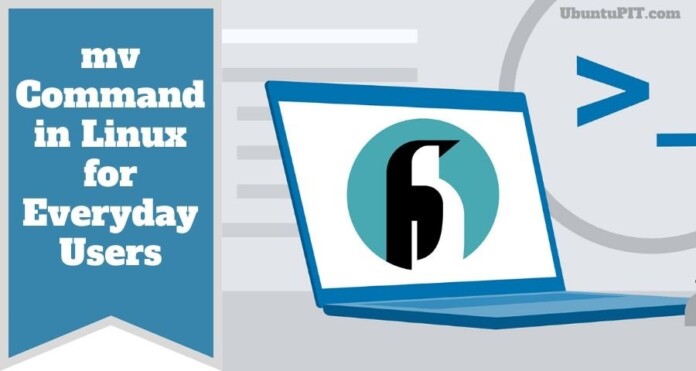
“Docker is an open-source platform for Linux system administrators….”
Docker is NOT specific to Linux since it’s available for EVERY major platform including Mac & Windows!