Although it is easy to install software on Ubuntu Linux systems, there are still some problems that new users may face when trying to download and install “.deb” packages. Unmet dependencies can create issues for those who are not familiar with the process, but once you understand how it works, it should be no problem. This is a step-by-step guide on installing deb packages on Ubuntu and what to do if you run into unmet dependencies.
How to Install deb Packages on Ubuntu Linux
The below list provides the best and easiest ways to install deb packages.
- Download the program and click on it.
- Using gdebi
dpkg– Debian Package Management System- apt to install packages
1. Double-click the downloaded .deb file
The quickest and simplest method to install a .deb package on an Ubuntu or Debian system is by double-clicking the downloaded file. There’s no need for users to do anything else; after they download the desired .deb file, they can just double-click it. Then, the application will open in the software center with an Install button visible. Once users click that button, installation is complete.
2. Using gdebi
gdebi is one of the best ways to install deb files on Ubuntu Linux. I prefer this system because it collects all dependencies before installing the main .deb file and because gdebi will try to remove dependency errors while performing an installation.
Before you go installing the deb file, it is best to install gdebi onto your system. Gdebi is available for both the Terminal/Shell and GUI – Graphical User Interface ways. By installing through gdebi, it will be more efficient and faster compared to the Ubuntu software center.
- Installing gdebi
Run the following command into the Terminal to install gdebi.
sudo apt install gdebi-core
- Install .deb packages with gdebi
sudo gdebi /path/to/filename.deb
Example:
sudo gdebi google-chrome-stable_current_i386.deb
3. dpkg – Debian Package Management System
Installing a deb package through dpkg is a bit for advanced users but the most reliable one.
- Install a package
To install a deb file, open the Terminal and run the following command:
sudo dpkg -i .deb
Example:
sudo dpkg -i google-chrome-stable_current_i386.deb
- Resolve Dependency Errors
Run the below command if you get any dependency errors. It will fix all the errors.
sudo apt-get install -f
- Remove the application
If you want to uninstall software, run the command into the Terminal.
dpkg -r packagename.deb
- To Reconfigure/Repair the deb installation
sudo dpkg-reconfigure packagename
4. Apt to install packages ( apt-get tool )
There is another way to install deb files on the Ubuntu system, which is an apt-get tool.
sudo apt install ./name.deb
(./ if in current dir) or (/path/to/package/name.deb)
If your Ubuntu system is old enough, you’ll need to move the deb file into it. The above command will download any dependencies required when running in the Terminal.
Final Thought
Debian or .deb packages are the executable files that can be installed on Ubuntu. Users can install any deb files onto the Ubuntu Linux system if they want. Most modern “apt-get” can install the deb packages, but the most reliable and simple way is to follow dpkg or gdebi installer.


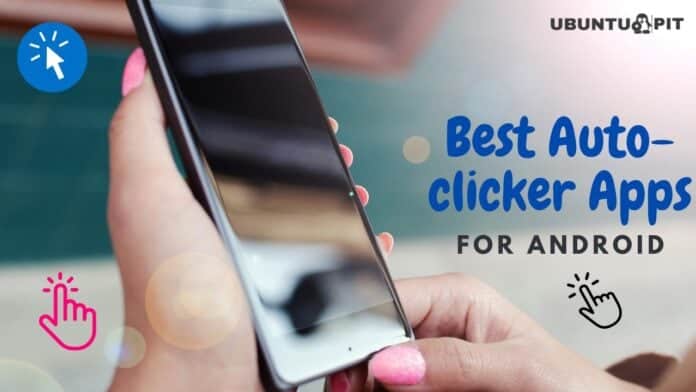
I find it useful.
It is not at all like you write. I click the .deb-file and opens up files that I have to extract and when I have extracted them all I have is some more files to admire.
You just need to right click and select open with another application, then select the installer.