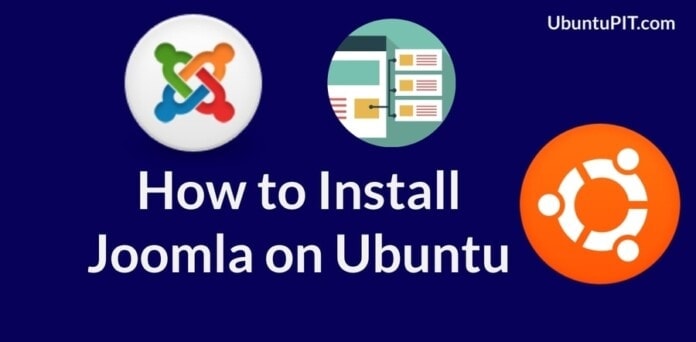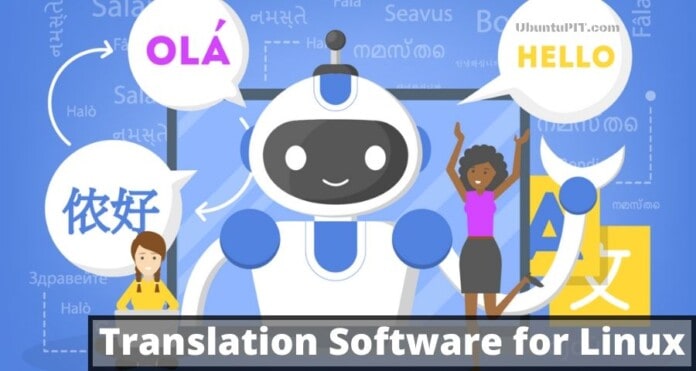Pandora Flexible Monitoring System (FMS) is a total ascendable and complete system that can audit, check, control, and oversee any Operating system or server over the internet network. Pandora FMS is a very strong tool for monitoring and troubleshooting in Linux. It can check and diagnose the networking system or even the hardware systems too. Pandora FMS has it’s own server and database that can provide more efficient and quick response to their clients.
Pandora FMS on Ubuntu
In Linux, Pandora FMS is free to use and very flexible to maintain. As the Pandora FMS is written in Perl, PHP, C++, and JavaScript, so it can be easily integrated with any system. Pandora supports almost every sector of communication and management. Pandora FMS has the ability to replace all the other monitoring tools that are costly and require high maintenance.
 Let’s see which environment are compatible with Pandora FMS. As I said earlier, Pandora FMS can be integrated with almost all configurations and systems. In this post, we are going to see how to install and configure Pandora FMS in Ubuntu Linux. Here are some key features that can be done with Pandora FMS.
Let’s see which environment are compatible with Pandora FMS. As I said earlier, Pandora FMS can be integrated with almost all configurations and systems. In this post, we are going to see how to install and configure Pandora FMS in Ubuntu Linux. Here are some key features that can be done with Pandora FMS.
- Simple Network Management Protocol
- Windows Management Instrumentation
- Transmission Control Protocol
- User Datagram Protocol
- Hypertext Transfer Protocol
- Internet Control Message Protocol
Install Pandora FMS on Ubuntu Linux
Pandora FMS service can be installed in your Linux system with a few installation steps. It doesn’t require a huge strong hardware system. Only 20 GB of disk space and minimum 4GB of RAM is enough to install and run the Pandora FMS on your Ubuntu Linux. Here, I am providing the GitHub address of Pandora FMS; you can clone or download the whole string from the download button below.
Step 1: Installing Apache Server and PHP For Pandora FMS
As the Pandora FMS is written in Perl Network Mapping functional language, PHP, and with the combination of other languages, so very first all, we need to update all the repositories in our Ubuntu Server system. Then we will be installing the Apache server on the Ubuntu machine. To complete the procedure, just follow the terminal commands given below.
$ sudo apt update $ sudo apt-get update $ sudo apt install apache2
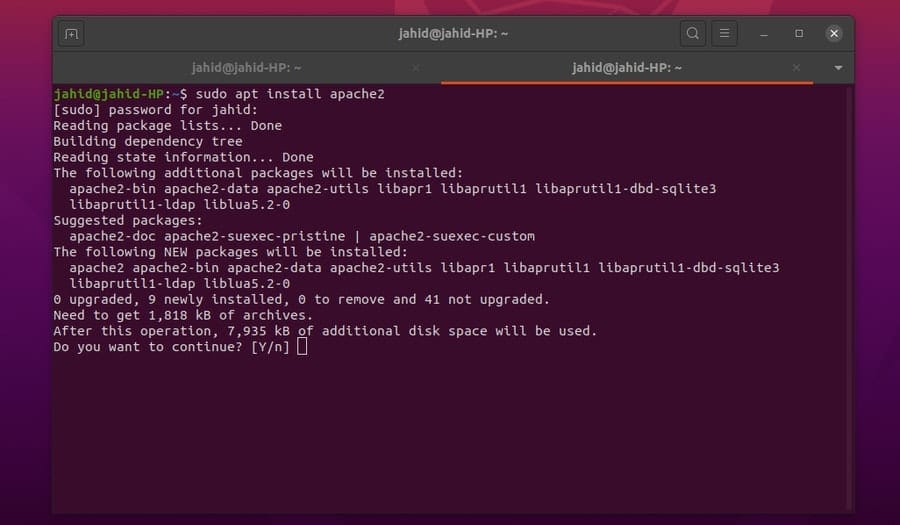
After the installation is done, now, as we know, the Apache server is built and run over PHP scripting language, so we need to install or update the version of PHP. For updating the PHP, the basic terminal commands are given here below.
$ sudo apt-get install software-properties-common $ sudo add-apt-repository ppa:ondrej/php $ sudo apt update
Also, you can install the Perl and PHP 7.2 FastCGI Process Manager.
$ sudo apt-get installsnmp snmpd libtime-format-perl libxml-simple-perl libxml-twig-perl libdbi-perl libnetaddr-ip-perl libhtml-parser-perl xprobe2 nmap libmail-sendmail-perl traceroute libio-socket-inet6-perl libhtml-tree-perl libsnmp-perl snmp-mibs-downloader libio-socket-multicast-perl libsnmp-perl libjson-perl php libapache2-mod-php apache2 mariadb-server mariadb-client php-gd php-mysql php-pear php-snmp php-db php-gettext graphviz php-curl php-xmlrpc php-ldap dbconfig-common
Now you can check whether your Apache server is working properly or not. Here are some basic commands for the Apache server on Ubuntu.
$ sudo systemctl stop apache2.service $ sudo systemctl start apache2.service $ sudo systemctl enable apache2.service
I’m sure your Apache server is working, now if needed, you may configure PHP settings from the Apache initialization file with Nano editor.
$ sudo nano /etc/php/7.2/apache2/php.ini
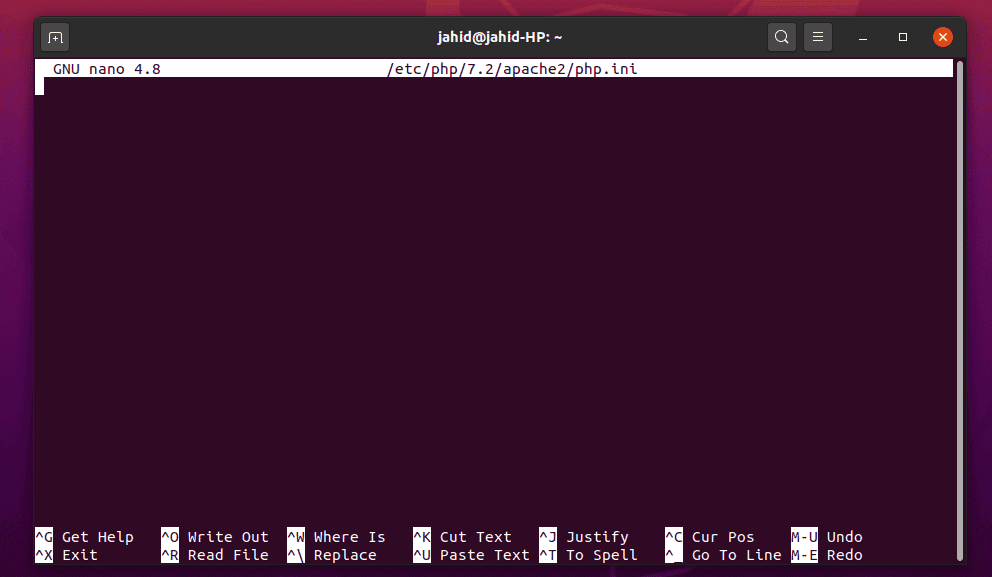
Installing PHP and Apache server will allow you to host the Pandora FMS data and get access to the control panel. Besides these, you can also update and install the Perl libraries to get better performance. Perl will be integrated with the Simple Network Management Protocol.
$ sudo apt install snmp snmpd libnet-telnet-perl libgeo-ip-perl geoip-database-extra libtime-format-perl libxml-simple-perl libxml-twig-perl libdbi-perl libnetaddr-ip-perl libhtml-parser-perl xprobe2 nmap libmail-sendmail-perl traceroute libio-socket-inet6-perl libhtml-tree-perl libsnmp-perl snmp-mibs-downloader libio-socket-multicast-perl libsnmp-perl libjson-perl
Step 2: Installing and Configuring MariaDB
MariaDB is the most used relational database management server that is compatible with MySQL. Here, to use the Pandora FMS, we will be installing the MariaDB server SQL works and hosting the database.
$ sudo apt install mariadb-server mariadb-client
Now you can check whether your MariaDB server is working or not. You can start, stop, enable, and check the status of your MariaDB from the Ubuntu terminal shell.
$ sudo systemctl stop mariadb.service $ sudo systemctl start mariadb.service $ sudo systemctl status mariadb.service $ sudo systemctl is-enabled mariadb.service
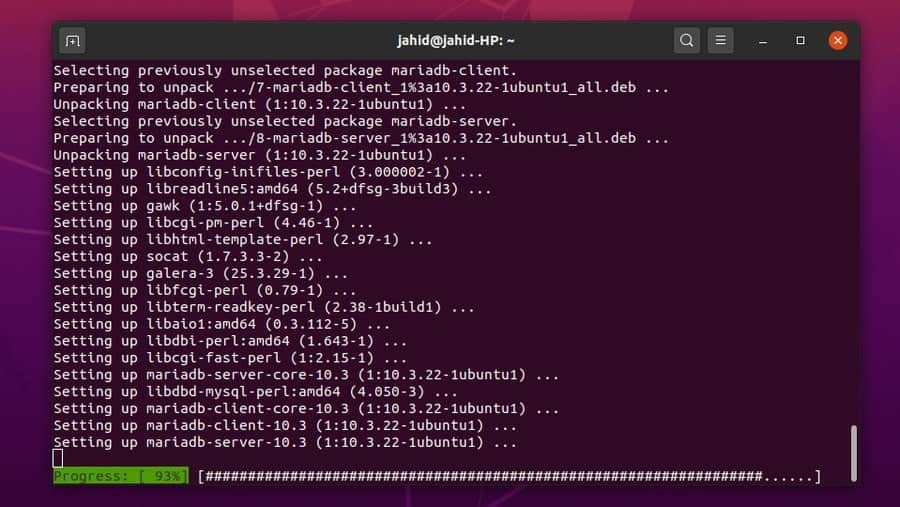
Now we are almost done with the database part. Here we have to install the database engine; in this case, we are using MySQL.
$ sudo mysql_secure_installation
Now you can check the information schema, performance, and phase of your database.
$ sudo systemctl status mariadb.service
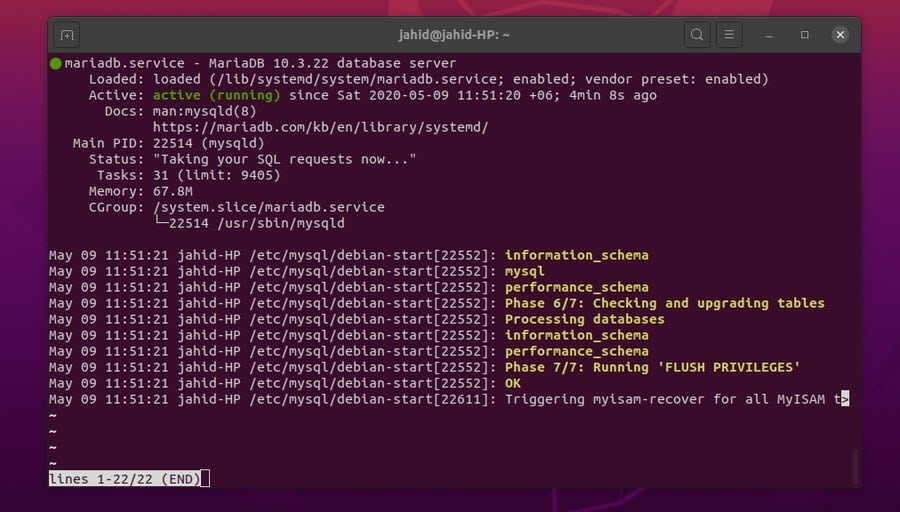
Previously while we had installed the PostgreSQL, we have seen that we had to change the default password of the database engine. So, we have to change the default password of MySQL as well.
$ sudo mysqladmin password $ sudo mysql -u root
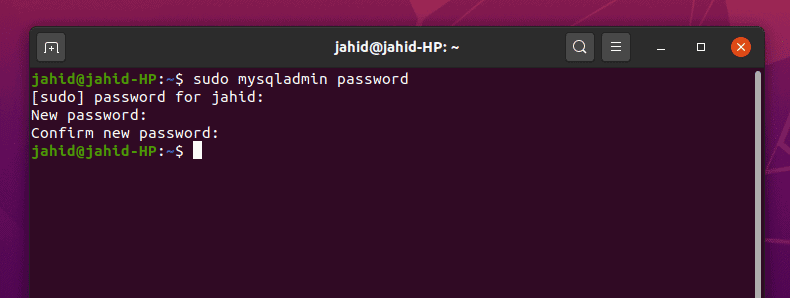
Step 3: Installing the Pandora FMS
To install the Pandora FMS in Ubuntu, you need to get some other prerequisites files to be installed. Here I am going through all the methods of how to get them. You can copy and paste the following command lines in your terminal. Very first, I will get the Windows Management Instrumentation (WMI). The WMI will take us to the web-based control panel.
For Ubuntu or Debian, you can download the .deb file of the Pandora monitoring tool from the following download button. This might help you to avoid all the shell scripting.
$ wget https://sourceforge.net/projects/pandora/files/Tools%20and%20dependencies%20%28All%20versions%29/DEB%20Debian%2C%20Ubuntu/wmi-client_0112-1_amd64.deb$ sudo dpkg -i wmi-client_0112-1_amd64.deb $ sudo dpkg -i wmi-client_0112-1_amd64.deb
Step 4: Install the Pandora FMS Console
Pandora Console is the web-based user interface that allows the agents to monitor, control, report, and maintain the settings and tasks. From the console panel, you can also control the admin activities and resources management. For Ubuntu, download and install the Debian package. Later we will get the configuration part.
$ wget https://sourceforge.net/projects/pandora/files/Pandora%20FMS%207.0NG/743/Debian_Ubuntu/pandorafms.console_7.0NG.743.deb $ wget https://sourceforge.net/projects/pandora/files/Pandora%20FMS%207.0NG/743/Debian_Ubuntu/pandorafms.server_7.0NG.743.deb
After all the files and repositories are downloaded, you may now proceed to the installation process. Don’t forget to restart the Apache server and services.
$ sudo dpkg -i pandorafms.console_7.0NG.743.deb pandorafms.server_7.0NG.743.deb $ sudo apt-get -f install
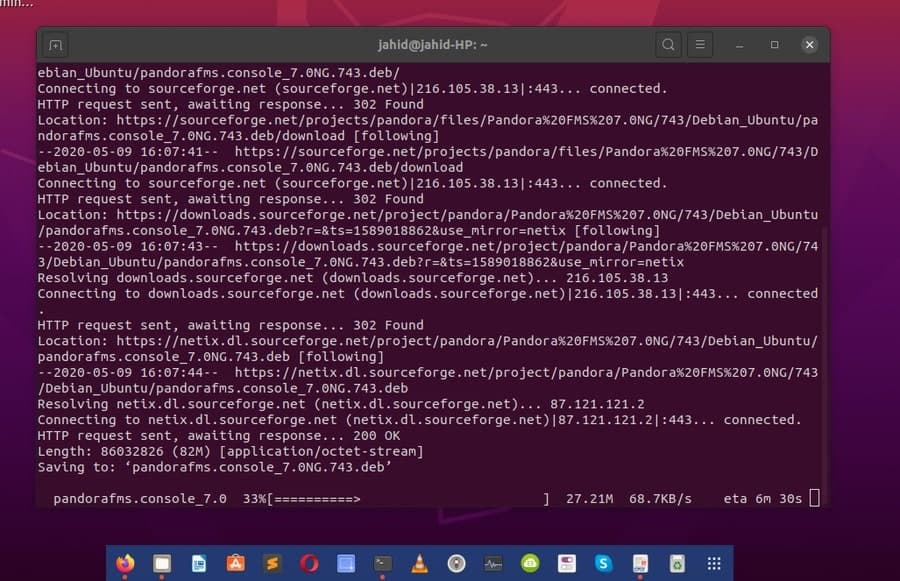
Step 5: Setting Up the Firewall
For setting up any web server, it is necessary to make the server secure and grand the firewall access from the hosting system. After installing and configuring the Pandora console, you have to allow your firewall to pass the server for public use. Otherwise, your clients won’t be able to get access to your server.
$ sudo ufw allow http $ sudo ufw allow https $ sudo ufw reload
Step 6: Getting Access to the Web Control Panel
Pandora FMS works with the Selenium network application and ElasticSearch library function, which gives you smooth performance at networking and file searching optimization. The Pandora FMS is able to function with any programming language and can be functional form different types of servers. Here, a shortlist of Pandora FMS server is provided; have a look. Besides these, for long-distance server management Pandora is able to get connected through the satellite server.
- WUX Server
- Inventory Server
- Event Server
- Export Server
- Web Server
- Forecasting Server
- Plugin Server
- SNMP Server
- Network Server
Getting back to our job, to get inside your control panel, you need to know the web address of your server. I assume as you’ve installed the Apache server and MariaDB, so you already know the web address of your control panel. Now, go to your favorite web browser and go to your dashboard. Let your server web address is https://192.168.0.102; in that case, add a forward slash(/) and type pandora_console, and hit the Enter.
https://192.168.0.102/pandora_console/
For the first time use, you will be asked your username and password of your console. Use the following username and password, which is set as default. You can change your password anytime.
username: admin password: pandora
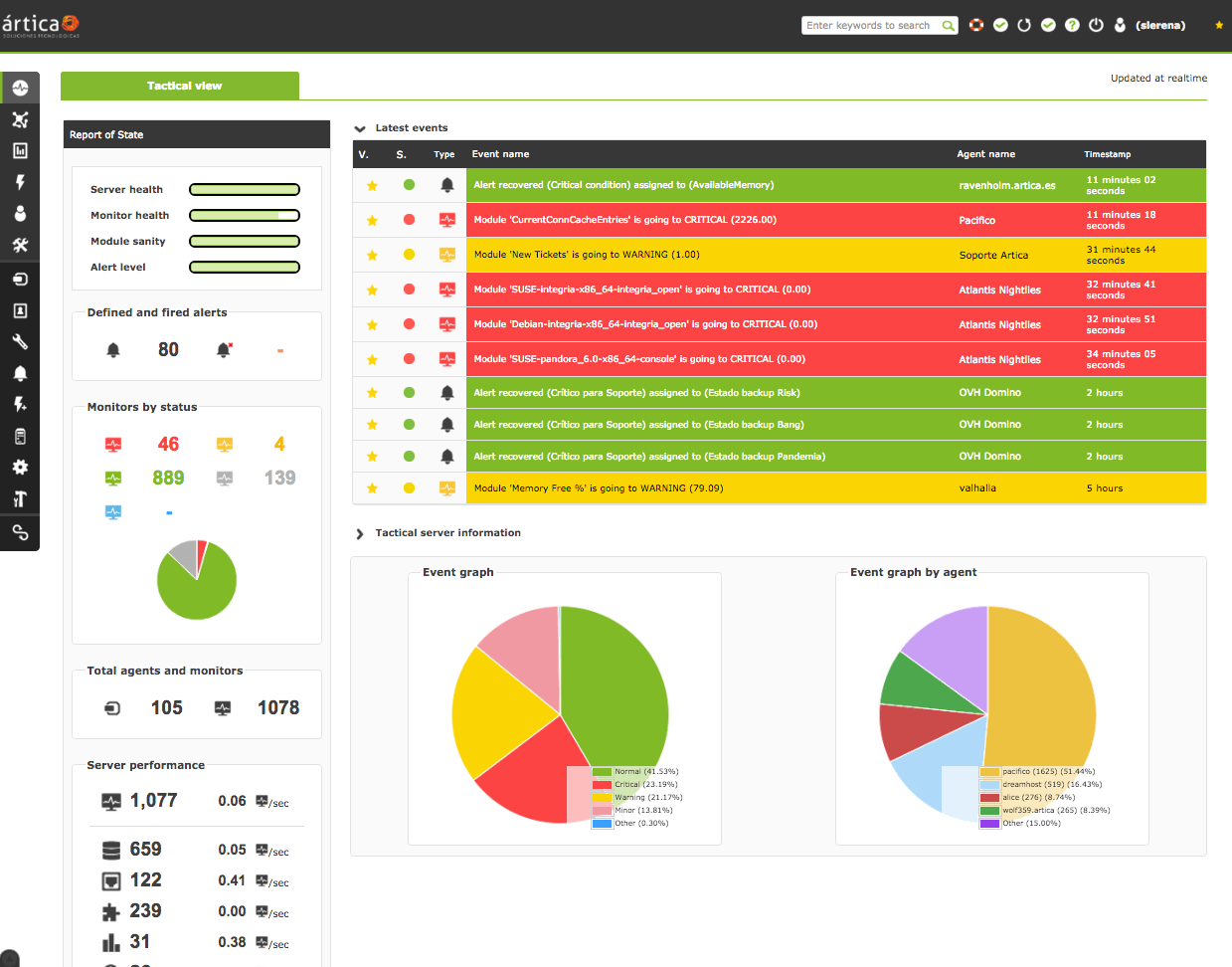
Step 7: Testing The Pandora FMS
We have already done with all the installation processes; here, we are going to see how to do some extra configurations that might be helpful for further references. To change the configuration of Pandora server settings, all you need is to edit the pandora_server.conf file. You can always trust the Vim editor for confidential file editing.
$ sudo vi /etc/pandora/pandora_server.conf
You can also perform a test of your console and Pandora FMS server.
$ sudo rm /var/www/html/pandora_console/install.php
Here are some primary commands that can be useful for the newbies. This will allow the user to start, restart, and check the status of your server.
$ sudo systemctl restart pandora_server.service $ sudo systemctl status pandora_server.service
If you want your FMS server runs without any interruption, then you should not enter any wrong or misguided command in your Ubuntu terminal. Always enter the right command to add or configure a new task. You can add the ExecStart command to monitor your system always, whether something is going wrong or not. To do that, change the following line to this.
$ sudo vi /lib/systemd/system/pandora_server.service ExecStart=/usr/bin/pandora_server /etc/pandora/pandora_server.conf -D ExecStart=/etc/init.d/pandora_server start
Now you can reload and restart your Pandora FMS and Console system.
$ sudo systemctl daemon-reload
To get your system started, enabled, and check the system condition, use the following primary command lines.
$ sudo systemctl start pandora_server.service $ sudo systemctl status pandora_server.service $ sudo systemctl is-enabled pandora_server.service
As you are the system admin, you can ensure whether your agent is getting your service properly or not with the help of tentacle command.
$ sudo systemctl status tentacle_serverd.service
Ending Words
After all, the installation process is done; now we are at the bottom line of this post. Up until now, we have learned how to download and install the Pandora FMS and Pandora Console. We have also learned how to install and update the Apache web server and the PHP framework. Though we could learn about the Pandora meta console too. But for now, we are done and dusted with the Pandora Flexible Monitoring System.
Offering all the attractive and powerful tools, Pandora FMS has really achieved the place where they are unbeatable. If you are a user of Pandora FMS, let us know about your experience, and you can also write any comment related to this post in the comment section. Don’t forget to share this post with your friends and colleagues.