SONOS device is easy to use a wireless home sound system which can stream music from more than 50 audio services including Apple Music, Pandora, Google Play Music, Spotify, etc. You can easily control all your music playback through various SONOS controller app. If you are running the Ubuntu Linux system, I have a beautifully designed SONOS Controller App for You, and that’s Noson.
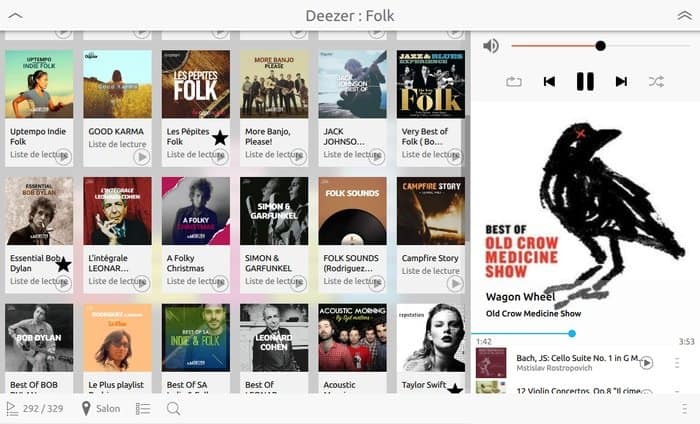
It’s written in QML/C++ programming language. Noson is a blazing fast and smart controller for SONOS devices that ultimately let you control your loved songs from anywhere, any room. With the help of this SONOS controller, you can browse, filter, and playback any songs, tracks, or radios on any zones. You can create the playlist, manage grouping zone, queue, and ultimately control the whole playback.
Install SONOS Controller App ‘Noson’ in Ubuntu
There are many ways to install SONOS controller Noson in Ubuntu or Ubuntu derivatives. You can search and install from the Ubuntu software center or use a command-line tool for the Snap package or Ubuntu PPA. Here I will show all the ways to install this SONOS controller app Noson in Ubuntu Linux.
1. Install SONOS Controller App ‘Noson’ via Snap Package
Noson officially provides Snap package repositories on the Ubuntu software center. You just need to search the Noson snap package and hit the install button. If you wonder how to install the Snap package in Ubuntu Linux. Follow my A to Z tutorial on How to install software in Ubuntu – complete guide.
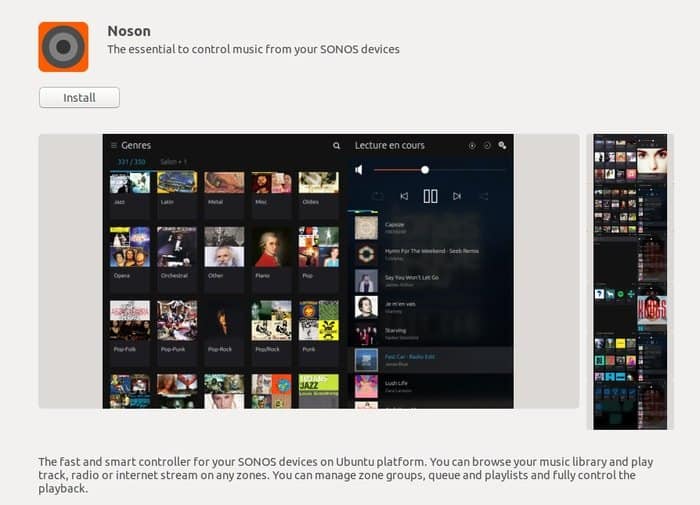
If you don’t get comfortable with Ubuntu software center, run the below command into the Terminal (Ctrl+Alt+T):
snap install noson
2. Install Noson via Ubuntu PPA
Noson provides official Ubuntu PPA, which contains the latest software version for all the current Ubuntu Linux. Install it by running the following command into the Terminal (Ctrl+Alt+T or by searching for “Terminal” from app launcher):
sudo add-apt-repository ppa:jlbarriere68/noson-app sudo apt-get update sudo apt-get install noson-app
How to Remove Noson if installed via Ubuntu PPA
You can use the synaptic package manager or use the following command to remove Noson from the system:
sudo apt-get remove --autoremove noson-app
For removing PPA, follow “Software & Updates >> Other Software Tab >> Select and Remove Specific PPA”.
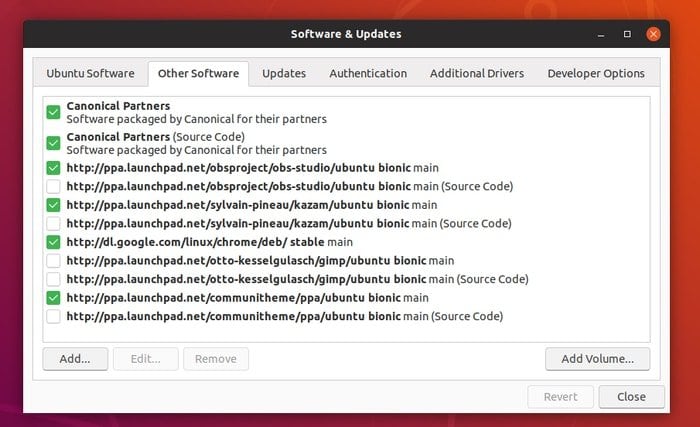
3. Install Noson via Package Flatpak
Flathub offers an official Flatpak package of the Noson app, which can be installed on any Linux distros. Make sure to follow the setup guide before installing.
Search Noson on Flathub Repository and hit install.
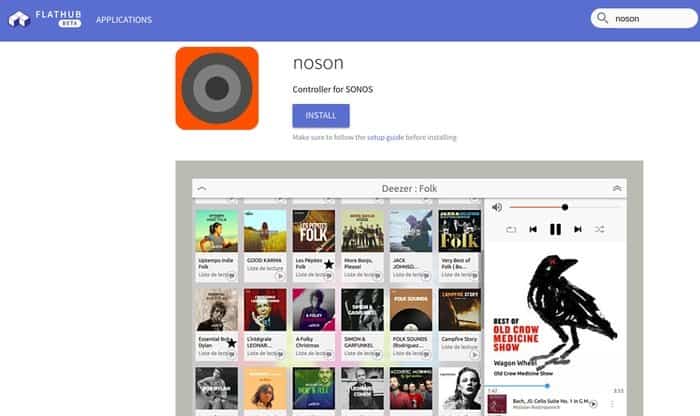
Or else you can use the following command to install:
flatpak install flathub io.github.janbar.noson
Run:
flatpak run io.github.janbar.noson
Final Thought
I have tried to include all the possible ways to install this SONOS controller app Noson in Ubuntu Linux and other Ubuntu derivatives. Moreover, if you have other Linux distros, then follow the Flatpak package for universal installation.
Is this tutorial helpful? Did I miss any other installation method? Let me know your suggestion and experience in the comment below.
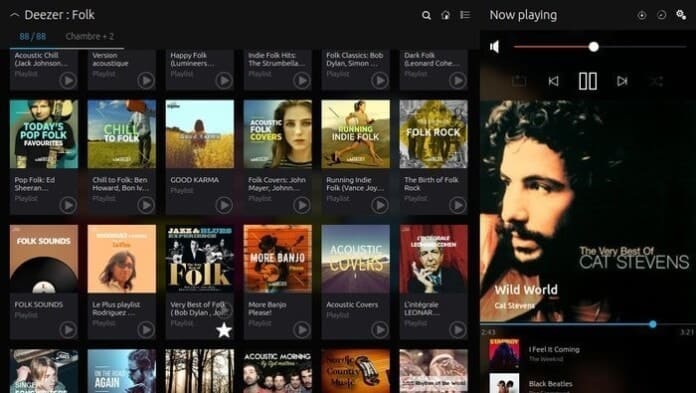
hu, is there a way to use this app to play audio from netflix or youtube on a sonos speaker?
Hello,
Does Noson work for the S1 controller?
worked immediately streaming to 2 sonos speakers. good job – linux mint
I have installed the app rather swiftly on linux-lite 3.8. However when I run the noson controller it tells me “No Sonos zone found – make sure that your device is connected to the correct wireless network”
As a matter of fact, I am not connected via wifi but through an Ethernet cable as the wifi signal is quite weak where my computer is seating. It should not be a problem though. Any clues to solve this ?
Hi. To do with the firewall. If you turn it off then connect and put back on it is fine. It is the initial connection which is the problem. Not sure what ports are effected. You need of allow some ports. This might help: https://support.sonos.com/s/article/688?language=en_US
As an alternative, check out the latest WINE implementation for Sonos Desktop Controller v9.2 that I added (10-30-18):
https://appdb.winehq.org/objectManager.php?sClass=version&iId=37325
This is a really welcome app however when accessing the tunedin radio part through favourites the sound keeps on cutting out for 15 to 20 seconds every 2 minutes or so , rendering it useless. I guess there may be some settings that I need to change.