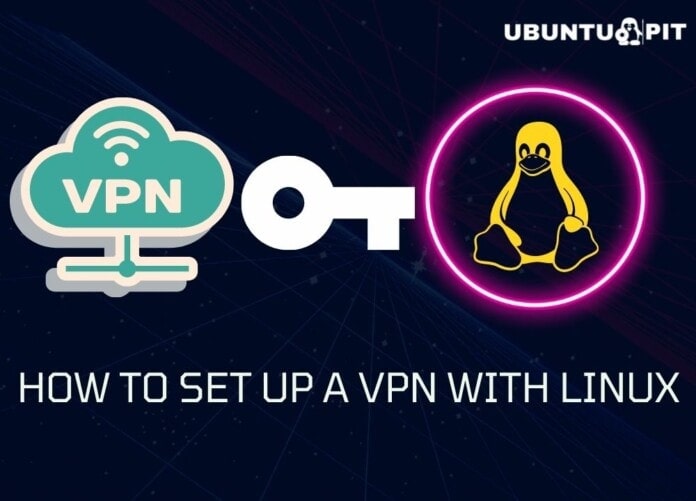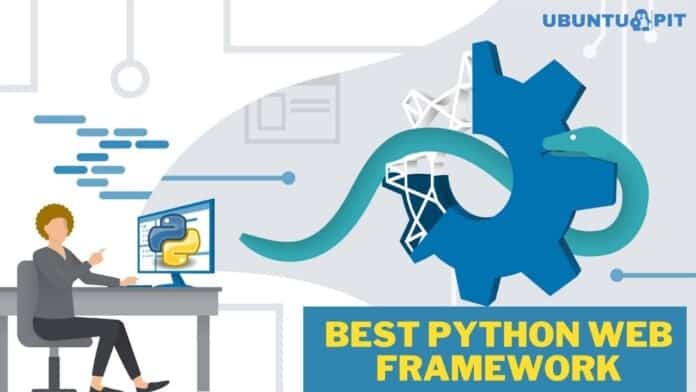A VPN or a Virtual Private Network basically means creating a secure private network using public infrastructure. This process helps create a protected network that can help employees of the same company but based in different parts of the world work together in a setting that provides the utmost privacy and confidentiality. It can also be used by home users who value privacy and don’t want prying eyes to glance at everything that they do and see.
The encryption that is present in a VPN helps the two or more interacting parties keep their shared information secret and does not let others get an idea of the things that are being discussed. This is how an encrypted connection between two or more computers that are present in far-off locations can go a long way in giving complete freedom to people who are interested in safeguarding their web history from anybody who wishes to monitor the same.
This guide helps you understand how to use the VPN service in Linux. The use of VPNs has proliferated in the current online world, and this has resulted in many operating systems using this facility including Linux. There might be some differences in the different ways of operating distros and desktops; however, you will quickly understand that you can get many configuration options for VPNs in the same place that you configure the rest of your network settings.
One thing that you need to pay attention to is that you might experience a drop in speeds while you are using a VPN, but this is a normal part of every VPN usage, and it is also the price that you need to pay for using the safety and security of this network.
Here we show you how to set up a VPN. We are using the example of Nord VPN that can help you get the best results for your web search. This can also come in handy when you are using Linux. After this, we go on to discuss what we need and how to get connected. All in all, we give you an informative and interesting read that helps you to make the best use of VPN services when you are using Linux as your operating system.
Let’s now start with our comprehensive beginner’s guide on how to use VPN services in Linux. So now we see how to set up a VPN in Linux in the easiest and best possible way.
How To Set Up A VPN With Linux
 Linux is generally chosen as the best operating system that can be used properly and completely by people who want to safeguard their privacy and security. They come in a number of variations like Ubuntu, Lux Mint, and Debian which are immensely popular owing to their enhanced credibility when compared to their immediate rivals.
Linux is generally chosen as the best operating system that can be used properly and completely by people who want to safeguard their privacy and security. They come in a number of variations like Ubuntu, Lux Mint, and Debian which are immensely popular owing to their enhanced credibility when compared to their immediate rivals.
Another important thing to keep in mind is that these systems send very little information about you back to their parent companies. For all these reasons, people prefer to use Linux as it can be easily used in conjunction with VPN services for getting the best results in the least amount of time.
Here we help you set up a VPN in Linux with Open VPN and IKEv2/IP Sec. Let us now proceed to explain these protocols in detail.
1. Open VPN
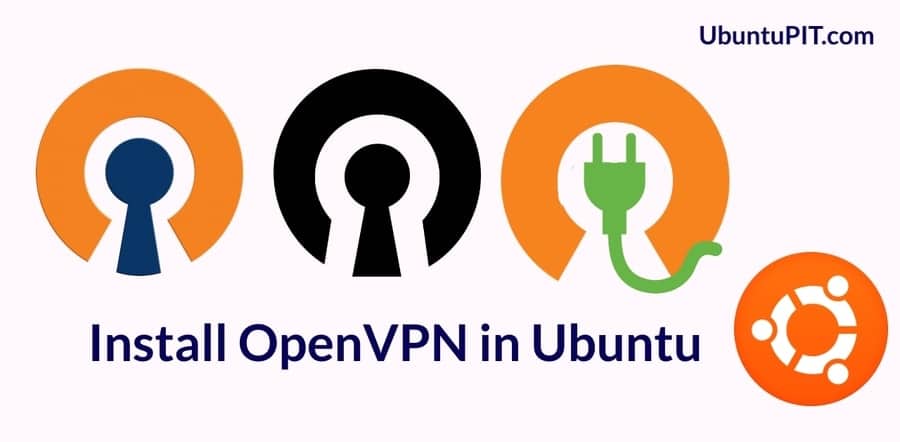 You can connect to Open VPN using the shell. The steps for doing so are enumerated below:
You can connect to Open VPN using the shell. The steps for doing so are enumerated below:
- First, you have to open the terminal using Control+Alt + T as the keyboard shortcut.
- Then you enter
sudo apt- get install openvpnto the Open VPN client. In case you have to give a password, then you need to use the password that has been created when you have opened your Linux account. - Give the command
cd/etc/ openvpnto navigate to the Open VPN direction category. - Use the command
sudo wget https: // downloads. nordcdn.com/ configs/ archives/ servers/ ovpn.zipto open the configuration files of your VPN. - Install the unzip package by typing in
sudo apt- get install unzip. - Type in ovpn.zip by using the command:
sudo unzip. ovpn. zip. - For removing files that will not be used, use
sudo.rm. ovpn. zip. - Use the appropriate TCP or UDP command
- Use the command
ls-alto get the list of the available servers. - Connect to the server that you have chosen.
- Enter
sudo- openvpnto start Open VPN - Type in your credentials to open the VPN account.
- In this way, you have connected successfully to the VPN. You just have to open the terminal and press Control+ C on your keyboard for disconnecting from the VPN.
2. IKEv2/ IP Sec
 You can make use of the Strongswan packages to manage the above-mentioned IKEv2/ IP Sec package. Here we are using the guide that is based on the Debian system although it should work on other systems too.
You can make use of the Strongswan packages to manage the above-mentioned IKEv2/ IP Sec package. Here we are using the guide that is based on the Debian system although it should work on other systems too.
- Run the command
sudo apt- get update && apt- get upgradeto ensure that you possess all the dependencies on your device. - Get the Swanstrong and Libcharon packages by typing
sudo-apt- get install- strongswan libcharon-extraplugins libcharon-standard-plugins. - Now use your Nord VPN username and password and then edit the ipsec.secrets file by using the command
sudo nano/ etc/ ipsec.secrets. - Put in your NordVPN username and password and this has to be enclosed inside double commas, and you also have to insert the spaces after these places.
- Now type in
sudo nano/ etc/ ipsec.confto get the preferred editor of the text. Make use of root privileges that will protect your file from anyone except root. - Use the hostname of the server that you want to use and then out your Username to your own Nord VPN username.
- Use the recommended server utility to avail of the best possible server for the IKEv2 setup.
- Enter the strongswan Charon constraints file by typing in
sudo nano/ etc/ strongswan.d/charon/ constraints/.confChange the load = yes in the file to load = no - Then download the Nord VPN RSA certificate.
- Then restart ipsec so as to reload all the configuration files.
- Finally, you can connect to the system by launching the command sudo ipsec nordVPN. You should receive the output that states that the connection to Nord VPN has become successfully launched.
- Type
sudo ipsecdown Nord VPN for disconnecting. - Get your logs with the command
sudo cat/ var/ log/ syslog. This completes the entire process.
From the above, it is clear that you can set up a VPN in Linux in the best possible way. This comprehensive beginner’s guide to using VPN services in Linux helps you get the best of both in the easiest way that can be really useful.