Installing software on a Linux system might be tricky if you don’t know how to find the perfect method to install specific software. That’s right, as Linux offers free and open-source desktop distributions, there is plenty of open-source software available for Linux systems. If you are an expert Linux user, I’m sure you’ve already heard the fight between Snap vs Flatpak vs AppImage. All these three tools are well-known for installing packages on Linux systems. To install packages on your system, you need to know which one is the best method to install and maintain software on the Linux desktop environment.
Why Do You Need Snap, Flatpak, and AppImage
If we talk about the Debian and the Red Hat-based Linux distributions, we know that they all have their own package management system. Ubuntu and other Debian distributions use the .deb package extension to build packages. Red Hat, Fedora, CentOS, and other Red Hat-based Linux use the .rpm package extension to build packages.
Hence, there are also a few command-line based methods to install packages on the Linux system. The problem occurs when the command-line contains a broken URL or a server address, or a repository link. The unstable repository link might be the reason for the failure of installing a package.
Sometimes the native package manager might fail to download packages from the repository server due to geo-location restrictions or lousy network issues; in those cases, a third-party universal package manager might solve the problems.
To make the process of installing packages straightforward on the Linux system, software developers have built Snap, AppImage, and Flatpak package manager. You can also say that using Snap, AppImage, and Flatpak package manager is easy to use and available for all the major Linux distributions.
This post will see the necessity of the Snap, Flatpak, and AppImage package manager. We will also see a brief description of each three package managers and the point-to-point comparison among the three best cross-distribution package managers, Snap vs Flatpak vs AppImage.
AppImage: A Compact Package Manager for Linux
Having a universal package manager is always helpful. Those who need to get the cutting edge software and don’t care for the regular update can try the AppImage package manager. You can download, pause, and install packages through the AppImage package manager.
The package updates are not regular and frequent and also not available for every package on the AppImage package manager. If you are a newbie to the AppImage, you might find it hard to update the packages.

Sometimes, you may need to use another AppImage package to update all the other installed packages on the AppImage manager. However, in the battle of Snap vs Flatpak vs AppImage, AppImage will always be ahead when the question is stability and getting the latest software.
Flatpak: A Package Delivery System for Linux
Flatpak is a quick and easy to install package manager for Linux distributions. Flatpak combines, compiles, and delivers applications in a single package. Flatpak supports longer and frequent updates. It uses Flathub as the package repository. You can get both rock-solid stable and the latest packages on Flathub.
Flatpak only produces applications for the desktop environment; you can’t find applications for development and back-end system tools on the Flatpak package manager. As Flatpak uses sandbox technology to store and install packages on a Linux system, it sometimes can’t access and utilizes the system’s total resource. Sometimes you may find dependency issues on the Flatpak package manager.

As Flatpak delivers a complied version of the package, the packages are pre-compiled, and no source code is found on the package repository. However, we can say that in the battle of Snap vs Flatpak vs AppImage, the number of pros of Flatpak is less than the cons.
Snap: An Application Store for Linux
Canonical maintains the Snap package manager, and it is the most suitable and the best alternative package manager for Ubuntu and other Debian Linux distributions. Despite being a package store, Snap also supports the command-line interface to install packages. It has a delta-update method of updating packages on a Linux system.
In the Snap store, users can check and control permission access to applications. You can choose whether you want to grant specific permissions to the application or not. Snap runs the Snapd daemon inside the system to keep the applications alive in the background.
Snap builds packages as a universal package system. Snap is available for almost every Linux distribution. You can use the Snap package manager to install IoT development applications, back-end system tools, and desktop applications.

Snap uses the central package repository to maintain packages. If you are a software developer, you can build your own packages and upload them into the Snap store through the Snapcraft framework.
On all the latest versions of Ubuntu, Canonical made the Snap store pre-installed inside the system. People were complaining about why Canonical set the Snap pre-installed inside the system? Well, if you don’t want to keep the Snap store on your system, you can remove it anytime from your system. Canonical can’t force you to keep it inside your system.
Comparison: Snap vs Flatpak vs AppImage
Till now, we have seen the reason why we need the Snap, Flatpak, and AppImage package manager. We have also gone throw the short description and pros and cons of each of the three independent package managers. Now, we will see the head to head comparison between Snap vs Flatpak vs AppImage.
1. Snap vs Flatpak vs AppImage: Repository
As Snap, Flatpak, and AppImage are independent package managers; they have their own package repository system. Snap has an extensive package repository for Debian and its derivatives. Snap uses the central package repository system, and it can’t use any third-party repository.
Flatpak uses Flathub to store and publish Linux applications. You can’t install the Flatpak repository on your system, but you can use the repository to download and update packages.
AppImageHUB is the current database and store of the AppImage package manager. They have over eleven hundred applications in their store. But, the AppImage repository demands more improvement to make it versatile and enormous.
2. Snap vs Flatpak vs AppImage: Package Update
Package updating is the most common method to get the latest packages on your system. As we have been comparing between Snap, Flatpak, and AppImage, I must mention that among these three package managers, the AppImage package manager doesn’t provide regular updates for installed packages.
AppImage also doesn’t have the auto-update feature, while Snap and Flatpak provide software updates on a regular basis. No doubt, Snap offers more regular and frequent package updates. If you are looking for a winner, Snap will be the winner in this section.
3. Snap vs Flatpak vs AppImage: Package Installation
Here, if we look at the process of installing packages on a Linux system through Snap, Flatpak, and AppImage, we can see that all of them have different procedures to install an application. Now, we will see how much effort does it actually requires to install packages via Snap, Flatpak, and AppImage.
You can see in the picture below, to install an application through the Flatpak package manager, it requires just a command-line. You need to give the root permission to initialize the process. However, you can also download the .flatpakref packages to install it through the Flatpak store.

Here you can see that Snap also allows installing packages by running a single command-line on the terminal shell. You can also install an application through the Snap application store.

At the end of this step, we will now see how much effort it requires to run an AppImage application on a Linux system. To run an AppImage package on your system, you need to download the .AppImage package file from the AppImage store.
After the download is finished, you need to go to the package file’s permission section and a checkmark to the Allow executing file as program. There you go; you can now just double click on the file to run.

After going through the process of installing packages through Snap, Flatpak, and AppImage, we can say that AppImage offers the quickest and hassle-free method to install an application on Linux.
4. Snap vs Flatpak vs AppImage: Loading Time
Application loading time plays a significant role in the battle of Snap vs Flatpak vs AppImage. We installed a specific package on our Linux system using all three package managers. It has been found that AppImage is a little laggy, and it takes the longest time to load the application for the first time. Later the opening speed was average.
On Snap, the application’s first time loading time was a bit slower, but it was faster than AppImage. Finally, on Flatpak, we found zero lagging in opening the application for the first time. No doubt, Flatpak is the winner in the test of loading time.
Finally, Insights
Every Linux distribution has its own package manager tool or command-line based repository system to update, install, remove, and manage packages on the system. Despite having a native package manager, sometimes you may need to use a third-party package manager on your Linux system to get the latest version of a package to avoid repository errors and server errors. In the entire post, we have seen the comparison between Snap, AppImage, and Flatpak.
Snap, Flatpak, and AppImage; all have their pros and cons. In my opinion, I will always prefer the Flatpak package manager in the first place. If I can’t find any packages on Flatpak, then I’ll go for the AppImage. And finally, Snap is an excellent store of applications, but it still requires some development. I would go to the Snap store for proprietary or semi-proprietary applications than main applications.
Please share it with your friends and the Linux community if you find this post useful and informative. Let us know which package manager do you prefer to use on your Linux system. You can write also write down your opinions regarding this post in the comment section.
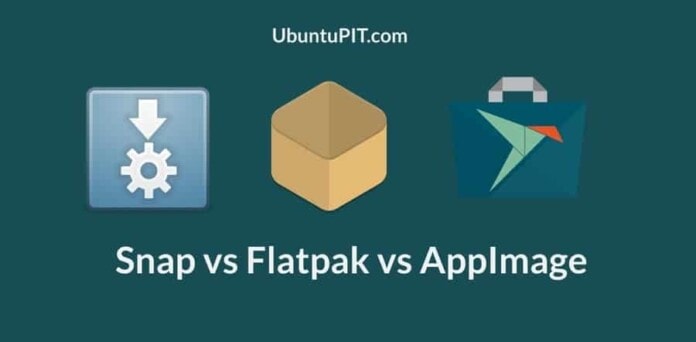
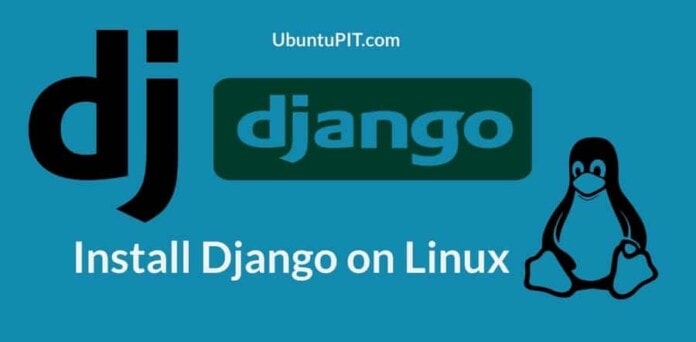

Why does each snap leave a virtual device showing when I ‘df’ ?Maybe it doesn’t consume much resource but I still don’t like seeing it every time I check. I just don’t see why a program that I am not currently running has to show up in that list.
#
/bin/df -h |grep -v /snap/ |grep -v ^tmpfs |grep -v ^udev