When it comes to office productivity software, Microsoft Office Suite is the most widely used due to its simplicity and versatility. While Linux distros provide a number of options for choosing productivity software, one downside remains: Microsoft Office isn’t available for Linux users. However, fear not! There are numerous top-notch free office suite alternatives that come with all of the resources necessary as an effective alternative to Microsoft Office Suite.
Best Free Office Suite for Linux
If you are looking for an alternative to Microsoft Office, this roundup includes a comprehensive list of free office programs available on Linux. Each program is carefully curated and described in detail, with all the necessary features and tools taken directly from its official site. This list is presented without any particular order so that you can easily make your pick!
1. LibreOffice
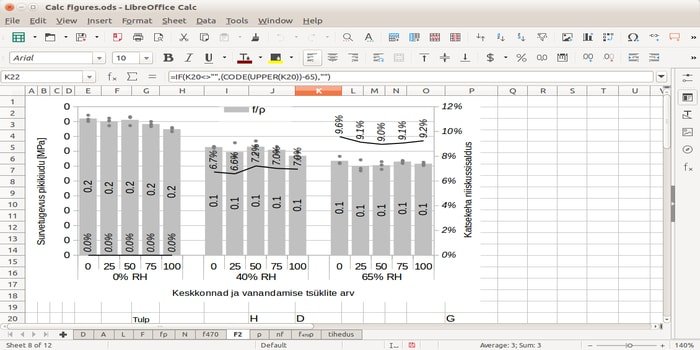
One of the most renowned and beloved office suites in the Linux world is LibreOffice. Forked from Apache OpenOffice, which has been discontinued, LibreOffice has become a de facto standard for many Linux systems. As such, it’s no wonder why so many have made it their go-to free option!
On top of that, LibreOffice is the optimal free Microsoft Office alternative for Windows and Mac OS. With a supportive community to help you out in any desktop situation, this open source suite supports multiple file formats such as Open Document Format and MS Office files. This offers an unbeatable combination of convenience, usability, affordability, and accessibility – giving you confidence in your work!
Pros:
- Supports multiple file formats
- Open source and free of charge
- An active community that can help with any issues or questions you may have
Cons:
- Does not support the Office 365 cloud storage feature offered by Microsoft Office Suite.
- Not as feature-rich and up-to-date as Office 365.
2. WPS Office for Linux
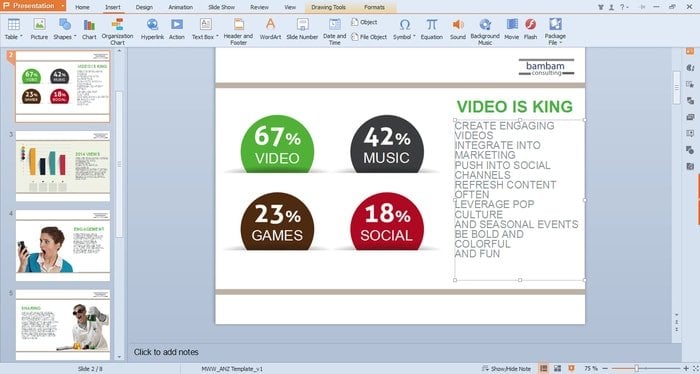
For those in the Linux community, WPS Office is one of the best free office suites available. Not only does it provide a contemporary and attractive user interface, but it’s also faster and more lightweight than its competitors. In addition to offering word processing, spreadsheet functions, as well as PowerPoint capabilities similar to that of Microsoft Office, WPS Office provides an array of features necessary for any office-related task – completely free!


WPS Office produces documents that are fully compatible with the formats used by other office programs. Additionally, it is designed to work on all major Linux distributions, such as Ubuntu Linux, Fedora, CentOS, and OpenSUSE.
Pros:
- Modern and attractive user interface
- Lightweight and faster than its competitors
- Compatible with Office documents formats
- Support for all major Linux distributions.
Cons:
- Does not support the Office 365 cloud storage feature offered by Office Suite.
3. OnlyOffice – Your Private Cloud Office Suite
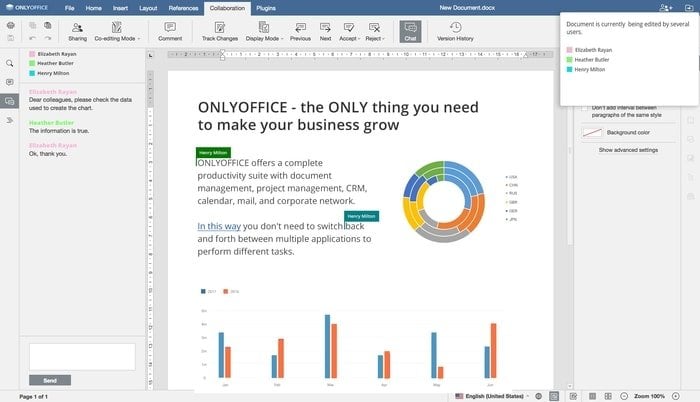
Looking for an open source cloud-based office program similar to G Suite? OnlyOffice is the best free office suite that comes with all the features, tools, and modern design you need. Create projects and documents in one secure location that’s perfect for teams or customers.
The business workspace will ensure privacy while giving you complete access to all your files – whether it be on their own private server or through their cloud platform at no additional cost! With OnlyOffice, you’ll get everything needed to make your workflow more efficient than ever before.
Pros:
- A secure environment in the cloud or on a private server.
- All Office documents are stored, synced, and shared in one secure location.
- Intuitive online Office suite with a modern design.
- Cost-effective and free of charge!
Cons:
- Does not offer some of the features Office 365 does, such as Office Online.
- Not as feature-rich as Office 365.
4. Apache OpenOffice
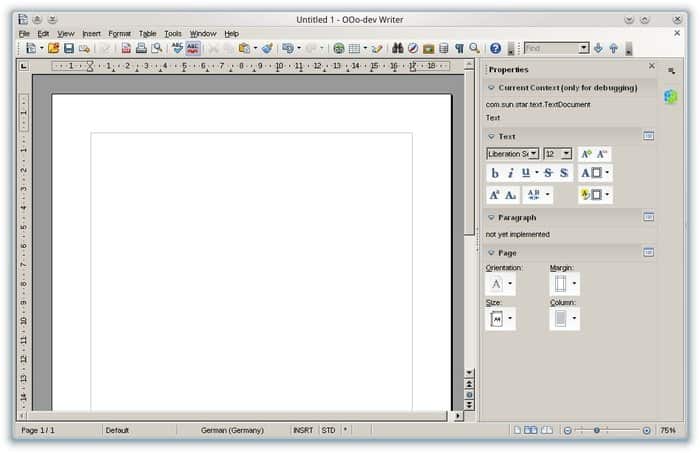
Apache Open Office (AOO) is an open source office suite developed by the Apache Software Foundation. It’s a great alternative to Microsoft Office for Linux users, as it provides tools for creating text documents, presentations, spreadsheets, databases, and more. AOO also supports many popular file formats, such as Microsoft Office, Open Document Format, and Star Office.
Pros:
- Multiple file formats supported
- Comes with various tools for creating documents, presentations, spreadsheets, etc.
- Easy-to-use interface
Cons:
- Not as feature-rich as Microsoft Office Suite.
- Not actively developed anymore due to its discontinuation.
5. Google’s G Suite
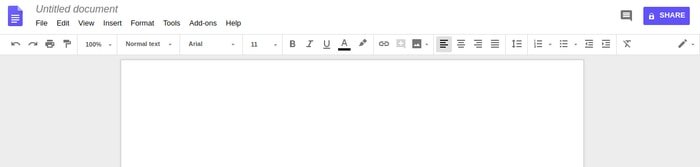
Unlock the full potential of G Suite, Google’s cloud-based office productivity suite. With this powerful web application at your fingertips, you can effortlessly create and share word documents, sheets, presentations, drawings, and more with ease. Don’t fear losing core functionality by going cloud-based; discover how liberating it is to feel in control while being able to access your information from anywhere!
While many of us are unaware, Google’s G Suite is a powerful application suite with innumerable features. Perfect for both business professionals and students alike, making the switch to cloud-based G Suite can revolutionize how you do your productivity tasks. Have the courage to make this transition away from offline office programs and see what amazing tools await you! You won’t be disappointed by all that it has to offer.
Pros:
- Office documents are accessible from anywhere.
- Cloud storage capabilities included.
- Powerful Office apps are available for both business and educational use.
- Free of charge!
Cons:
- Requires an Internet connection to access your documents.
- Office documents saved in G Suite cannot be opened in Office or Office 365 without conversion.
6. SoftMaker FreeOffice


SoftMaker FreeOffice is a free, comprehensive office suite program designed for both personal and business use on Linux systems. It’s the perfect counterpart to Microsoft Office Suite with top-notch alternatives of a word processor, spreadsheet application, and presentation software – all while supporting files in MS Office or OpenDocument formats!
Best of all, it’s free and offers advanced text formatting, automatic spellchecker, and spreadsheet functions. Plus, you can rely on SoftMaker Office to be compatible with Office 365 – making it the perfect fit for users who need to work with Office documents on Linux systems.
Pros:
- Office documents can be opened and saved in Office 365.
- Advanced text formatting features.
- Spellchecker and spreadsheet functions included.
- Free of charge!
Cons:
- Not as feature-rich as Office Suite or Office 365.
- Lacks cloud storage capabilities.
7. Calligra Suite
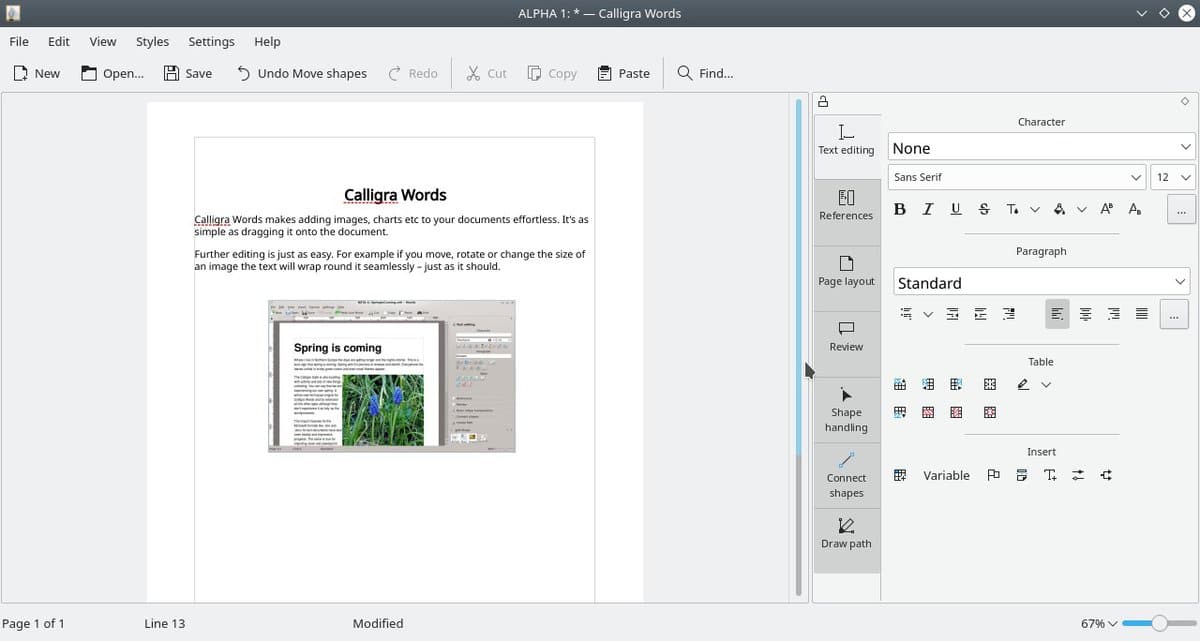
The Calligra Suite – formerly known as KOffice, is an advanced and completely free office program for Linux. Developed with the KDE desktop environment in mind, it’s based on Qt technology but can also be used on any other Linux platform or desktop environment.
As part of its productivity suite, you’ll find a word processor, spreadsheet application, presentation maker, flowchart designer, and painting software! With so many powerful features available at no cost whatsoever, you really can’t go wrong by giving this solution a try.
Pros:
- Office documents can be opened and saved in Office or Office 365.
- Includes a word processor, spreadsheet application, presentation software, flowchart designer, and painting software.
Cons:
- Not as feature-rich as Office Suite or Office 365.
- Lacks cloud storage capabilities.
- The interface may be difficult for some users to navigate.
- Office documents saved in Calligra cannot be opened in Office or Office 365 without conversion.
- Not compatible with Office 365.
8. GNOME Office
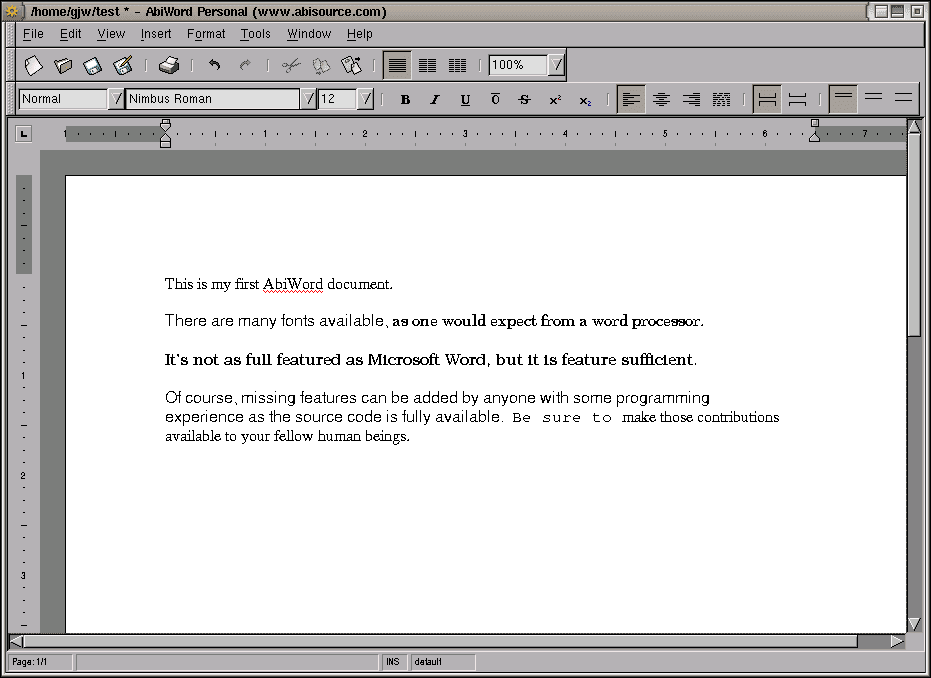
Gnome Office is a free and open-source office suite tailored to the Gnome desktop environment. Its comprehensive range of features is as powerful as any other popular MS Office Suite, LibreOffice, or Apache OpenOffice programs – but with the benefit that it’s simple to use yet still lightweight and efficient! With its support for all major file formats, you can create perfect documents in no time at all.
- Ease: A Presentation Software
- AbiWord: A Word Document Program
- Gnumeric: A SpreadSheet application
- Inkscape: Drawing Software
- GnuCash: Financial Management App
- Evolution: Lightweight Linux Email Client
- Evince: A Linux PDF Viewer
- And more
Pros:
- Lightweight Office Suite.
- Easy to Use and Highly Customizable.
- Open Source and Free.
- Supports All Major File Formats
Cons:
- Limited Office Suite Compatibility with Other Office Suites.
- Lacks Advanced Features Found in Some Office Suites Such as MS Office or LibreOffice.
GNOME Office Suite is a great Office Suite for Linux users who are looking to create documents, presentations, and more. With its support for all major file formats and its user-friendly interface, it makes creating perfect documents in no time at all! The Office Suite offers plenty of features while remaining lightweight and efficient – plus, it’s free, open source, and highly customizable! So why not give it a try and see what it can do for you?
9. Siag Office – A Free Office Package for Unix
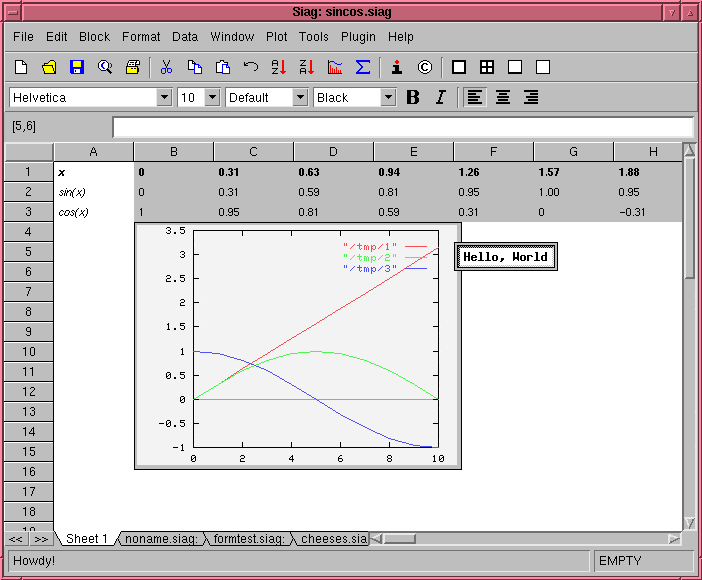
If you’re searching for a lightweight program to install on an older laptop or system, look no further than Siag Office. This free office suite is perfect for Unix-based systems, even those with as little as 16 MB of RAM!
Inside the package are several helpful tools – SIAG spreadsheet and Egon Animator animation programs, XedPlus text editor, Gvu previewer, and Xfiler file manager. While it may not have all the features of traditional software suites, Siag Office offers enough options to satisfy minimal demands from Linux distro users.
What’s more, the free license and small memory requirements make it an ideal solution for those on a budget. So if you’re looking for Office Suites for Linux, Siag Office is definitely worth considering!
10. Feng Office – Project Management
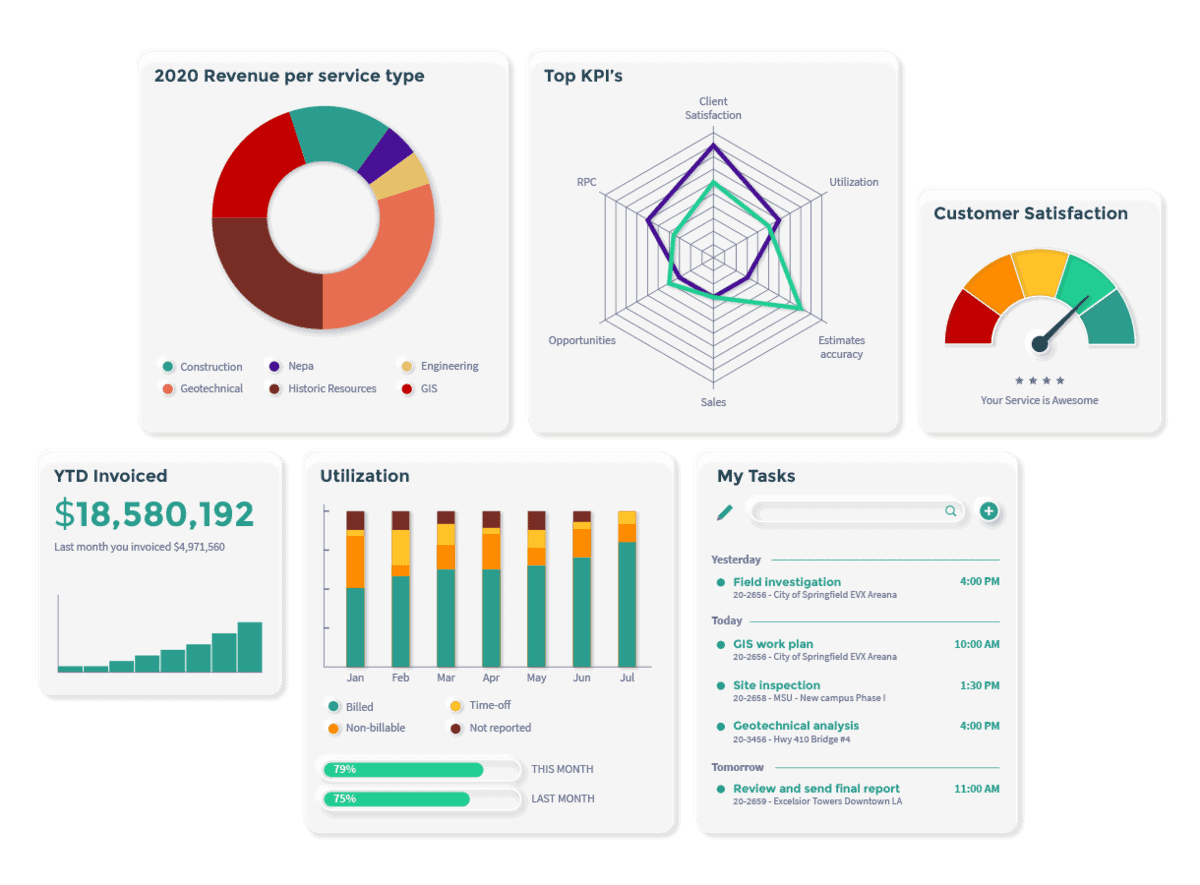
Upgrade your team’s efficiency and productivity with Feng Office – a feature-rich web-based office suite. It comes equipped with multiple project management, document management, and collaboration tools to facilitate effortless cooperation between you and your colleagues.
Feng Office offers an array of innovative features sure to make project management, document sharing, and collaboration a breeze. Project Management allows users the ability to customize projects, follow progressions, and delegate tasks among team members with ease.
Document Management grants users the power to upload documents quickly – organizing them in one place for quick access by all necessary individuals. Collaboration is made simple through real-time editing capabilities as well as comment and versioning tools – not forgetting their built-in messenger allowing efficient communication among teammates!
Easily manage meetings and contacts with an integrated calendar and contact management system. Additionally, get comprehensive insights into the project’s development with reports that measure task completion, team member activity, and more.
Feng Office is a revolutionary open source software that’s free to use and set up on your very own servers. Also available is the cloud-based version for an affordable subscription fee. Enjoy all of its features with no hidden costs or fees!
FAQ: Office Suites for Linux
Q: What Office Suite is best for Linux?
A: This depends on your needs. For lightweight Office Suites, consider Siag Office, AbiWord, and Gnumeric (GNOME Office Suite). For feature-rich Office Suites with collaboration tools, consider LibreOffice or OnlyOffice Suite.
Q: Are Office Suites for Linux free?
A: Yes, most Office Suites for Linux are open source and completely free to use. Some Office Suites may have a cloud-based version available with a subscription fee.
Q: Do Office Suites support all major file formats?
A: Generally, Office Suites will support all major file formats such as .doc, .xls, and .ppt. However, some Office Suites may not be compatible with certain formats so it’s best to check before using the Office Suite.
Q: What tools come with Office Suites for Linux?
A: Office Suites for Linux typically include word processing, spreadsheets, presentations, and other document management tools. Some Office Suites may also offer collaboration features such as project management, contact management, and messaging.
Q: Are Office Suites for Linux easy to install?
A: Yes! Office Suites for Linux are typically straightforward to install without any difficulty. Just follow the instructions on the Office Suite’s website, and you should be up and running in no time.
Q: Are Office Suites for Linux secure?
A: Office Suites for Linux are generally considered secure, as they offer user authentication and encryption methods. However, depending on the Office Suite you choose, it’s always important to be aware of security updates and take the necessary precautions to protect your data.
Final Thought
In conclusion, you’re likely now aware that there are numerous alternatives to the Microsoft Office suite available within the Linux world. This list of free office suites for Linux will spurn your savings and stand in as reliable replacements to MS Office.
At the end of the day, Office Suites for Linux are a great way to stay productive and efficient while remaining cost-effective as well. Whether you’re after something simple and free or more feature-rich, there’s an Office Suite out there that will fit your needs perfectly! So why not take advantage of Linux’s Office Suite offerings and make your daily tasks that much easier? You won’t regret it!
Happy Office Suite hunting! 😉
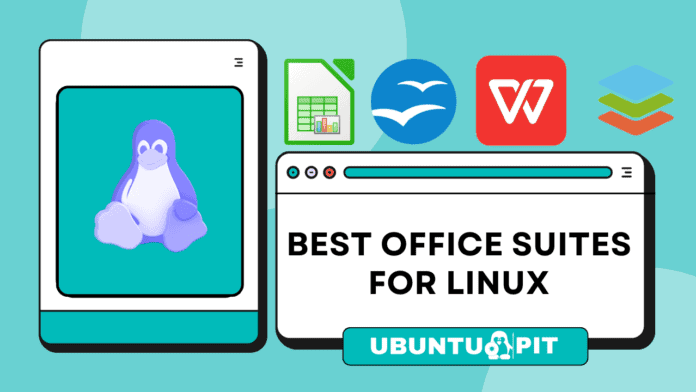
For my basic office needs, I use both LibreOffice and G Suite. The thing that sets LibreOffice apart from the rest is the large community of users and extensions. For common office tasks most of us do, LibreOffice is the best choice. With a few settings, LibreOffice can be configured to save files in MS Office formats for writing, presentations, and spreadsheets. There are loads of tutorials on YouTube to help set up LibreOffice with an MS Office look and feel. You can also set up LO to save to Google Drive (https://www.techrepublic.com/article/how-to-save-from-libreoffice-directly-to-google-drive/), enabling saving to the cloud and working with G Suite apps. I have tried most of the programs mentioned here, but I always return to LO as the most versatile and best supported free and open source office suite.
It was an interesting list but free means free – not the American free, now it’s free but later you pay?
Also, you need to research your software more thoroughly. these are big packages and some are not compatible with other free formats like Libre Office.
I would by-pass your articles next time, written for short term profit I suspect?
SIAG Office has not been updated since 2006. It’s not in the Ubuntu repository. It has ancient dependencies that I could not compile from source.
I’d suggest this entry be removed from this list.
LibreOffice creates a file with open document (.ODT) format which cannot be opened in WPS Office. Trying for other options.
You can save in Microsoft Office format (.doc and .docx). You didn’t even try to change the default format in the save menu and you’re already looking for another suite?
What I’ve found annoying is that I’ve not been able to browse (I’m not even asking for modifying) Microsoft databases (namely Access, SQL Server) using any Linux tool. Surely it is due to my inability to find such an application, but in fact, it prevents me from complete migrating to Linux.
Any help/tip will be welcomed.
Dear Alex:
Give a try to DBeaver
Good God, man. Move everything you have OFF MyCrudSoft’s servers. Why be beholden to a company for whom profit is everything?
WPS Office is the most compatible office suit with MS office files. It opens MS files just like the MS Office. But it’s not free. it has a trial period and after that you must pay for it.
But a free tool which supports the MS files the best way, is Only-Office. It’s definitely the most compatible, and the most modern look office suit in the Linux world.
As a Linux user, I use LibreOffice to create and edit documents. I have been using the WPS Office for years to open, view and print MS documents. But lately I ran into a few documents that were not well supported at WPS Office, so I uninstalled and looked at the alternatives. I was pleasantly surprised by the FreeOffice that I first learned about here.
I question the Only-Office to Word compatibility, had probems with documents when opened again in MS Word.
Also, the Open-Office presentation for Linux anyway has vert limited functionality – couldn’t find an animation function anywhere, too basic my purposes.
I have to work with very complex documents in my job and sometimes the only working solution is Microsoft Office in a virtual machine.
BUT: Softmaker Office is as good as it gets for Linux. The compatibility of MS Office files is very good and most of the time much better than Libreoffice or WPS Office.
softmaker office one of the best
Softmaker Office is quite superb. I use it on Windows in preference to Microsoft’s offering.