Although it’s hard for us Linux fanatics to delve into the world of Windows, we all need to embrace Windows from time to time for some specific tasks. Despite all its rewards, Linux is still not a household name among regular computer users, and the chances are that most of your non-technical friends use Windows as their primary system.
So, if you want to share some standard software or play the latest games, Windows is still the way to go. However, we Linux folks can’t permanently switch to Windows and overlook the flexibility Linux has afforded us over the years.
Luckily, a comprehensive set of powerful Windows emulators for Linux exists to make our lives more comfortable and allow us to benefit both systems concurrently.
Best Windows Emulators for Linux

We’ve selected a compelling set of robust Windows emulators for Linux that will allow you to utilize some exceptional but Windows-specific software. If you’re a die-hard gamer, stop worrying, as we’ve also outlined some great methods that will enable you to run your favorite games from your Linux machine seamlessly.
Although the title emphasizes Linux Windows emulator, think of the below picks as workarounds that let you run Windows programs in Linux instead.
1. Wine
Wine is the de-facto Windows emulator for Linux users who want to run Windows applications, software, and games in their Unix systems effortlessly. In its fourth major release, Wine allows you to run your favorite Windows-only programs without any extra hassle.
It’s very easy to install Wine on virtually every POSIX-compliant operating system, including Linux, macOS, & BSD. Moreover, Wine supports many modern-day applications out of the box, thus eliminating the need to tweak them inside your Linux environment.
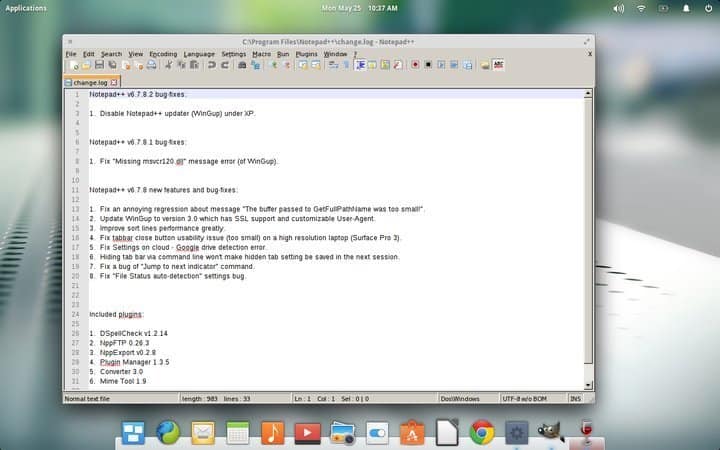
Features of Wine
- Wine comes with pre-built support for the X-11 window system and allows users to stream their display on remote X terminals.
- Wine supports DirectX (up to version 11) based games and applications out of the box and Windows MultiMedia (WinMM) layers.
- You can interface Windows programs with your Linux system devices, such as sound devices, keyboards, modems, serial devices, ASPI scanners, and such, very easily.
- Wine Linux has excellent API coverage, making it a viable choice for running everyday Windows programs effortlessly.
2. VMware Workstation
VMware is a powerful virtualization platform enabling Linux users to run Windows applications seamlessly inside their machines. You can think of VMware as software that allows you to run an operating system inside another operating system.
This is a very popular Linux Windows emulator among Linux enthusiasts who need to run Windows-based applications regularly. Although proprietary, VMware is arguably among the best Windows emulators you can use for Linux.
Features of VMware Workstation
- VMware Workstation allows users to run multiple instances of Windows operating systems on Linux machines.
- It is paid software, but you can utilize the VMware Workstation Player, its free version, to run Windows programs.
- VMware Workstation allows your system to share up to 3 GB of shared video memory and supports OpenGL out of the box.
- This Linux Windows emulator supports DirectX 10.1, 4K resolution, Wayland protocol, SSH login, Virtual networking, and many more.
3. CrossOver Linux
CrossOver Linux is, without any doubt, one of the best Windows emulators for Linux you can use on any Linux machine. It is, in effect, a Microsoft Windows compatibility layer that enables Linux users to run their favorite Windows apps inside their Linux system.
CrossOver Linux is based on Wine and packs a select set of widely used Microsoft Windows applications. It integrates seamlessly well with modern GNOME and KDE-based Linux distributions.
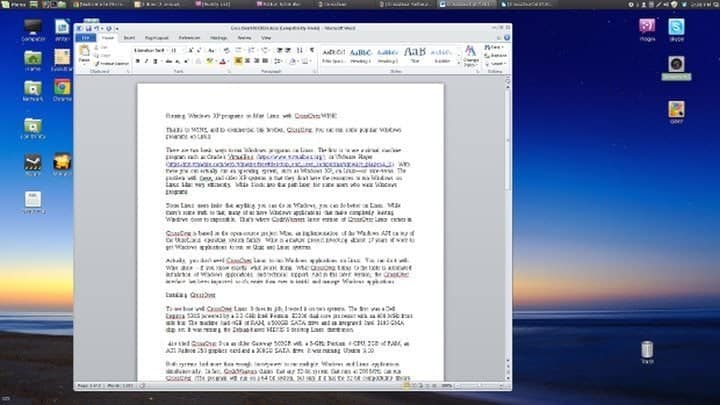
Features of CrossOver Linux
- Installing standard Windows applications is much easier in CrossOver Linux than in other ordinary Linux Windows emulators.
- CrossOver Linux doesn’t require you to buy a Windows license like most Windows emulators for Linux require.
- Applications run from CrossOver Linux are faster because they do not depend on virtual machines.
- CrossOver Linux offers Bottles, a unique feature that allows separate Windows environments to be packaged and self-contained with user-selected programs.
4. QEMU
QEMU is a robust virtual machine emulator and hardware visualizer that can run Windows programs directly inside a Linux system. It can act in different ways, but you’ll primarily use it as a full system emulator for running a Windows system inside Linux.
You can then install applications developed for Windows in your Linux system. It is maintained very well and takes care of bugs and errors faster than most Windows emulators for Linux.
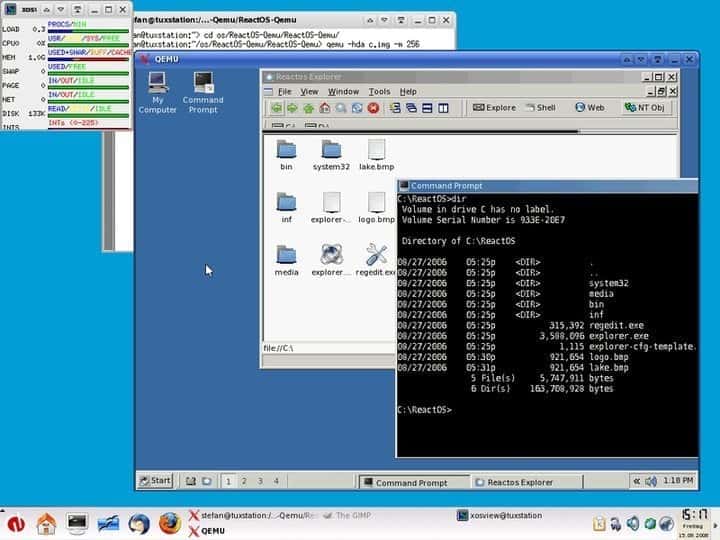
Features of QEMU
- QEMU can save the current state of installed Windows systems alongside the running apps and restore them accurately.
- Users can access and utilize their Linux system’s peripherals, including hard disks, CD-ROM drives, network cards, audio interfaces, and USB devices, directly from QEMU.
- QEMU is written in the C programming language and is faster than most Windows emulators for Linux.
- It comes out with a GNU GPL license, allowing users to tweak the emulator as required.
5. VirtualBox
VirtualBox is a free hypervisor that can act as a compelling Windows emulator for Linux. A hypervisor is a virtualization platform that allows users to install and run an operating system inside from another. So, Linux users can install VirtualBox and utilize it to run Microsoft Windows applications in their Linux system.
Although many people don’t like the notion of using a virtual machine as their Linux Windows emulator, as of now, it is the best method if you want all the functionalities of a working Windows system.
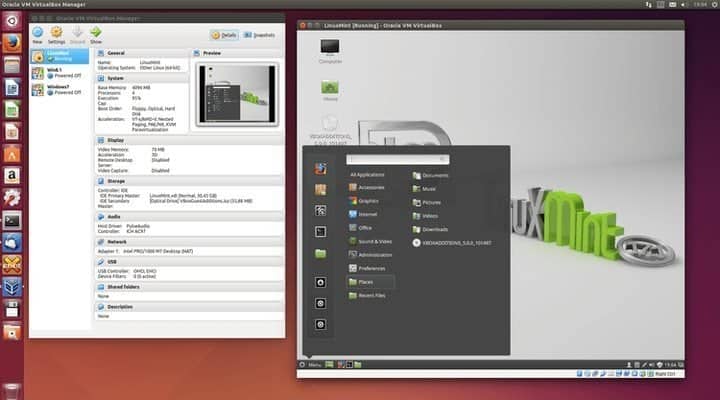
Features of VirtualBox
- VirtualBox is written in C, C++, and x86 assembly language, thus offering faster performance than most contemporary Windows emulators for Linux.
- It is maintained by Oracle, which updates it very frequently and patches bugs pretty fast.
- Corporations widely use VirtualBox to power resource-intensive clouds and for testing software.
- Oracle has made the source public so that open-source enthusiasts can modify VirtualBox according to their requirements.
6. PlayOnLinux
PlayOnLinux is an impressive graphical frontend built on top of the Wine compatibility layer for Linux. It aims to make it easier for users to run their favorite Windows applications, such as video games, Microsoft Office, Microsoft Internet Explorer, and Quicken, as well as many others, directly inside their Linux computer.
PlayOnLinux removes many of the redundancies you’d have to face otherwise when installing these and provides an easy-to-deal solution for every Linux user.
Features of PlayOnLinux
- PlayOnLinux isolates Windows environments and apps, much like CrossOver does with Bottles.
- Users can create flexible bash scripts to automate the configuration of their Windows apps in this Linux Windows emulator.
- It comes under an open-source GNU GPL license, which allows Linux users to modify the source without requiring explicit permission.
- PlayOnLinux is written in Python and is easy to understand and customize.
7. Lutris
Lutris is an exceptionally robust and powerful open-source gaming platform built for GNU/Linux. It allows users to play a compelling set of video games available only for Microsoft Windows systems.
It provides a robust interface that enables users to install, configure, and launch Windows-only games acquired from any source. It performs relatively well at playing many games than most Windows emulators for Linux.
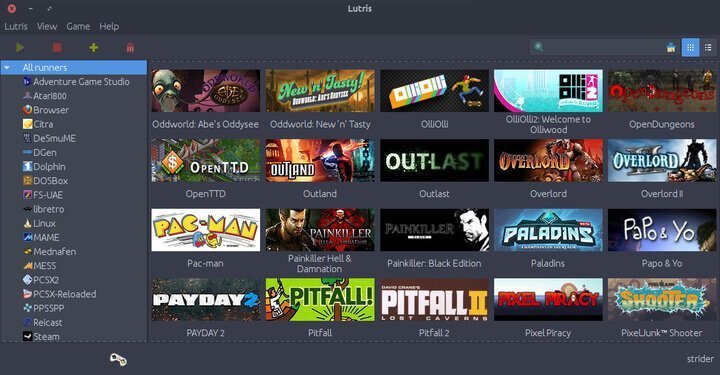
Features of Lutris
- Lutris employs robust installation scripts curated by community members to provide an optimal experience of modern Windows games.
- This Linux Windows emulator comes with pre-built support for various games, including games for both Windows and retro gaming consoles.
- Lutris is entirely free to use and provides a top-notch gaming performance matched by only a handful of Windows emulators for Linux.
- Popular games supported by Lutris include The Elder Scrolls, League of Legends, Overwatch, The Witcher 3, Warframe, Battlefield V, and World of Warcraft.
8. Q4Wine
Q4Wine is not an entirely new Windows emulator for Linux. It is, instead, a Qt4 fork of the popular Wine software. It aims to provide a handy and flexible GUI frontend for Wine, making managing the emulator easier.
If you’re having trouble installing and configuring Wine in your everyday Linux machine, you can easily opt-in for Q4Wine. It offers every functionality Wine offers, binds a compelling user interface that is easy to deal with, and enables Windows applications to run flawlessly.
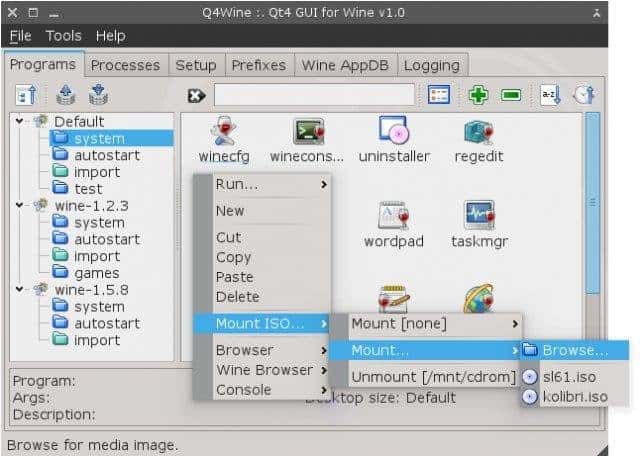
Features of Q4Wine
- Q4Wine allows users to run two different versions of Wine simultaneously.
- Due to its robust user interface, it is very easy to access and control multiple Wine processes with Q4wine.
- Q4wine comes with in-built support for the Wine AppDB browser and FuseISO\Embedded FuseISO mount profiles.
- Thanks to its GNU GPL license, the source can be modified easily to accommodate new features.
9. Steam Play
Steam Play is like a breeze of fresh air for PC gamers who prefer not to switch to Windows entirely from their Linux system. Valve released Steam Play to enable Linux users to access their favorite Windows games directly from their Linux machines, and we can say they did a fair job with it. It supports most titles, but a slight lag in performance can be experienced when playing these games in Linux.
Features of Steam Play
- Users need to install the Steam Beta Client in their Linux systems to access Steam Play.
- Steam Play supports most if not all, Steam games that can be played on major Windows systems.
- It leverages Wine under the hood to enable Linux users to run their favorite Windows-only games.
- Steam Play utilizes Vulkan to enable users to run games that require DirectX support.
10. JSLinux
JSLinux is one of the most innovative Windows emulators for Linux, and you can use it today to power Windows applications inside your Linux machine. This Linux Windows emulator is different from others because JSLinux doesn’t require you to install a new virtualization platform. Instead, it is run directly from inside your web browser. Fabrice Bellard, the brain behind projects like QEMU and FFmpeg, wrote this mesmerizing PC/x86 emulator.
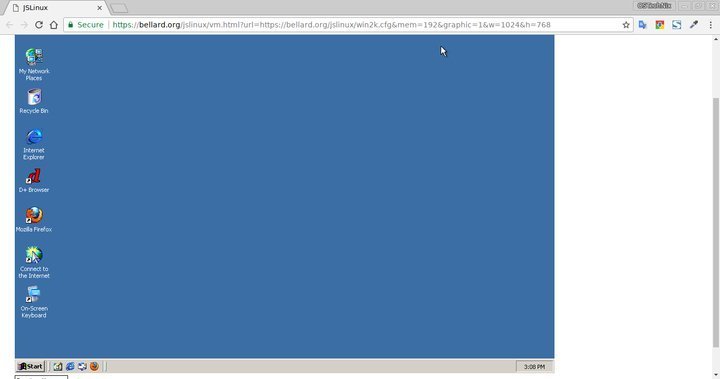
Features of JSLinux
- JSLinux is written using JavaScript and can be used to benchmark JavaScript applications or runtimes effectively.
- It can only run software available for the Windows 2000 SP4 pack in Linux browsers but provides access to the command prompt and standard Windows filesystem.
- Apart from traditional Windows apps, JSLinux can emulate devices such as PCI bus, VirtIO console, VirtIO 9P filesystem, VGA display, frame buffer, and many more.
- It allows users to connect to the internet from the emulated Windows system but limits connections to two connections.
11. Vineyard
Vineyard is a collection of open-source software and utilities that aim to simplify running Windows applications for Linux users. More accurately, Vineyard tries to integrate Wine with everyday Windows software like Office and Microsoft Money, and it is easy and effortless. It also enables Linux users to develop programs that sync seamlessly with Wine and are portable across different systems.
Features of Vineyard
- The vineyard has built-in support for CrossOver Linux and automatically detects supported Wine features.
- It allows users to run Windows applications inside their Linux system’s terminal.
- Vineyard comes with nautilus-wine, an extension for Nautilus, GNOME’s default file manager, that allows users to configure Windows executables properly.
- The vineyard-preferences configuration utility lets users separate their Wine configurations just like CrossOver Linux does with Bottles.
12. WinConn
WinConn is one of the most lightweight and straightforward Windows emulators for Linux, and it can run Windows apps directly on Linux machines. It aims to simplify the creation, management, and integration of remote Windows software in traditional Linux systems like Ubuntu, Mint, Arch, and Elementary. If you’re looking for a Windows emulator for Linux free of charge, WinConn might be a viable solution.
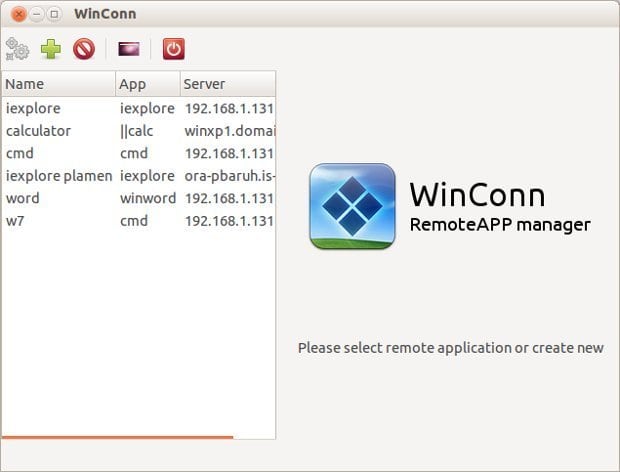
Features of WinConn
- WinConn is aimed towards network administrators and only facilitates remote Windows applications like TeamViewer and Chrome Remote Desktop.
- It allows sysadmins to access and manage local folders from remote tools and redirect local printers.
- It works with several different Windows installations, including Windows XP, Vista, 7, and Windows Server 2008.
13. bochs
bochs is arguably one of the best Windows emulators for Linux when it comes to portability. It is a robust, flexible, and open source IA-32 (x86) PC emulator that allows you to install Windows applications inside your Linux machine.
bochs is very lightweight and requires minimal resources to emulate Windows-based applications. However, it is known for crashing several times when running very resource-intensive Windows applications like Microsoft Office for an extended period of time.
Features of bochs
- bochs is very lightweight and fast due to its low-overhead design and implementation in C++.
- It can emulate various Windows operating systems such as DOS, Windows 95/98, Windows 2000, XP, and Vista.
- bochs can compile and execute instructions for a range of architectures, including 386, 486, Pentium/PentiumII/PentiumIII/Pentium4, or x86-64 CPUs.
14. bhyve
bhyve, pronounced as “bee hive,” is a hypervisor system that allows Linux users to emulate different versions of Windows operating systems and run applications that are available only on the Windows platform.
It can emulate a wide range of traditional Windows environments, including Windows XP, Vista, 7, 8.1, and 10. This Windows emulator for Linux can also run MS Windows Server editions.
Features of bhyve
- It is developed on top of FreeBSD and tested on various GNU Linux distributions, including RHEL, CentOS, Debian, Fedora, OpenSUSE, and Ubuntu.
- This Linux Windows emulator comes with in-built support for UEFI, OmniOS, Hyper-V, and AHCI devices.
- bhyve is open source and can be extended easily without any restrictions.
15. Cedega
Cedega is an extremely powerful and robust Windows emulator for Linux, which aims specifically at enabling Linux users to play games that are only available for Windows systems.
It was formerly known as WineX, a fork of Wine by TransGaming Technologies. Although the software is currently discontinued and no future updates are scheduled, you can still use it as a workaround when playing old-school Windows games in Linux.
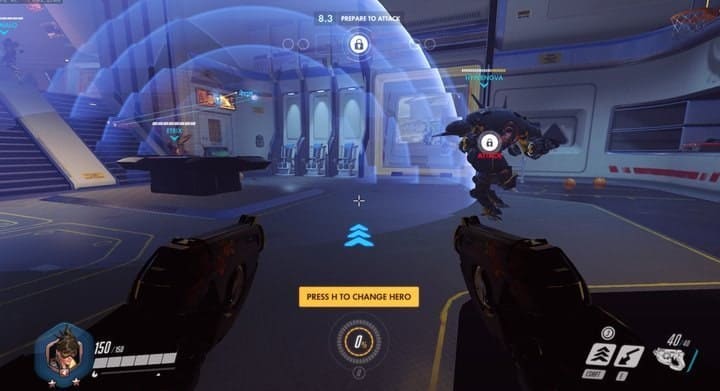
Features of Cedega
- It supports pixel shaders 3.0, vertex shaders 3.0, 3D acceleration, and DirectX support for up to version 9.
- Cadega comes with in-built support for the Joystick, including remapping axes.
- Cedega features a list of popular Windows-based games, including Diablo 2, Fallout 2, Soldier of Fortune 2, and other retro games.
Ending Notes
Thanks to a comprehensive list of Linux Windows emulators, it is possible to run Windows applications on Linux. However, people often get confused when choosing the best Windows emulator for Linux for various reasons.
Some of them include the lack of modernized Windows emulators for Linux, legacy or old-school virtualizers that often require excess tweaking to begin with, and, of course, improper documentation.
Hopefully, our guide will provide you with the essential insights necessary to find the best solution. If you need to run Windows applications almost every day or play cutting-edge games, we’d recommend dual-boot Windows alongside Linux.
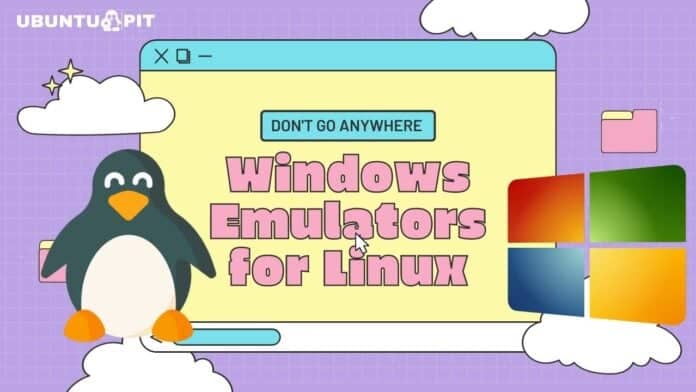
ReactOS as well. Glaring omission. But some others worth exploring.
Machine hardware also has a role – if the motherboard and CPU support a form of IOMMU such as Intel’s VT-d, then the guest Windows can access the host’s hardware.
ReactOS is not a Linux-based system and it shares none of the UNIX architecture << from https://distrowatch.com/table.php?distribution=reactos
Not on it’s own, but you could run it inside a VM to run a handful of MSWin applications. Unfortumately ReactOS is significantly far behind in development (I’ve thought it would be an ideal option for those old embedded/control systems that were locked to/dependent on MSWin XP, but non of those companies seem interested in committing development resources).
Love the first entry within the list. If I remember correctly, the name: WINE is a self recursive (self referencing) acronym which actually spells out “WINE Is Not an Emulator”.
Actually looking over the list, I do not see any product that can be technically considered as being an emulator (the products that are shown are in fact virtual machine frameworks and software compatibility layers).