Do you want to run iPhone apps on your Windows or Mac? Or, do you want to know about the best iOS emulators for PC? Then, you are most welcome to read this article. Here we try to find out the best iPhone emulator for Windows and Mac. Especially if you use iPhone and run Windows OS on your PC, we know what difficulties you face every day. For example, data transfer from iPhone to other platforms is a really tough job. But emulators make it easy for all iPhone users.
The emulator is a virtual program that creates a different environment on the operating system. After installing an emulator on your computer, it creates an iOS environment on your computer or laptop. So you can run iPhone apps on your Windows or Mac. Basically, it adopts virtualization technology.
Best iOS Emulators for PC
When you search about emulators, you may find another similar name of iOS simulators. Sometimes it creates confusion for users. Though, both functions are almost the same. Both create an OS environment on your PC. But the main limitation of the iOS simulator is that it does not mimic hardware.
It does only intimate the look and feel of the iPhone. In this article, we have discussed both iPhone emulators and simulators for Windows and Mac. Here we have shortlisted the top 15 best iOS emulators for PC.
01. Appetize.io
If you are looking for a simple user interface, then we recommend you Appetize. It is a cloud-based emulator. It offers both free and premium packages. For the first 100 minutes, you enjoy streaming free of cost. After that, if you exceed free minutes, then you will be charged $0.05/minute. But, we think 100 minutes is good enough for testing or running an app.
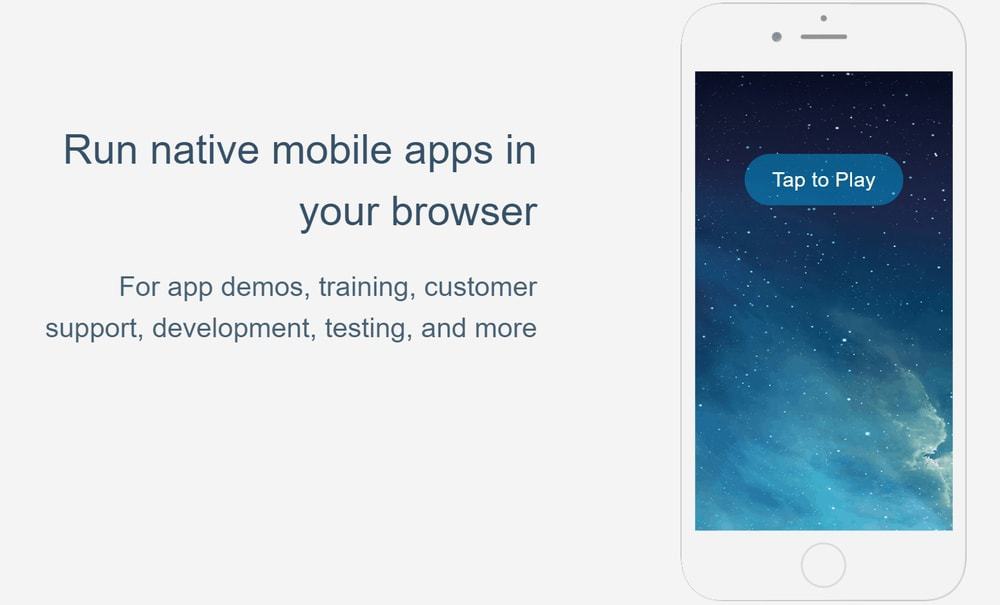
Important Features:
- Though it is a cloud-based system, so you can run it from anywhere, anytime.
- Embed your app anywhere you want by using an iFrame into HTML code into Appetize.io virtual device platform.
- Pick your streaming service immediately after browsing in Appetize.io
- Always up to date and easy to manage platform.
- Moreover, you can track your usage and control apps permissions on this platform.
Pros: The main advantage of this application is that you can stream instantly and browse in any web browser. Moreover, you can use it in any operating system.
Cons: Report generation time is too long and always does not provide accurate data.
2. Test Flight
Test Flight is an iPhone emulator for Mac. Apple develops this app to provide the best emulator platform for Apple developers to test their newly developed iOS apps. It is an official Apple recommended iPhone apps testing platform. Moreover, this emulator has a documentation file that guides the Apple developers on testing new iPhone apps.
Important Features:
- If you want to test a new iPhone app, then Test Flight is a more trusted platform for you.
- When new updates are launched, it automatically is installed on your emulators, so you always get the latest features of Test Flight. But if you want, you can switch off the auto-update feature.
- If any existing app from the App store has been installed in your mobile, a beta is released, then beta replaces the existing app, and you experience the changes of the app.
- With the Test Flight platform, users can send feedback about the beta version to the developers.
- The user information is directly sent to developers, not to Apple. But the developers only use this information for app development purchases. Send to third parties is strictly prohibited by Test Flight.
Pros: If the user experience crashes, then a pop-up can instantly send the feedback to developers. So developers immediately notify and take necessary action for modification.
Cons: The only limitation of these emulators is the technical setup. Without creating an app distribution profile, none can test apps.
03.TestApp.io
TestApp.io is another alternative iOS emulator for PC of Test Flight. It is an awesome platform for app developers or owners to share newly developed apps with others before launching them in Android or Apple Store.
In addition, it is a cloud-based platform. So you can invite anyone anytime to test apps. Moreover, solo developers can test unlimited apps by unlimited testers free of cost. For advanced features, you can subscribe to the paid version, starting at $8/monthly.
Important Features:
- Its free version is good enough for developers. So solo developers can test unlimited apps free of cost.
- Its user interface is so simple that anyone can easily use it. Just simply drag and drop the apps to the testing platform and share them with anyone.
- You can manage, share and release the apps privately if you wish.
- No limitation to upload, download, install the apps. Unlimited users can test your apps before launch. So you can ensure to release the best quality apps.
- You can collect user feedback even through chat.
Pros: Mostly recommended for solo developers who have a limited budget. You get advanced features of apps testing without any cost.
Cons: Maximum advanced features are not available in the free edition. Ultimately the vendors push to subscribe to the paid version.
04. Smartface
Smartface is another cloud-based iOS emulator. This platform supports all frameworks. So you can develop both iPhone and Android apps in a unified platform. No setup; no Mac is required. With Smartface, you can develop and test iOS in Windows. You can choose paid or free editions depending on your budget and choice. The paid package starts at $99.
Important Features:
- With Smartface, you can design quickly and attractively using Smartface pre-built smart UI Kits.
- Moreover, Using the WYSIWYG design editor, you can develop the UI easily without knowing to code. This code is suitable for all devices and resolutions.
- Besides, you can view the output of your apps instantly after generating code.
- With Smartface, you can manage an app’s full lifecycle. From design to test and deploy to distribution is possible in this unified platform.
- Though, it is cloud-based. So you don’t need to upgrade manually. Instead, when new updates are released, it automatically upgrades the system. So you always enjoy the latest features without cost.
Pros: Smartface has integrated with third-party applications and many custom libraries. So you can quickly create an app without having much coding knowledge.
Cons: Smartface free offers valid only for 15 days. So ultimately, you are pushed for paid packages.
05. Air iPhone
The name of the Air iPhone lets you represent what it actually does. Basically, the Air iPhone is a great emulator for PC, which creates a virtual iPhone interface on your Windows PC or laptop. It fully replicates your iPhone screen.
So you can experience using iPhone apps on your Windows PC. Though this emulator supports Adobe Framework, you can play iPhone games on your Windows PC or laptop. It sounds really crazy! Both free and paid versions are available for users.
Important Features:
- If you want to experience cross-platform iPhone to Windows, you can pick the Air iPhone emulator.
- It is a myth that iPhone apps are the best. So using this emulator, you can run the best apps on your Windows.
- If you are an iPhone developer, then you can test and debug your iPhone apps in Windows PC. Moreover, non-technical personnel can run iPhone apps in Windows.
- For game lovers, Air iPhone is a great innovation. iPhone games can run on Windows PC.
- The installation process is very simple. A non-technical person can install this emulator with Adobe AIR Framework.
Pros: If you enjoy iPhone virtual application experience, then Air iPhone is the best pick for you. In this emulator, all basic iPhone apps can run in Windows PC.
Cons: Though Air iPhone supports all basic iPhone features, it does not support Safari and App Store.
06. Ripple
Ripple is a web browser extension-based iOS emulator. It is a popular tool for iOS apps testing purposes. To run this iPhone emulator for PC, download the Chrome extension and add it to the Google Chrome browser. Though, it is cloud-based so that you can run it on both Windows and Mac platforms. It is an open source application. So you can use it for free.
Important Features:
- With Ripple, you can do a DOM inspection, which lets you know the output of the changed page layout.
- It is a handy tool for app developers to test and debug JavaScript debugging.
- Besides, you can test the output of your app in multiple devices’ screens and resolutions.
- Simple installation process. You just download the Ripple Chrome extension for the extension library and install it in the Google Chrome browser.
- Though it is web-based, it does not mimic your hardware; that’s why operating system performance is not affected by using this emulator.
Pros: If you want to use an app testing and debugging tool, Ripple is the best pick for you.
Cons: It does not upload for a long time.
07. iMAME
Are you a game lover? Do you want to play iPhone games on your Windows PC? iMAME is the best iPhone game emulator for Windows PC. Personally, I don’t certify the iMAME is the best emulator. But for gamers, it is worth a choice. With iMAME, it is possible to download and install iPhone games in Windows. It supports various iOS games. Moreover, it is an open source application. So you can enjoy iPhone games on your Windows PC for free.
Important Features:
- With iMAME, download and install iPhone and iPad games on your Windows PC.
- You can play iOS 9 and iOS 10 games in your Windows using iMAME.
- If you want to play iOS games on other platforms using video game consoles, that is possible by using iMAME.
- The installation process is simple that anyone can install in Windows and play iPhone games.
- Besides, it supports NVidia Shield and hardware key remapping.
Pros: For gamers, the game CHEAT Code is most attractive. iMAME supports game cheat. When you press “COIN+START” simultaneously, you see a cheat code in the iMAME Menu.
Cons: If you only emulate an iOS game, then you can pick iMAME. Otherwise, it is not recommended.
08. Electric Mobile Studio
Electric Mobile Studio is a paid emulator, but you get full features of this emulator free of cost for 7 days. Basically, this is designed for professional app developers looking for a high-quality tool. So if you are looking for a professional emulator for Windows PC, You can pick Electric Mobile Studio. Its price starts at $39.99/month.
Important Features:
- With Electric Mobile Studio, you get multiple iPhones and iPad screen thumbnail previews.
- Besides, you get a responsive preview of the iPhone and check the outlook in different perspectives by changing orientation, resolution, and user agent.
- It has a powerful command palette that helps you to manage multiple simulators.
- It supports HTML5 that helps the developers to develop new apps compatible with the latest iOS.
- With Electric Mobile Studio, you can integrate with GPS maps that graphically present your PC’s GPS location.
Pros: The significant advantage of this application is that it has a Google Chrome extension, which helps developers test and debugs iPhone apps.
Cons: This is heavy software, so it consumes more RAM compared to other emulators.
Get Now
09. Remoted iOS Simulator for Windows
For testing iOS apps in Windows PC, Remoted iOS Simulator for Windows is another emulator. Basically, it is developed for iOS apps developers loaded with many features of Xamarin in Visual Studio. You get full documentation of this emulator tool in the Microsoft Documentation. Furthermore, it is an open source code. So every developer can use this simulator for windows without any cost.
Important Features:
- It has a simple user interface. So you can quickly learn about this function and run it for apps development.
- The significant feature of this tool is touchscreen support. So you can test your app by rotating, shaking gestures, touching as you do in your iPhone physically.
- To run the simulator, you need to open Mac and connect remotely with Windows PC.
- Both iPhone and Android apps can be developed by using this emulator.
- It allows developers to test and debug iOS apps in Visual Studio.
Pros: Remoted iOS Simulator for Windows runs in Visual Studio, which is available and easy to install.
Cons: Though it is remotely connected with Windows and Mac. You need to run both Operating systems at a time. Sometimes for network problems, it is not possible to connect.
10. iPadian
iPadian is an iOS simulator for Windows. It just gives you the feeling that you use an Apple device on your Windows PC. Basically, it is an intimate iPad or iPhone interface. But iPadian does not create any local version on your PC. Moreover, it does not allow you to access Apple stores. But it is not free. You have to pay $25 to get this service.
Important Features:
- It has a user-friendly interface—no complex to use. Just install and enjoy!
- Besides, if you wish, you can customize your interface. But there are limitations. You can not customize everything.
- You run 1000+ iOS apps, including Facebook, Tiktok, Whatsapp, Instagram, and other social media apps.
- Moreover, you get access to play iPhone exclusive games on Windows PC.
- No internet connection is not required to run this simulator. You can use it offline.
Pros: When you use this application on your computer, you just experience iOS on your PC.
Cons: But you do not expect that all iOS runs perfectly in iPadian. Moreover, you can not multitask using iPadian.
11. Sauce Labs
Source Labs is a new initiative to test mobile applications in both Android and iOS platforms. This helps app developers to test the apps in a cross-browser at a lower cost but higher speed. In addition, it lets you know how to perform the apps in real devices. But, unfortunately, it only provides paid packages.
Important Features:
- It provides unlimited live testing on your apps.
- You can use powerful modern technologies such as Appium, Selenium.
- Besides, it supports both automatic and manual test cases over 800 browsers and mobile devices.
- With Sauce Labs, you can detect bugs and solve them.
- Moreover, if you wish, you can record videos or take screencasts of testing.
Pros: With Sauce Labs, you can test your apps in multiple operating systems and devices.
Cons: Sometimes, its execution time is too slow.
12. RunThatApp
RunThatApp is another iOS emulator for Windows PC. With RunThatApp, you can run iOS apps via a virtual phone in your web browser. First, you need to upload your app to this platform, and then an emulator link is created to access this app.
RunThatApp is very effective for apps developers. Here, you need to pay per second to use this platform. The basic package for this tool is $.05/minute. If you need high volume data usage, then you can contact the vendor for custom pricing.
Important Features:
- Simple testing process. Just upload your app, get a link and share with others for testing purposes.
- When you share your beta test link, you may worry about the security of the app. But this app ensures privacy. Your apps are streamed only to the RunThatApp secure server. So no tester or investor can make a copy of this.
- You can stream it in multiple browsers. It is designed to cope with multiple web browsers.
- Besides, you can test similar iPhone features, such as responsive touch, user interface, etc.
- No user limitation. Before the final launch, you can test it in various virtual mobile devices by multiple users.
Pros: No hardware setup cost. Though it is cloud-based, so you can test it anytime, anywhere by multiple users.
Cons: You get the same features on other platforms for free.
13. Xaramin Test Flight
It is an Apple Official apps testing platform that allows you to test and run iPhone apps on Windows PC. It provides extensive features for Apple apps developers. However, it does not make it easy to cope with the Xaramin testing process. But it has documentation to learn about the testing process. When you learn about this technical mechanism, then you can easily test and detect bugs in your apps. This emulator for PC offers free for all.
Important Features:
- With Xaramin Test Flight, you can test and debug your apps.
- It provides a friendly user interface. So when you are acquainted with the UI, you can easily use this app.
- It allows testing apps for both internal and external testers.
- Xamarin Test Flight is only compatible with iOS 8 and above versions.
- It does not directly run in Windows OS, and it creates a sub OS to test apps.
Pros: You get Apple service free of cost.
Cons: You only test low RAM consuming apps and games.
14. Xcode
Xcode is an exclusively designed iPhone emulator for Mac. With Xcode, you can get the experience of your app’s performance on iPhone, iPad, and Mac OS. It is developed only for Mac. iOS apps developers get the full experience of SwiftUI. After just a single click, your iPhone app switched to Mac. This emulator for Mac is free.
Important Features:
- With Xcode, you can test store kit performance. It lets you know the volume of subscriptions, the in-app purchase product offer is performed perfectly or not.
- When you build your app in the Xcode platform, it automatically updates. So you can check the app output instantly after changing any code.
- With Xcode, you can rearrange your document tabs and configure your contents.
- If you want, you can customize your navigator font size.
- It lets you know the only information that you need to finish your code. So it streamlines your coding experience.
Pros: If you want to develop iOS apps on Mac for free, then Xcode is one of the best options for you.
Cons: Working on multiple projects at a time is quite difficult. When you run multiple projects at a time, it processes slowly.
15. Nintendo 3DS Emulator
Are you gaming addicted? Nintendo 3DS Emulator is one of the best choices for you. It is an emulator for PC. You can download all iPhone games free and play these on your Windows PC. This emulator of PC also supports 3D games. Moreover, you can play games using a gaming console. It is easy to operate on your Windows without installing any plugin.
Important Features:
- With Nintendo 3DS Emulator, you can download all Nintendo games for free.
- You can save gameplay and continue later from the same screen.
- If you are using a high-end graphics card, then you can feel a realistic gaming environment.
- Here multiple users are allowed. So you can play games with your friends and family members.
- With Nintendo 3DS Emulator, you can play Android games too. So if you have Nintendo 3DS Emulator, then you can enjoy all game formats on your Windows.
Pros: The gaming process is too smooth. You can enjoy the game without any lagging issues.
Cons: It consumes high volume RAM. To enjoy a crystal clear graphical interface, you need advanced configuration in your Windows.
Our Recommendations
Well, this article makes you more comfortable choosing the iOS emulators for your PC. Which emulator for your PC is the right pick depends on your needs. If you want to just feel the iPhone intimation on your Windows, you may pick any iOS simulator for Windows from iPadian, Remoted iOS Simulator for Windows, and Air iPhone.
If you are an iOS app developer and want to test and debug your apps, you may find many options. Among them, you can pick free iOS emulators such as Test Flight, Ripple, Xaramin Test Flight, Xcode. But for professional services, you need to upgrade to premium packages and pick any from TestApp.io, Smartface, Electric Mobile Studio, Sauce Labs, RunThatApp.
On the other hand, some cloud-based emulators save your installation cost, which is Appetize.io, Smartface, Ripple, and RunThatApp. For game lovers, iMAME and Nintendo 3DS Emulator are the best iPhone emulators for PC.
Finally, Insight
I hope this article may fulfill your mission. You find the best iOS emulators for your Windows or Mac. If you find any best alternative iPhone emulator for PC, let us know in the comment box. Love this article? Share it with your friends and family members. You can share it quickly using the website’s social media link. Undoubtedly, your share helps them find the best iOS emulators of PC.