Google is more than a search engine. It knows everything! Every day we use Google for so many reasons. Either weather updates, sports news, or make money online, Google lets you know every information within a second. Google uses advanced algorithm technology to collect data from around the internet, convert the data into information, store this information so that anyone gets the information within a second. But most Google users do not take full advantage of the Google search engine. Because they don’t know how to use it. So we share this article where we have discussed 50 really cool Google search engine tricks that helps you to maximize your efficiency in extracting information from data garbage!
Useful Google Search Engine Tricks
The tips of Google search are the smart way to find accurate information fast. If you know Google search features, you conveniently find any information from Google. No matter who you are. Whether you are a web researcher, professor, student, blogger, writer, or simply data finder, you can improve your productivity if you know these 50 exciting Google search engine tricks and tips. Every tip is BOLD and underlined so that you can easily access and find it. So let’s check out.
Basic Google Search Tips
By changing the basic search setting, you can get a better search result. This chapter discussed three basic google search tips that you must know to boost your productivity.
01. Google Seach by Voice
No more need to typing text search for any information. Google introduces search by voice service. Now you can search by voice if you Google search by Chrome Extension or use Andriod phone. Turn on the microphone and directly speak about your searching words. After getting audio input, Google searches the information.
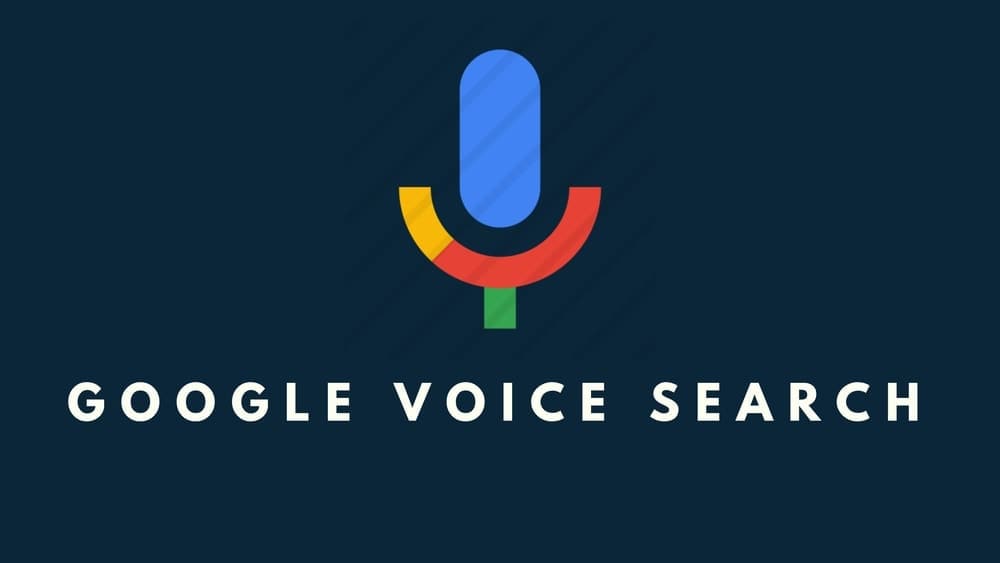
02. Search by Image
Do you know Google allows to search any by uploaded image? Yes, you can search by image now. Basically, this trick is helpful when you have not any image context. To get a search by image search result, first, go to the Google Image search bar. Then, click on the camera button on the search bar. After that, upload an image or paste the image URL. Finally, Google Image search provides all related information of the particular image.
03. Customize search settings
Google allows customizing search settings to tailor your search result. You can customize Google search settings by visiting the Google search setting page, where you can turn on the safe search to hide explicit search results.
Moreover, you can set search result numbers per page, personalize your search setting, and active trending search in your area. In addition, you can select whether search by voice or not, search history, and search region. Furthermore, you can select the language for the search result.
Beginner Google Search Tricks
The following search tips help you to find the more accurate search result. In addition, you can make more precise search results by using special characters or following some common but unusual techniques.
04. Search by Keywords
We always use keywords to find any information. So keywords are important to acquire the actual knowledge. When you search with better keywords, you are assured of getting a more accurate result. So it would help if you brainstormed to find the actual keywords. The keywords should be precise and at the point.
For example, search “Google search tips” provides you a better result than search “what are the tips for Google search.”
05. Search a specific phrase
We know that phrase is a group of words that provides specific meaning. To search exact the phrase in a Google search, enclose the phrase in quotation mark (“). Then Google lists only the result that contains the exact phrase.
For example, the “The nice neighbor” search only shows the exact phrase-related result. If you don’t want the other search result except “The nice neighbor,” then the words close with the quotation (“) mark provides you the exact result.
06. Search by Location
Although the Google search engine is integrated with Google Maps, you can search for any information in a specific location. Google finds the particular result in a specific region when city or location name or ZIP code is linked at the end of searching keywords. Google provides this search list by calculating the IP’s connection of the particular location. For example, “Food court in New York” or “Food court 10001” shows food court points in New York.
07. Search between different term
Google tells you about both subjects when you use capitalize OR. Basically, OR is used to find search queries in the either-or result. When you look for one set term or other terms, capital OR is used in the search term. For example, using the search term “buy Samsung OR buy iPhone” lets you compare two mobile.
08. Search contains two terms
When you want to know both search terms in a search keyword, you should use and. For example, using the search term “buy cheap and better camera Android Phone.” Here both ‘cheap’ and ‘better camera’ search contain provide search output results.
09. Search by Wildcard
When you need to search with an unknown or missing word, then * (asterisk) is used to find the search result in an unknown word. Google list a group of the word in the place of * symbol in the search query. For example, “Frank * Steinmeier” return result for Frank-Walter Steinmeier, German president.
10. Search Exclude Word
When you want to get a search result that excludes some words, then – (Minus) is used to prohibit the word after – (Minus) in search results. For example, the “Best budget smartphone – Samsung” search contains search results as the best budget smartphone except for Samsung Phone.
11. Search between Two Numbers
When you need to search between a price range or number range, then .. (two periods) is used. Thus, it provides search results between 2 numbers. For example, “Samsung Galaxy $1000..$1200” shows the search result of Samsung Galaxy phone price range between $1000 to $1200.
Advance Search Engine Tricks
If you are looking for some advanced search techniques, you will get more exclusive tips from this chapter. For example, to find specific terms within a website, files, URL, and term, this advanced search engine tips increase your search efficiency.
12. Search within a specific website
site: is used to search results within a specific website, not the whole internet. For example, if you search “site:www.bytesbuzz.com cryptocurrency,” your search engine only shows the cryptocurrency topics covered in the mentioned website (www.bytesbuzz.com), not from the other sites.
13. Search File Types
Filetype: is used to find the specific file on the web rather than website contents. However, it is a helpful tool to search document or presentation files from the web. For example: “Filetype:pdf Greenhouse effect” shows the search result of pdf file based on the Greenhouse effect topic.
14. Find linked pages
Link: is used to find the other website, which refers to your website or blog. This is awesome search tricks to find out how many sites cite your website article. For example: If I write in search engine “Link:https://www.ubuntupit.com/best-paid-android-apps/” then all particular articles about this topic show in the search result.
15. Search in a Title
intitle: and allintitle: both allow to search result which article title contains particular word or words after the given search term. Google not only searches content but it performs a more precise result of the article title. Because when a particular title contains specific keywords, it assumes that the article is close to the particular topic.
For example: when you search “intitle:Firewall,” all firewall title related search result comes, on the other hand, when you search “allintitle:Firewall PC,” that shows the search result which contains both “Firewall” and “PC” in their titles.
16. Search within a URL
inurl: and allinurl: allow to search the pages that contain particular words after this search term. This is similar to the previous search term. But it only shows the search result which URL contains the particular word or words.
For example: If you search “inurl:Firewall,” it shows only the URL that URL contains the ‘Firewall’ word; on the other hand, if you search “allinurl:Firewall PC,” it shows the URL that contains both ‘Firewall’ and ‘PC.’
17. Find similar websites
This is awesome Google search tricks to find similar websites like facebook.com, related: search term helps you. It is mostly used for getting an idea of similar services or topics. For example: if you search “related:facebook.com,” it lists similar sites or competitor sites that let you know how they are ranked.
18. Search by Filtering Time Range
The search tool below the search bar lets you filter search results based on the time range. This filter tools help you to filter searching keywords for the particular time being. This search result provides information published in the last 24 hours, past week, past month, or past year or custom range. So, this filter option helps to narrow down the search result.
19. Search Images by Specific Filtering
Google search images offer more diversified search results by using the search filter tools below of search bar. This image search filter tool lets you find more specific images. So you can filter images by size, color, type, time, and user rights.
When you use image search filter tools, you can narrow down image criteria for more specific search results. For example, if you are looking for high-quality creative commons license images, you can easily find these using this image filter tool.
20. Google Advance Search Settings
You may find advance search settings at the google search page right site setting icon. When you click on the setting icon, a navigator comes with many Google search features. From this navigation, you click on the Advanced Search tab. Then the Advanced search page is opened, and now you can set many criteria to find the exact result.
This page lets you set all techniques that I have discussed above. Here you can input phrases, including or excluding words, time range, number range, region, file type, user rights, and many more. This tool makes convenient your search experience.
Great Tips for English Learner
Google is a great tool to enrich English vocabulary. Google always check English word. Moreover, it let you know about synonyms, antonyms, pronunciations, and the etymology of the word. So you can follow Google search tips & tricks to improve your English proficiency.
21. Check Spelling
Google checks every word spelling. So you never concern about the accurate spelling of any word. Instead, type a word in the Google search bar; it automatically suggests the word’s correct spelling.
22. Google Dictionary
Google serves as a dictionary. When you search a word using the search term define: it provides the word’s meaning, synonyms, antonyms, sentence making, and pronunciations. When you click on the speaker icon next to the search word to listen to the actual pronunciation of the word.
For example: if you write “define:Punctual” Google lets you know the meaning, the origin of the word. Furthermore, if you write “define:Punctual synonyms,” Google provides synonyms and additional information.
23. Find Origins of Word
Another way to find the origins of Word is using the search term etymology: For example, if you write “etymology:Punctual,” Google lets you know the origin of the word of Punctual. This Google cool feature is helpful for the learner who researches the English language.
Google Search Tricks for Working with Number
When you play with a number like a converted number to words, calculate numbers, or convert in a different unit, Google is the best friend for you. This is because Google makes so simple of this number game!
24. Convert Numbers to Words
Google can also convert numbers to words. Basically, this is a useful tool when you need to convert a large number into words. For example, when you want to convert 149833 to words, you use Google number convert formula like “149833 in English” or “149833=English”. Both formulae show the word of number as one hundred forty-nine thousand eight hundred thirty-three.
25. Solve Calculation
When you write Calc on the Google search bar, Google Calculator is opened. You can solve both normal and scientific solutions using this Google Calculator. Another way to open a Google calculator is to write the calculation number. For example: Write “34*5+76-71“, then Google calculator is opened with the solution.
26. Tip Calculation
Tip Calculator is designed similar to Google calculator, which is used for calculating tip expense. Write “Tip Calculator” on the Google search bar, and then the Tip calculator has appeared. Here you can calculate the total bill amount, including a certain percentage of tips. Moreover, you can split the total bill amount to more than one person by inputting the total number of person fields.
27. Convert Measurement Units
You can convert measurement units like area, length, energy, fuel economy, pressure, speed, time, volume, and temperature in measurement conversion. You let Google about covert between two measurement units. For example, converting unit conversion makes search queries like “Covert 1m to cm” or “1m in cm“.
28. Convert Time Zones
Time varies from location to location. For example, the New York time zone is not the same as the London time zone. On the other hand, IST is 5 hours and 30 minutes ahead of GMT. But you don’t need to calculate this time difference. Instead, simply tells Google what time do you want to convert? For example, search like “covert 6 AM GMT to IST” or “convert 6 AM GMT to New York“.
29. Convert Currencies
If you are often doing online shopping, you may need to convert currency or currency conversion rate. Google makes it easier. Directly go to Google and input search queries like “convert $1 to pound” or “convert USD 1 to GBP” or “I USD in Pound.” Instantly you get the currency conversion rate.
Get Real-Time Updates
Google makes our life easier to provide everyday’s real-life related updated information. The excellent Google search tricks to easily get local time, sunrise and sunset time, weather updates, movie showtimes, stock updates, even track courier services are discussed below.
30. Get Local Time
You get local time updates from anywhere in the world if you are connected with Google. Google lets you know the current local time. For example, when you type “time New York” or “time 10001“, Google lets you know the New York current time.
31. Get Live Weather Update
Google lets you know real-time weather updates in any area of the world. For example, when you search “Weather London,” Google provides London weather details such as temperature, humidity, precipitation, and wind. In addition, Google presents weather forecasts for the next 7 days in a simple dashboard. Google shows this weather updates from weather.com.
32. Get Movie Showtime
Are you looking for entertainment? Then, Google is here for you! It is an awesome source for finding movie showtime in recent times near you. First, type the movie name, and after that, type your location. Then Google shows the list of theatre names and showtime. Moreover, you can check the ticket availability from your device. For example, make a search query like “Hitman’s Wife’s Bodyguard New York“, get New York Movie showtime.
33. Get Direction
Though Google Maps is the Google product, Google takes great advantage of direction and navigation. For example, when you are traveling, Google would be your best friend. Because Google acts as a travel guide, press the start and endpoint of your journey in Google.
Then Google shows mini-map, distance, transportation mode, and journey probable duration. For example, when you type “London Bridge to The British Museum,” Google gives navigational steps and direction.
34. Get Sunrise & Sunset Times
If you want to know local sunrise & sunset time, Google helps you provide nice search tricks. For example, when you type “Sunrise & Sunset New York,” Google shows the sunrise and sunset time of New York. But if you only want to know about Sunrise or Sunset time, you type “Sunrise New York” or “Sunset New York.” Noted that, here ‘New York’ is my location. Then, you type your own location in replace of New York.
35. Get Stock Quotes
Google stock lets you view the stock market real-time updates. For example, if you want to know the latest update of Google stock price, type “Stock Google.” Then, Google shows the Google stock price updates and trends. If you are looking for another company stock update, write your company name after writing “stock.”
36. Get your courier update
Google even tracks your courier packages. Currently, Google supports FedEx, UPS, USPS. First, you need to write your courier tracking number. After that, Google links with its listed courier service provider and lets you know the courier updates.
37. Get Sports Live Update
All love sports. So everyone wants to update about sports events live scores. Google is a nice source for getting instant sports live updates. The process is simple. For example, write the tournament name, “euro cup 2021 live,” or write team name; for example, “Real Madrid vs. Barcelona live.”
Google Search Tricks to Get Information Instantly
Google search engine works more than a search engine. So you never deprive yourself of searching for anything. Whatever information you need, Google is for you. Google works hard to provide flight, movie, traveling information.
Moreover, you can find here your favorite celebrity details, holiday list, food-related nutrition facts. In addition, it provides your IP address instantly. Furthermore, it has a large archive of old newspaper contents. So find any news in Google.
38. Get Flight Information
Google lets you know the flight information from one destination to other information, including time, airline name, and flight duration. For example, you make a search query “flight New York to Paris.” Google shows 5+ per flight name, departure time, and the travel duration.
39. Get Movie Information
If you are a cinema enthusiastic, and you are interested to know about movie details such as movie cast, movie budget, movie characters, movie director. Google is the only one that tells you everything about the movie. Just write your movie name and subject.
For example, if you want to know about Avengers: Endgame total budget, type “Avengers: Endgame budget.” Google shows Avengers: Endgame total budget information.
40. Get Traveling Information
If you are a traveler, you like to explore the world and uncover the beauty of the world. Google would be your best friend. Google lists tourist attraction spot all over the world. So when you trigger the word “attractions” and match the word with the city or postal code. Google presents the most attractive place in a particular city.
For example, if you type “attractions Paris” in your search bar. Google lets you know the attractive place of Paris. Moreover, if you click on Google Travel from Google top right Google service icon. You get travel-related information in a single page.
41. Get Celebrities Information
Google has listed numerous celebrities’ information. You learn everything about your favorite celebrities by Google. Google can share a celebrity’s age, height, spouse, net worth, movie, family, and many more. For example, if you want to know Harry Porter series actor Ema Watson age, make a search query in Google “Ema Watson Age.”
42. Get Nutrition Information
Google is a smart search tool that is more conscious about food nutrition. When you search queries about food name and nutrition, it provides food’s nutrition, including protein, calories, vitamins, etc. For example, to know the nutrition facts of Mango, make a search query as “Mango Nutrition,” then it shows details mango nutrition facts.
43. Find Your IP Address
If you want to know your IP address, type “my ip address” in the Google search bar. Google shows your IP address within a second. This is a really cool Google feature. You do not need to go to any IP tracking website to find your IP address. Google extracts the IP information instantly.
44. Find Holidays Date
Do you want to make a party plan with your friends? Then, Google helps you to find the holiday date for your programs. Moreover, you can find any special date by searching in Google. For example, you want to know a friendship date, search in Google search bar “friendship day date” or “when is friendship date” Google lets you know the friendship date.
45. Search Newspaper Archive
Google goes for the digitalization of public printed document archives. This circumstance has scanned all renowned printed newspapers to bring the newspaper content in the digital form so that anyone can access old newspaper content in the internet. Go to Google News archive by typing news.google.com/newspapers and then write your newspaper name.
For example, the “news.google.com/newspapers Indian Express” search query in the Google search bar lets you take the Indian Express newspaper Google archive page.
Google Special Search Tricks for Personalization
Google search technology is now concern about personal services. Google can help you to set timers, translate language, play games, and many more. It always looks the way of making your life easy but creates value.
46. Set Timer
Writer “Timer” in the Google search bar to enable timer clock. A timer is needed to set for various reasons. For example, you need to set a timer for your mock test, high-intensity interval training, etc. Besides, when you search “Timer” in the Google search bar, a stopwatch is also enabled.
47. Browse Offline Websites
Sounds cool, but it really happened in Google. When you browse a website, Google crawler keeps cached copies of the website. So you can browse the site when the server is down, or the internet connection is disconnected. For example, “cache.www.bytesbuzz.com” lets you browse the website when it is offline.
48. Translate One language to Another language
Do you hear the name of Google translator? It is now mature in service. Google translator can translate from one language to another language nearly like a human translator. It almost covers all common languages in the world. Besides this service, Google translator also provides synonyms of each word.
For example, write “translate welcome English to Spanish” in the Google search bar to open Google translator and get your translation service.
49. Play Games
Do you know? Google has in-bulti arcade games. Just search for specific keywords like Solitaire, Zerg Rush, Snake Game, Tic Tac Toe, etc. Your searching game is opened on your search engine instantly. No installation is needed. Just open and play. Kill your boredom right now.
50. Find Google Trends
Google Trends is a super-friendly tool, especially for bloggers or content writers. It helps the content creator to discover new ideas about search trends. This tool lets you know what others are searching for in Google in any country or all over the world. Moreover, you can filter searching trends category and more detailed information. For example, make search query “Google trends.” Then you get access to all features of Google trends.
Concluding Words
So you can see there are so many Google Tips and Tricks to make the search engine experience excellent. However, it does not make it possible to memorize all tips and tricks by reading one time. So you can make bookmark this article for further usage. Which Google tips and tricks you find more interesting and new for you? Share your favorite Google tips and tricks in the comment box. Moreover, you can share this article with your friends and family.