Gnome Shell, a graphical shell in Linux, provides the advantages of switching windows, changing fonts and icons, launching apps, and controlling notifications. Sometimes, we need to customize the Gnome shell, which is difficult to change. This article will show the easiest ways to customize various icons, fonts, mouse cursors, etc. So, let’s see how to do that.
Gnome Tweak Tool
The Gnome Tweak tool is very effective for full customization of the Gnome shell. It provides many options to customize icons, extensions, and windows. First, you have to install it on your Linux. If it is not installed, you should open a terminal emulator to install it.
sudo apt install gnome-tweak-toolAppearance
Appearance is very useful and offers an easy option to customize the Gnome shell and desktop environment. You will easily find this option on the left sidebar of the Gnome Main Tab. Before that, you must install the Gnome Tweak Tool to use the “appearance” option, as you will have control over it.
GTK Theme
A customized theme obviously makes your skin awesome. You will probably find some of the best Gnome shell themes. Every theme has its customized option. However, you can manage your themes using the Gnome Tweak Tool.
You can easily change the theme interface from the tweak menu, as the drop-down menu allows changing GTK+ Themes. When you select a theme, Gnome-shell will successfully transform your Gnome Desktop Environment into something really beautiful.
Gnome Shell Theme
GTK theme is a part of Gnome Desktop, but it is not the solution for changing your Ubuntu desktop theme. Gnome shell has also received attention, in addition to the GTK theme.
There is a default theme on the Gnome shell known as the Adwaita theme. This theme is not exciting at all, although it is ordinary.
To use the customized theme, you should enable it from the “Extension Tab,” which will allow you to use user themes. So you should go to the “extension tab” and search for the “user themes,” then turn the user themes on. Now, you should go to the appearance tab and select the “Shell Themes” you previously added. Now, Gnome Shell will change your theme and make it more customized.
Icons
It is very easy to change the icon on Gnome Shell. Go to the Appearance tab of the Tweak Tool. Now, search for icons from the drop-down menu. This will encourage you to change the default icons without any difficulties.
Fonts
Fonts customization makes your screen gorgeous. Default fonts sometimes look not so good. So you need to change the fonts. However, it is very easy to change the font in Gnome Shell. First, you must find the “Fonts” menu of the Gnome Tweak Tool. You will get a lot of options from there. You can easily change the Titles font, the Documents font, etc., from the Gnome shell.
Cursor
The cursor mainly makes your screen appearance very beautiful. Do you know there are many colorful cursors available on Gnome shell? To change the cursor, go to the Appearance tab of the Tweak tool. Now click the cursor from the drop-down menu. You will find some awesome cursors from there. Select your best cursors, which will make your desktop much better.
Top Bar
Top bar customization is very easy on Gnome Shell in Linux. You will have a lot of functions there. That said, there are options. Go to Gnome Tweak Tool to customize it and select “Top Bar.” You can easily enable a few settings from there.
You can add a date after the top bar, a number following the week, etc. Moreover, you can change the top bar color, display overlaying, etc. That’s awesome. If you want to disable the top bar option, go to the Gnome Shell Tweak menu.
Gnome Extensions
There are many extensions that can be downloaded from the Gnome Extension Repository, which makes your screen much better. The extensions can be easily installed. You will get various screen decoration options from the Gnome extensions. Just select the extension that you want to use. Otherwise, you can uninstall it completely.
Other Effective Settings
The gnome-shell lacks the Maximize and Minimize buttons when you use its foreground. This thing seems to be hazy to the user. However, you can easily fix it by going to the Gnome Tweak tab. You need to find the Minimize and Maximize buttons for adjustment with the Gnome Shell.
Gnome shell is the best tool to make your Ubuntu Linux desktop awesome. If you find another program replacing Gnome, it will not be a good decision for you. After all, you can easily get a lot of advantages and a better-customized layout using Gnome. So, Gnome will definitely be your best choice.
You have a clear concept of the Gnome Shell on Linux. If you like it, please share it with your friends. Thank you very much.
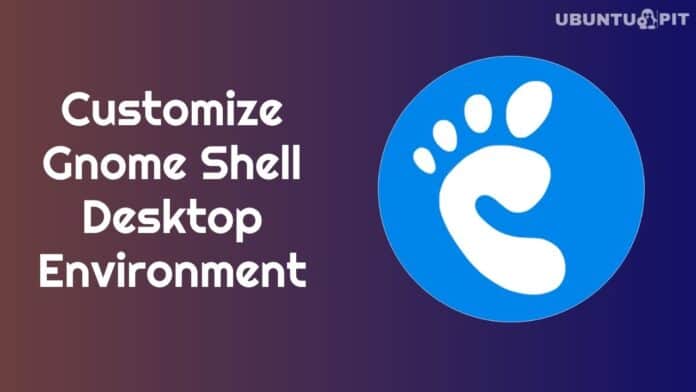


GOD bless you. I really needed such a tool. Many thanks.
Is there a tool in Ubuntu 18.04 to make the desktop like desktop like Kubuntu with toolbar and menu at the bottom of the screen?
just change your DE to budgie
Install gnome extensions dast-to-panel