Microservices have been gaining steady popularity since the cloud uprising. Companies like Amazon and Netflix are using cloud platforms to deliver their most in-demand services. Containers sit at the core of such cloud-native applications. A container is an isolated environment that facilitates microservices and offers benefits like superior scaling and rapid deployment. There’s a huge difference between traditional hypervisor-based virtual machines like VMware and OS-level virtualization services like Docker and Linux Containers (LXC). In this guide, we will provide our readers with a working knowledge of LXC, a robust system-level virtualization tool for Linux.
All in One Guide for Mastering Linux Containers
If you’re a Linux admin who wants to learn about LXC in detail, then this is the perfect guide for you. In this post, we describe the various features and benefits of LXC as well as when to choose this over other containerization services. We will also show you how to install and get started with LXC.
Linux Containers: Features and Fundamentals
So, what is LXC? As we’ve already said, it’s a virtualization service that allows us to spin clusters of isolated Linux environments. It provides a large number of benefits over monolithic virtual machines by reducing the resource load on the host machine. This makes it ideal for building, testing, and deploying cloud-native software. LXC, unlike other OS-level virtualization tools, provide much better Linux environments.
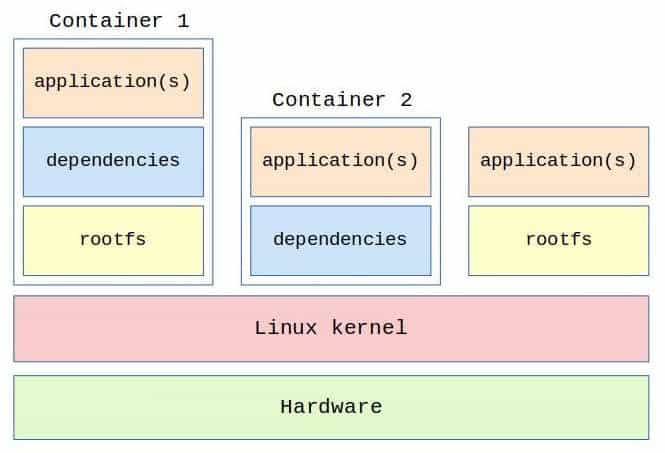
LXC does not use any fancy resource control mechanisms like hypervisors. Rather, it utilizes host containment features provided directly by the Linux kernel. The primary components it relies on are namespaces and cgroups. They were first added to the kernel since version 2.6.24. The main design principle of cgroups aka ‘Control Groups’ is to provide resource limitation, prioritization, accounting, and control. Namespaces are responsible for hiding the process space and resource information of one container from others.
Moreover, LXC also has in-built support for various Linux hardening policies such as Apparmor and SELinux profiles as well as Chroots. It runs on almost every architecture and in the cloud effortlessly. Plus, you can spin up any Linux distribution regardless of the host. So, say your host machine is running Ubuntu. You can easily run Red Hat or CentOS on this machine using LXC containers.
LXC, unlike some other containerization services, can not run Mac OS or Windows. This is because LXC containers rely on the host kernel directly. So, if you want to run apps that require one of these systems, you should consider a different platform like Docker. Overall, LXC is most suited to people who need to run isolated Linux environments with minimal resource overhead.
Linux Containers vs. Docker
If you are working in a DevOps team or as a site reliability professional, you should already be familiar with Docker. It’s the most popular containerization platform for cloud-native apps these days. So, you may ask yourself how LXC differs from Docker or which one of them is better. As with any technologies, the answer solely depends on your use cases. Nevertheless, we will shed some insight on the differences between these two popular virtualization platforms.
Docker is a relatively newer technology compared to LXC. In fact, it used LXC under the hood in its early days. However, Docker has come a long way since then and has implemented its own solutions. Now, the main difference between Docker and LXC is their design choices. Docker emphasizes more on building applications. LXC, on the other hand, is designed for providing standalone Linux virtual environments.
Developers usually use Docker for creating apps that can be thrown away as soon as a new version arrives. Apps that use LXC, however, are meant to be persistent. You can ssh into an LXC container as you’d do into a remote Linux host and manage the environment. Docker does not allow this, and you’ll be using specialized tools to manage deployment and testing. In the end, you can use either of these for building cloud apps. People usually choose LXC over Docker when building apps that need to be maintained for a long time.
LXC: Components
The LXC runtime consists of a bunch of individual components. This includes the core liblxc library, a set of standard tools for controlling the containers, various distribution templates, and several language bindings for the main API. Language support includes Python, Go, Ruby, Lua, and Haskell. Additionally, there are some hard dependencies without which lxc won’t install, such as a C library like glibc, uclib, or bionic. LXC also requires kernel version 2.6.32 or more.
LXC: Virtualization Type
Linux containers (LXC) offers a nominal operating system environment that can be used to run specific Linux applications or network services. It uses the host system’s kernel directly and, as a consequence, can not be run on non-Linux machines. Users can choose from a large number of distribution templates for their container, including but not limited to Ubuntu, Fedora, Debian, Red Hat, and CentOS.
The primary benefit of this type of container is that they allow us to isolate sensitive services. You can use this type of virtualization for creating environments for malware analysis, ethical hacking, or tasks that require a standalone host. However, these are only the intended purposes. So, you can also run any arbitrary services that you usually run on your Linux machine. This is a sharp contrast to Docker’s application-centric approach.
LXC: Tooling Support
Robust tooling support is crucial for managing cloud applications as well as standalone services. LXC offers a rich set of tools that are almost identical to your traditional Linux machine. Thus, you do not need to install fancy management tools in order to manage your LXC containers. You can use any standard Linux packages such as ssh, htop, iptables, and Linux Cron jobs. This makes it easy for admins to manage and automate containerized services.
Moreover, the lxc cli offers a comprehensive set of tools for creating, running, and managing LXC containers on the fly. You will learn how to install this and use the perform the basic functions in this guide. Plus, you can also use additional tools by using the LXD toolchain. We will talk about LXD in detail in the subsequent sections. Overall, LXC does not limit the user’s ability to use standard Linux packages while still offering specialized tools.
LXC: Ecosystem
The LXC ecosystem is practically identical to that of Linux. This makes it easier to get started with Linux containers than with Docker or rkt. Since we can install and run all the standard Linux packages in these containers, it is easy to configure and maintain. So don’t get overwhelmed when you find out that there’s no need for additional tools like Kubernetes and Swarm for LXC.
LXC: Ease of Use
One of the key reasons for moving to containerized platforms from Linux virtual machines is increased ease of use. LXC take this a whole step ahead by removing the need to install monolithic packages altogether. This not only increases productivity but also makes the workflow much easier to handle. LXC containers come with individual init systems that take care of the system configuration while maintaining a lightweight resource footprint.
Moreover, the smooth user experience and a mature ecosystem make LXC a far better choice than traditional virtual machines. You can spin up an LXC container within minutes and run your favorite Linux distro in it. Installing and managing Linux applications is as simple as typing a few everyday commands. So, if you do not wish to learn a whole new set of tools and still be able to run isolated services, LXC containers offer an excellent option.
LXC: Popularity
There is no doubt that Linux containers lack in the popularity enjoyed by Docker. This stems from some concise design choices, which include the inability to run Windows or Mac OS environments, among others. Docker is more lightweight than LXC and is thus more scalable. However, LXC is much older than Docker, and its containers are significantly more standalone than Docker.
Moreover, LXC is much suitable for creating testing environments like malware analysis labs, and so on. This makes it much more popular among senior IT professionals who work with sensitive projects on a regular basis. LXC also enjoys greater popularity in industries that develop and maintain apps with a long lifecycle. Overall, although it lacks in popularity compared to Docker or rkt, LXC offers increased security and ease of maintenance.
LXC: Performance
As we have stated already, one of the main reasons people use containerized platforms over virtual machines is reduced resource load. This, in turn, leads to a far superior performance. LXC offers more than 10 times density than traditional virtual machines like KVM (Kernel-based Virtual Machine). This means you can run up to 10 times more containers in a single Linux host compared to KVM guest machines.
Moreover, hypervisors are also prone to unwanted latency issues. Compared to KVM, LXC reduces the latency to 57%. Additionally, LXC containers load much faster than virtual emulators backed by hypervisors. For example, LXC instances launch 94% faster when compared to KVM. So, as you can see, LXC provides a significant boost in performance by reducing the resource load and latency. And the faster load time offers a smooth user experience.
LXC: Integration
One key benefit of Linux containers is that they integrate really well with existing software. You are not limited to using only traditional Linux applications with LXC. For example, we can use both LXC and Docker as a complement to each other. What this means is, you can simply host your Docker microservices in an LXC instance for providing them better isolation and VM-like characteristics. This makes it extremely convenient to run and manage Docker apps.
Moreover, it also takes away the limitation of running only Linux-native apps. So, we can easily create a Docker microservice on top of Windows or Mac and run that from inside a Linux container. This is a really neat method. LXC is also suitable for OpenStack, a popular cloud computing platform. It is used by a large number of industry leaders and is usually deployed as an IaaS (Infrastructure-as-a-Service). This makes deploying and managing cloud apps easier than ever.
LXC: Migration
Migration is crucial for a lot of admins, and LXC provides adequate support in this regard. There is more than one way to migrate a Linux container from one host to another. You can also perform live migration, albeit with some limitations. The easiest way to migrate a container to a different platform is to take a backup and restore it on the target machine, either physically or remotely over ssh.
You can also migrate a container using the LXD API and Simplestreams protocol. We are going to talk about LXD in the following section. So don’t worry if you don’t know about this already. We are not going into too many details about each step of the migration process. Perhaps we’ll cover that on a different guide. For now, you can find some more information on the Ubuntu website regarding live migration. Stéphane Graber, the lead developer of LXC, also covered LXC migration on his website.
LXC: Support
As with any new platform, enterprise support is very crucial. Thankfully, LXC provides top-notch service in this regard. So, no matter whether you use Linux containers for personal or business purposes, you’re guaranteed to get additional support whenever you need it. Moreover, since LXC is developed by Canonical, the company behind Ubuntu and other popular open-source software. Thus, the quality of the service is as better as it gets.
Canonical also offers commercial support for companies that want to use LXC for their cloud-native applications. However, it is also provided for Ubuntu LTS releases. LXC versions 2.0 and 3.0 are long term support releases. So, if you want to have stable containers across all your platforms, you should stick with these versions. Support for other distribution templates usually depends on that specific distribution.
LXD: Getting Started
LXC started out as a userspace interface that provides access to the Linux kernel’s in-built containment features. It is more than capable of its tasks. However, with the emergence of Docker and its powerful ecosystem, the developers shifted their focus on developing a more mature platform. The result is LXD, a robust container management system which can provide virtual machine like experience but using LXC containers.
LXD is based on images, much like Docker images. It also implements a simple yet powerful REST API for interacting with the services at ease. This API connects with the local system using a Unix socket and can also be remotely connected over standard network protocols.
Some of LXD’s features include increased security, scalability, user experience, live migration, advanced resource control, network management, and storage management. Overall, LXD a complement to LXC, not a replacement. It uses LXC under the hood and simply takes away the low-level details.
Installing and Using LXC
We’ve discussed the merits of Linux Containers in heavy details. Now, it is time to get our hands dirty and getting started with using this awesome technology. But first, you need to install LXC on your machine.
We are showing how to install LXC on a standard Linux machine. You will learn how to install LXC in Linux and create containers using the CLI. Simply open your favorite Linux terminal emulator and type in the following command.
$ sudo apt-get install lxc
This will install the lxc CLI in your local machine. Once this is done, you will have access to all the lxc commands as well as distribution templates that are necessary to build and run containers. You can now create a basic container using the following simple command.
$ lxc-create -t <template> -n <container name>
The -t flag specifies the name of the template, and the -n flag specifies the name of the container. This command will create the container based on the given distribution template. Use the below command display a list of all available templates.
$ ls /usr/share/lxc/templates/
So, the below command creates a container named test-container using the Alpine template.
$ lxc-create -t alpine -n test-container
This will go ahead and download the files necessary for an Alpine installation. This should take a while and will show the default user and password once it is done. Now, you can start the container using the below command.
$ sudo lxc-start -n test-container
Use the next command to connect with this container using the default username and password.
$ sudo lxc-console -n test-container
This will connect you to the running container. Use the Ctrl+a+q key combination for disconnecting from this container. You can also connect to the container directly as root by using the following.
$ sudo lxc-attach -n test-container
Use the below command to take a look at some of the information for this container.
$ sudo lxc-info -n test-container
It will display the name of the container alongside its state, PID, IP address, memory usage, CPU usage, and more. If you have started multiple containers, you can view a list of them by using the following.
$ sudo lxc-ls
To stop a specific container, use the following command.
$ sudo lxc-stop -n test-container
You can also remove a container from your system if you do not need it anymore. Use the below command for this purpose.
$ sudo lxc-destroy -n test-container
This will erase the test-container alongside all of its configurations from your host environment. Go to the LXC documentation page for more details on each available command.
Installing and Using LXD
As we’ve already discussed, LXD is a wrapper for LXC with a list of added features. It is essentially an image-based management system for Linux containers. You can install lxd using the following command.
$ sudo snap install lxd
You don’t need to install LXC separately if you install LXD. Apart from the snap package, LXD is also available as Debian packages. You can also install it from the source. Now, you need to do some configuration stuff. The first one is to add /snap/bin/lxd to the $PATH of your system.
$ echo 'export PATH="/snap/bin/lxd:$PATH"' >> ~/.bashrc $ source ~/.bashrc
You need to initialize the lxd configuration now. Simply run the following Linux terminal command for doing this.
$ sudo lxd init
It will ask you for a bunch of options. You can just select the default ones for your now. Once the configuration is done, you can now create your first container. LXD creates container instances using images. The below command shows a list of available image repositories. You can add new image sources as well as build them locally. For now, we’ll stick with the official remotes.
$ sudo lxc launch images:alpine
This command will create an instance using the alpine image. It’s a fairly lightweight image that suits our purpose very well. You can use other images if you want. Now, you can use the below command to get a shell to this newly created container.
$ sudo lxc exec test-container /bin/sh
If you’ve created the container based on a Ubuntu image, replace /bin/sh with /bin/bash for invoking the bash shell. You can also use any standard Linux shells as long as the container image supports that. You may also run a command inside the container without connecting to a shell.
$ sudo lxc exec test-container -- ip a
This will print the ip address of the container interfaces using the Linux ip command. Finally, you can stop the test-container using the below command.
$ sudo lxc stop test-container
LXD supports a lot of additional commands for Linux containers. Head over to the LXD documentation page for more details on this.
Ending Thoughts
Linux containers are a great way to implement lightweight VMs without any hypervisors. This makes them highly scalable and resource-friendly. Moreover, LXC also offers a viable approach to developing cloud-native applications. The primary difference between LXC containers and Docker containers is that LXC is OS-centric, whereas Docker containers are application-centric.
So, if you are looking for building a personal lab environment or a robust cloud-ready service, consider LXC a better option than Docker or rkt. Nevertheless, Docker is still an excellent choice for application virtualization. So, check out our guide on everyday Docker commands if you want to try Docker.
Hello Mehedi,
Your article provides a good intro / overview of LXC and LXD.
I’m interested in using LXC to provide remote access (via ssh) to a single mount point.
Where could I find info on how to accomplish this?