VidCutter is a free, open source and cross-platform video cutting or trimmer software for Linux. It’s a simple to use, lightweight yet powerful video editing and movie creation app which let you trim and join your long and short video clips effectively. This modern free video editing software is based on Python and Qt5 which uses FFmpeg for video encoding and decoding task. It’s versatile and supports all the modern video format including FLV, MP4, AVI, and MOV.
You can make this software more appealing and user-friendly using a plethora of settings and themes. After installing it, you can use it out of the box without any setup hassle. I know, at this moment, you think that why do we use VidCutter when best media editor – OpenShot is available for free.
I completely agree with you that OpenShot is one of the best video editing software in the Linux community which comes with a set of advanced features and tools for expert level video customization. But everyone doesn’t need that advanced level setting, someone like me wants to have a simple, modern and straightforward media software that works. That’s why VidCutter is here for you to cover the simple process to make a better video editing.
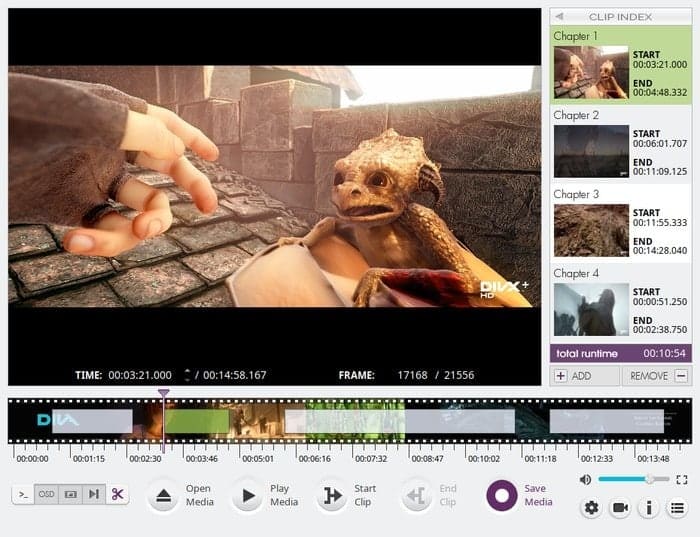
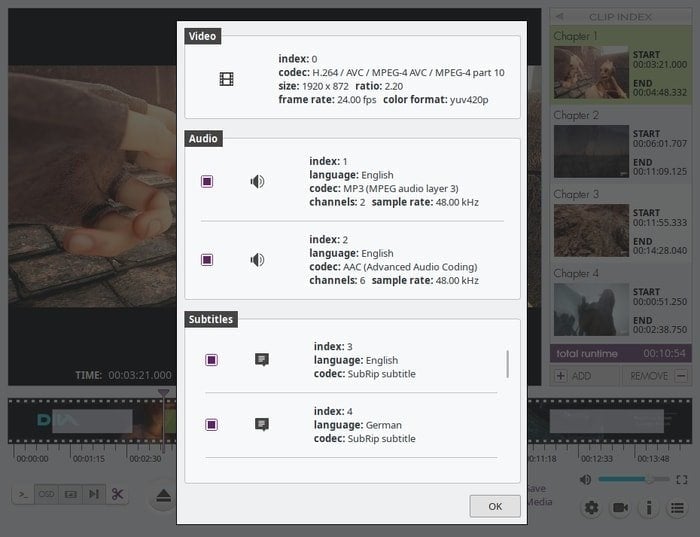
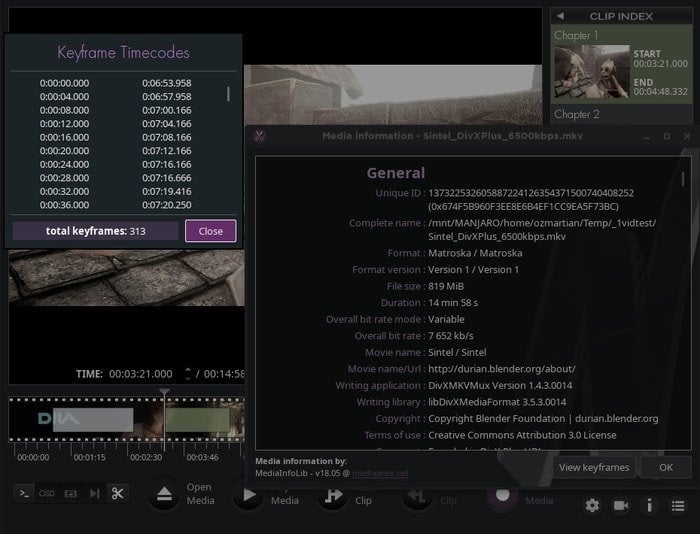
VidCutter 6.0 release highlights:
- Add video filters -> BLACKDETECT in-app menu: create clips via black frame detection.
- Automatic chapters created per clip in your list
- Add “Edit chapter name” option to right-click on a click option.
- External media file joins issue were fixed.
- Added new “Enable use of PBOs” setting under the Video category
- OSD (on-screen display) text defined for all user actions + standardized OSD case and wording/format.
- Improvements to Snap, AppImage, Flatpak, and UI.
- See full changelog.
Install VidCutter in Ubuntu
There are few methods available for installing VidCutter in Ubuntu Linux. In this quick tutorial, I will guide you how to install it.
Method – 1: Using Official PPA
You can use official PPA for installing VidCutter in Ubuntu, Linux Mint, Elementary OS, and other Ubuntu based distros. Open the Terminal and run the below command:
sudo add-apt-repository ppa:ozmartian/apps sudo apt-get update sudo apt-get install vidcutter
Remove The VidCutter
Run the below command to uninstall it:
sudo apt-get remove vidcutter sudo add-apt-repository --remove ppa:ozmartian/apps
Method – 2: Install from FlatHub
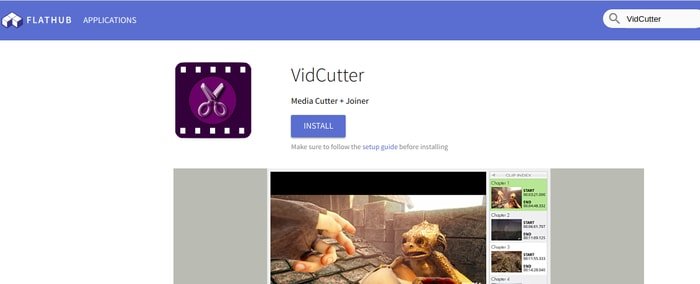
Flatpak is a universal package system which can be used to install any software across the distros. You can install VidCutter from FlatHub app store or run the following command into the Terminal:
Install:
Make sure to follow the setup guide before installing
flatpak install flathub com.ozmartians.VidCutter
Run:
flatpak run com.ozmartians.VidCutter
Method – 3: Using Snap Package
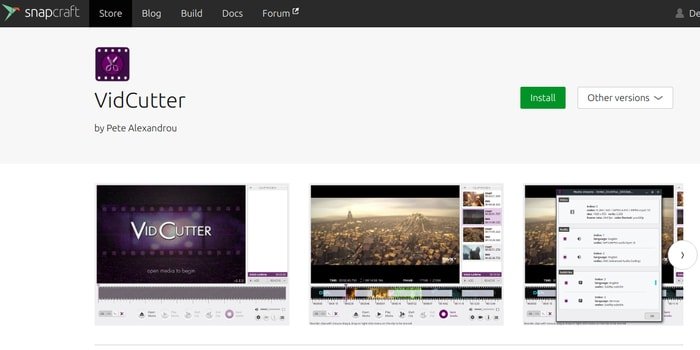
Like AppImage or Flatpak package system, Snap is also a universal repository package system for installing software. VidCutter is available in Ubuntu Snapcraft store or runs the following command into the Terminal:
snap install vidcutter
Method – 4: Download AppImage or Source Code
This is the last option but a bit complicated for the newbie. I have written a complete tutorial on How to install software in Linux describing all the ways including source code or AppImage procedure. You can have a look at it. Now Download the Source code or AppImage.
Final Thought
VidCutter is simple video editing app that does what it meant to do. It only does video trip and joining in a simple way. I hope this software helps you to complete the task. If you like this short tutorial, please make a time to share it on your social media and don’t forget to let us know about your experience and suggestion in the comment box.
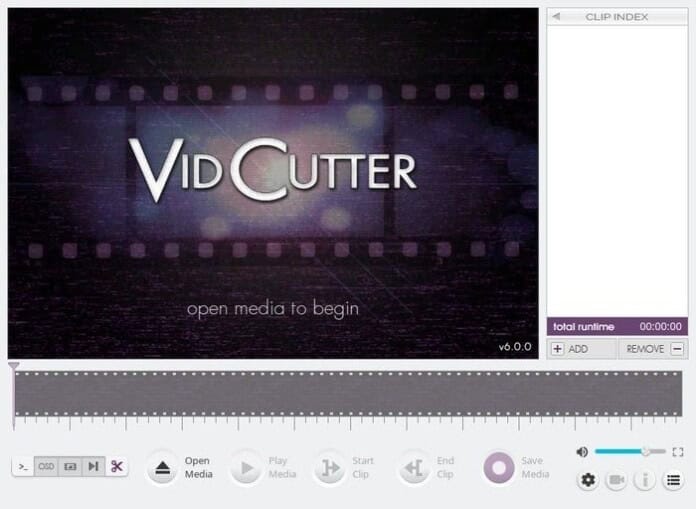
I have installed on Ubuntu 16.04, however , it is not working.