Disabling Wifi on a Linux desktop might be essential if you’re running an old computer that requires an external USB wifi adapter or need to use an ethernet cable. From my personal experience, I can say that using an ethernet cable to connect internet provides better services no matter which Linux system you’re operating. If you disable Wifi on a Linux-operated laptop, it could also save your battery life. If you’re a professional Linux user, you might be more comfortable using the CLI mode than the GUI methods of disabling Wifi.
Disable Wifi On Linux
To disable Wifi on Linux, you don’t need to know anything but basic computing knowledge. Modern Linux distributions have a very smooth and straightforward desktop environment that is easy to operate. You can find network, Wifi, and other connectivity settings on the setting panel on your Linux system.
This post will cover both GUI and CLI methods of disabling Wifi on the Debian, Red Hat, and Fedora Linux systems. As different Linux distributions might use the same DE, I’ll describe the method of disabling Wifi based on the Linux desktop environment, not based on Linux distributions.
Method 1: Disable Wifi By GUI Method
Disabling Wifi through the graphical user interface method is the easiest method of turning on or off the Wifi network. If you are using a Gnome desktop environment on your Linux machine, the user interface would be identical for both Fedora and Ubuntu Linux. In KDE or other desktop environments, the setting options might be placed in a separate section.
1. Disable Wifi on Gnome Desktop Linux
In Ubuntu and Fedora Gnome desktop environment, you can find the network settings under the main settings option. To open the setting menu, you can search for ‘settings’ in the top search bar, or you can click on the top-right menu and select the settings option.

Once the settings option opens, you would find the Network settings under the connectivity settings. Enter the Network settings and select Wifi. On the Wifi settings, you would find a toggle button to switch on or off to disable the Wifi on your Linux system.

If you are using Linux on a laptop, you can just turn on the flight mode to disable the wifi connectivity. Turning on the flight mode won’t disconnect the LAN or ethernet connections. You can turn on the flight mode in most laptops by pressing the F12 button from your keyboard.
2. Disable Wifi on KDE Plasma Linux
I’m using KDE plasma DE on the Arch-Linux to demonstrate how to turn off wireless connection on a KDE plasma-desktop. You can find the connectivity shortcuts on the bottom right corner of your Linux system.
To disable the Wifi, you can just click on the panel to expand the connectivity settings. Then click on the small square box placed next to the wifi icon to disable the Wifi on your KDE Plasma Linux desktop.

If you have issues disabling Wifi from the quick menu, you can always find the connectivity settings and turn off Wifi from your Linux system’s main settings page.
Method 2: Disable Wireless Connection by CLI Method
Using the command-line interface (CLI) is always better than using the GUI to do any Linux task. If a Linux system runs on your machine, the following NMCLI commands would be beneficial and time-saving for you. The network management command-line interface (NMCLI) commands are listed below.
Run the following command on your terminal shell to disable the Wifi on your Linux system.
nmcli radio wifi off
Run the following command on your terminal shell to enable the Wifi on your Linux system.
nmcli radio wifi on

To get help on NMCLI commands, run the following commands on your terminal shell.
nmcli radio help nmcli radio wifi help
You can also run the following ifconfig command to check which network adapter is currently used for internet connectivity.
ifconfig
Extra Tip: Disable Ethernet on Linux
If you ever need to disable the LAN or ethernet connections on your Linux machine, you can just unplug the cable from your device. However, there are command-lines that you can run on the terminal shell to disable the ethernet connectivity on your Linux machine. You must replace the etho syntax with your ethernet connection name.
Run the following command to disable the ethernet connection.
ifdown eth0
Run the following command to enable an ethernet connection.
ifup eth0
Ending Words
Sometimes disabling Wifi might fix a few networking issues. I have described how you can disable wifi and ethernet connections on a Linux system in the entire post. If you’re using an external USB WiFi device on your Linux machine, you can apply the same procedures to disable WiFi on your machine, or you can just unplug the device.
Please share this post with your friends and the Linux community if you find it helpful and handy. You can also write down your opinions regarding this post in the comment section.
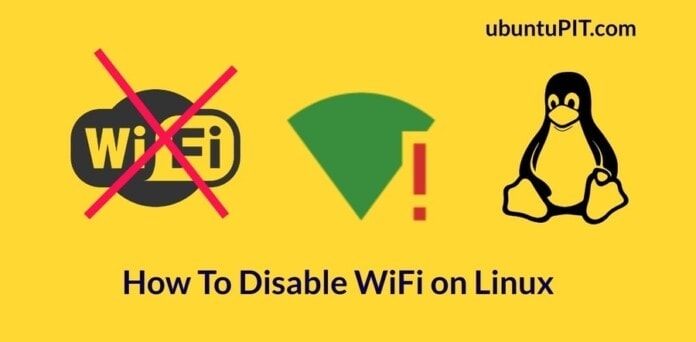

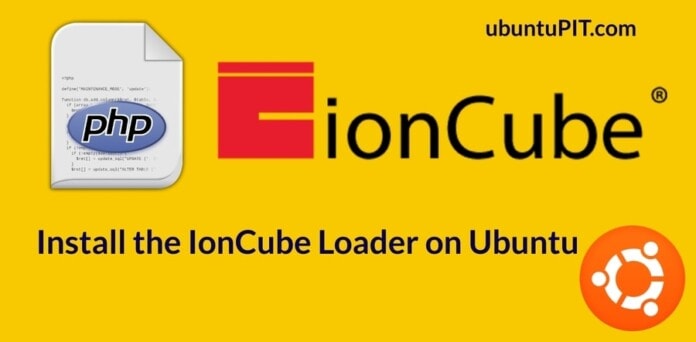
The initially reported situation “Disabling Wifi on a Linux desktop might be essential if you’re running an old computer that requires an external USB wifi adapter” is not addressed.
When I use your methods, then both wifi adapters are switched on or off, the internal and the external usb – wifi.
So getting back to your introduction: HOW can I just switch off the internal wifi adapter, and use only the external one?
This question is not answered. Thanks.
The KDE screenshot shows incorrect button to click (rightmost instead of leftmost) but other than that, the post is good. Thanks.
My on board wifi has failing transmit mode. A wifi on USB stick works well but today the system wants to run the internal wifi. NM connects USB wifi per my command, then system disconnects & fails to connect internal wifi. Why behavior changed IDK. I need commands specific to disable 1 wifi hardware, not the USB & not all wifi radios. Can’t blame Ubuntu while using MXLinux.