Normally, we all know, Google apps- Docs, Sheets, Slides; work when you have an internet connection on your phone or PC. But how many of us know that these can be usable and editable offline as well? However, Google workspace is a cloud-based tool. But Google lets its user do their work offline without having an internet connection. Having said so, it’s pretty clear that you can easily edit Google Docs (the app we’ll be discussing here) offline so that your productivity will not hamper by any means.
So, if you’re a person who might not get a proper internet connection constantly to complete your work, then you’re certainly in the right place. Activate this feature with me on your Desktop and phone. And use and edit Google Docs offline.
Edit Google Docs Offline on Your Desktop and Phone
You can implement Goole Docs offline edit feature not only just on your desktop but also on your phone. So, you don’t need to worry about continuing your work if you’re in a remote place, or on an airplane, or whatsoever place where there’s no internet connection. Use this feature and get things done easily. Let’s get to the business.
I. Edit Google Docs Offline on Your Desktop
It’s easy to use and edit Google Docs on your desktop/laptop. For doing so, you just need to know some basic settings. And you can complete it easily then after.
1. Choose a browser first. Let’s select Chrome browser to complete the process on your desktop/laptop. Open the browser and go to https://drive.google.com/drive/settings
2. Once you’ve followed so, the the-below resulting page will appear on your screen. Now, scroll to find the section Offline. The section states: Create, open, and edit recent Google Docs, Sheets, and Slides files on this device while offline.
Well, read out carefully and tik the box next to starting word “Create..”. And, click on Done finally to complete the step.
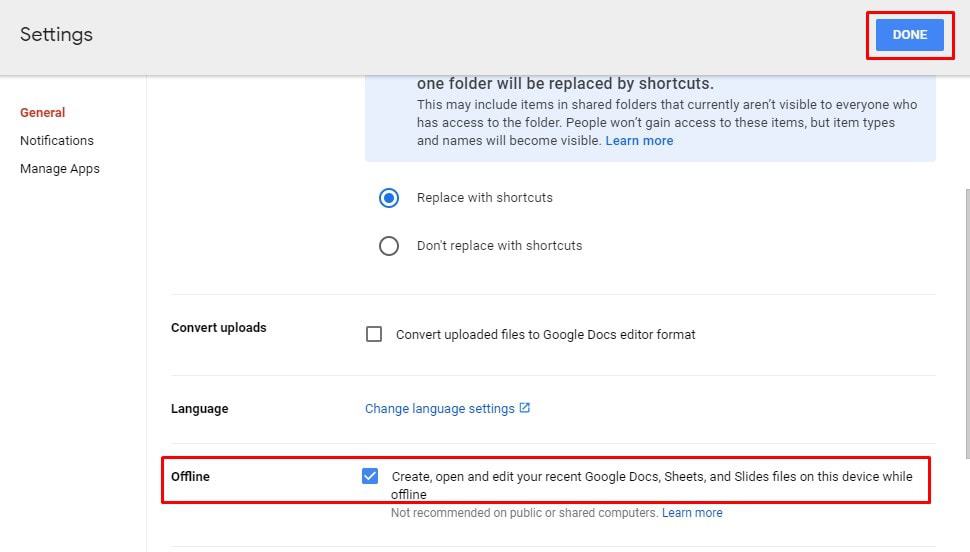
What if you’ve already prepared so many Doc files and want to make those editable offline as well? In that case, you need to go to your Google Docs page or Google Drive.
After that, find each file and click the right button on your mouse once your cursor is over the file. Now, hover over the Available offline option from the resulting page and turn it on accordingly to use and edit that Google Docs offline on your desktop.
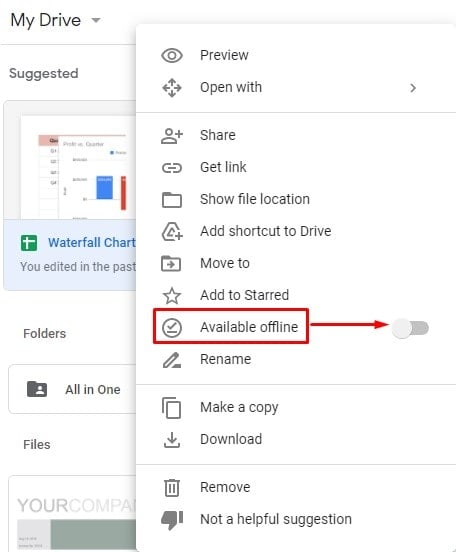
II. Edit Google Docs Offline on Your Phone
Editing Google Docs offline is possible on your mobile phone too, regardless of being an Android or an iPhone user. Either you can do it from your phone’s Google Docs app or from your Google drive. However, the Google Docs app is available both for Android/iPhone. Well, let’s see how to do that.
1. At first, go to your Google Docs app on your Android/iPhone or Google drive to have those files that you want to edit offline.
2. Once you are in, you can see 3 dots under each of your Doc files. Now, choose the file on which you want to activate offline editing and press on the 3 dots.
At his point, the below page will appear on your mobile screen. Select Make available offline. Well, you’re done. You’ll get a confirmation notification on the notification bar of your device accordingly.
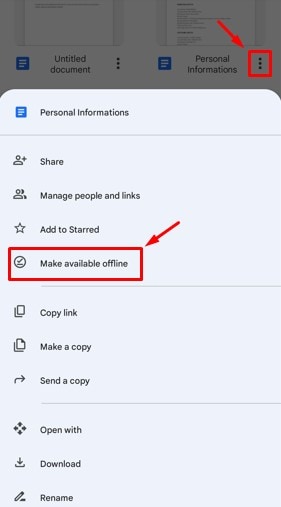
3. What if you want to see the file list on which you’ve applied the offline editing feature? For seeing so, go to your Goole drive, tap on the 3 bars at the top left corner and select the Offline option. Well, here are the files that you can offline on your mobile phone without having any internet connection.
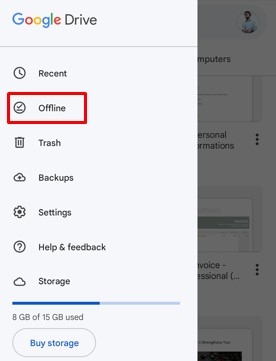
III. List of the Things that You’ll Not Get While Offline
There are a few features that you won’t get on your offline editing. You must have an internet connection; otherwise, you fall short with these below features and functionalities of Google Docs.
1. On Google Docs, multiple users can work at a time if permission has been granted, and you can see other users if you have an internet connection. So, editing Google Docs offline won’t support editing visibility to each user.
2. As I said before, Google Docs files are sharable, but you can’t share when you’re offline. An internet connection is a must for doing this.
3. Many features will not be available when you’re editing your Doc files offline. For example, add-ons (which you might have installed before), images that you’ve added, spell checking features, and so on.
Above all, editing Google Docs offline is a great feature regardless of having a few shortcomings. From now onwards, you don’t need to depend on an internet connection for doing basic changes to your Google documents.
Final Words
To create any writing documents, Google Docs can be considered the best CMS for anyone. But an internet connection is a must to get all the features it has for you. However, you can also edit Google Docs offline on your desktop and mobile too. For doing so, follow the above instruction and edit your Google Docs effortlessly.
Well, it’s a wrap for now. I will be back with another interesting and informative one. Till then, take care and don’t forget to let me know your experience with this process. Lastly, share this with your closest one if you find it really helpful.
