Whether you are a student or an employee of an organization, you might be well aware of the importance of word documents (.docx). Without knowing how to create or prepare a .docx file, you cannot imagine your growth in both fields. And, speaking of a .docx file, we all tend to use our desktop or laptop to prepare any word documents. However, Google has released an application for Android devices called Google Docs. It is now possible to create .docx files from your phone’s Google Docs app instead of having to convert your doc to .docx. Creating a .docx file in Google Docs App on Your Android is quite easy nowadays.
Thus, it is obvious that with this new feature, you no longer need to create Google Docs documents and then export them as Word Documents to share with others. Even though we prefer desktop/laptop to create Word Documents (.docx), there may be an emergency situation, and you are far from your preferred device.
There is no other option than to use your Android device in these moments. If you are someone who faces such a situation every now and then, you shouldn’t even blink an eye at the whole thing.
Things You’ll Be In Need:
All you need to have is a Google account through which you have to download the Google Docs app from Play Store on your Android device. And then, just install the app after downloading, and you are all set to proceed further.
How to Enable .docx in Google Docs App on Your Android
In the entire post, you will get acquainted with the process of.docx file enabling features by the Google Docs app on your Android. As a result, you can now create Word Documents (.docx) using your Android device.
Thanks to the newly introduced Google feature. Consequently, you will not need to worry about any type of emergency situation. You can create your desired .docx file anytime, anywhere without wasting the converting time from doc to .docx file.
So, let’s get started without any further delay. I hope you will certainly find this easy to understand because I will let you know the pros and cons of every step.
Step 1: Open Google Docs Application on Your Android
I think you are already done with downloading and installing the app on your Android device through the link I have provided. So, it is time to get started with the process.
In the very first place, open the Google Docs app on your device, and you’ll be able to see below-attached resulting page. After tapping on the “+” sign, two options will pop up: Choose a template, New document, but there will be no option available called Word Document (.docx) file which we are looking for.
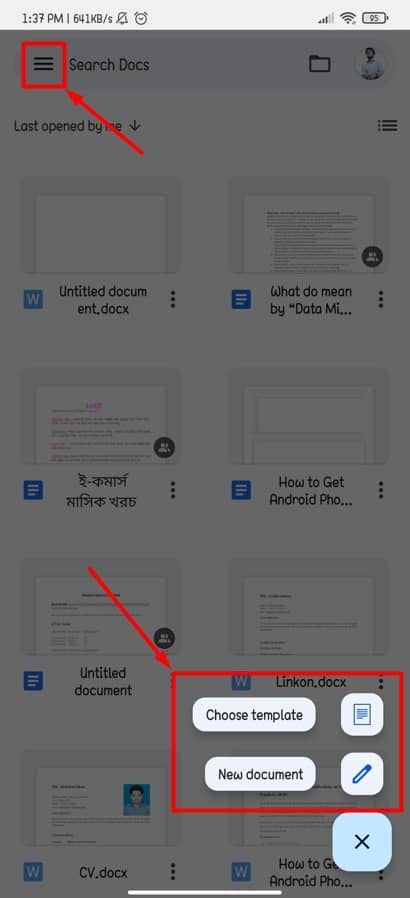
And to get the .docx file option, All you need to do is just tap on the three horizontal bars at the top left corner, which will take you to the settings option of your Google Docs app. You will be just one way ahead of completing the whole procedure by doing this.
Step 2: Google Docs Settings to Enable .docx
After following the last step, right now, you will be looking at a page like the below attached one. And from here, now you need to tap on the Settings to activate/enable the .docx in your Google Docs app. The click will take you to the option to activate the permission to create the .docx file in your Google Docs app.
Step 3: On/Off Word Files (.docx) Feature Alongside Google Doc Files
In this step, you will be given the choice of enabling/disabling the word file creation option. And, for having the Word Files (.docx) option in your Google Docs app, you need to slide right the below-marked option on the resulting page.
You can also slide left to not have the .docx file option in your Google Docs app. By doing the right slide, you’re done with the process of getting the Word Document (.docx) option in your Google app.
Step 4: Create Your New Word File (.docx) in Google Docs App
So, now it is time to get back to the first result page of the post. And, this time you will be able to see the option called New Word File that was not there at the initial stage. That’s it! From now on, you can create your .docx file easily by using your Android device’s Google Docs app. Just select the option, and make your .docx file as you want.
Step 5: Setup the Storage Option for Your Word File (.docx)
Once you have prepared your .docx file through your Goog Docs app, then you will be given a choice to save them in your preferred location. Either you can save the file in your Device Storage or your Google Drive.
The choice will be yours only. And, for having this option, you just need to tap on your file icon, located at the left of your mail address in the below-resulting page. So, just tap and get things done easily.
Wrapping Up
Yes, we are done with the whole process. From now onwards, you can easily enable and then create a Word file (.docx) from your Google Docs app. As a result, your Android phone will turn into a more useable one.
Neither it’s difficult to do nor to understand. Make your work preciseness and in a way that is convenient to do. Here’s all about enabling .docx in the Google Docs app on your Android.
Well, that’s it, and it is time to take leave. I hope this helped! Wasn’t it pretty easy to do? I think it was! Let’s hear your experiences in the comments section below. I hope you will find this article helpful and easy to understand.
Please feel free to share this with your colleagues, friends, and family. Thanks for taking the time to read it. Take good care of yourself, and always stay tuned to the latest.