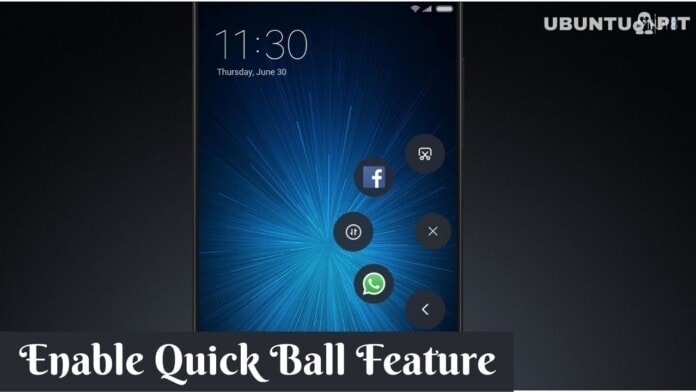If you’re a Mi/Xiaomi Android user, then you should know about its Quick ball feature. It’s amazing and pretty easy to use as well. What is the Quick Ball feature on Mi Android? Quick Ball, is a touch assistant from where you can access five unique shortcuts. These shortcuts make your task fast and easy.
Enabling and using the quick ball feature on your Mi Android is as easy as pie. However, your frequently used apps and shortcuts can be accessed through Quick Ball and you can operate those shortcuts and apps quite conveniently.
Besides, it doesn’t matter on which page or screen you’re on your Android right now; you can easily be running your quick ball feature. On top of that, Quick Ball is also working on the lock screen on your Mi Android.
So, if you’re a person who wants to keep yourself updated with the new features, then you shouldn’t skip a word here. The Quick Ball feature on your Xiaomi (Mi) Android takes your experience to another level for sure.
How to Enable Quick Ball Feature on Your Mi/Xiaomi Android
In this entire post, you’ll be carried away with the process of enabling the Quick Ball feature on your Android. So, I’m asking for your full concentration on this from now onwards, as we’re heading towards the process.
For your kind information, please know that the attached screenshots are taken from a Mi device. So, it might be a slightly different interface from yours if you do not own a Mi device. But, no need to worry; the basic things will be the same except for the different interface.
So, are you ready to get to know about the whole process? I think you’re; thus, you already are in this line. At the end of the post, you’ll be able to drag your Quick Ball feature to any place on your device’s screen as you want and take full advantage of it.
Step-1: Settings of Your Mi Android
To get started with the process, please open the built-in Settings application on your Android. It will take you to the further steps which you have to follow to move forward.
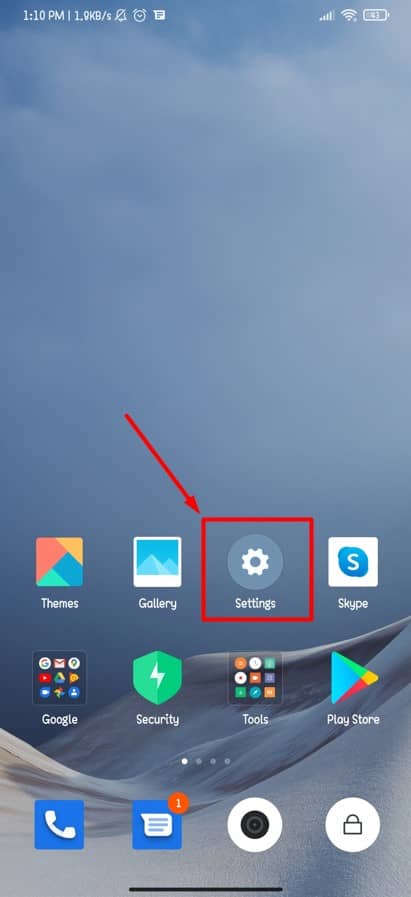
Step-2: Search Additional Settings
After entering into the Settings, you’ll see an option called Additional Settings. Just click on that for further proceedings.
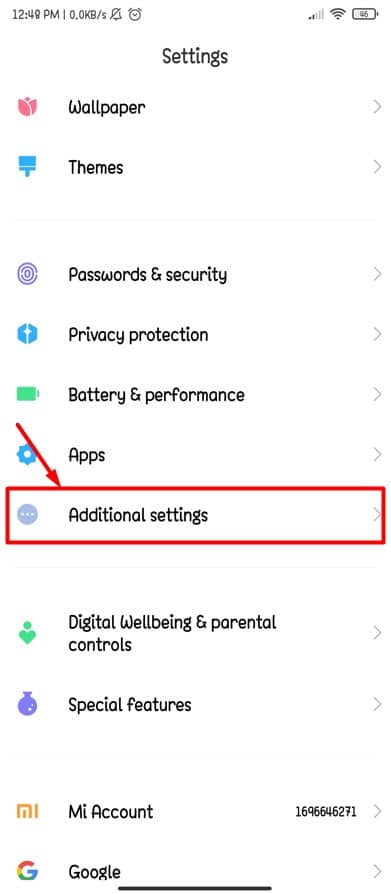
Step-3: Quick Ball Feature on Your Mi/Xiaomi Android
Well, it’s time to get into the action which we were talking about till now. You’ll Quick Ball option in this step. And from the resulting page click on Quick Ball and you’ll be a few seconds away from enabling the Quick Ball feature on your Android.
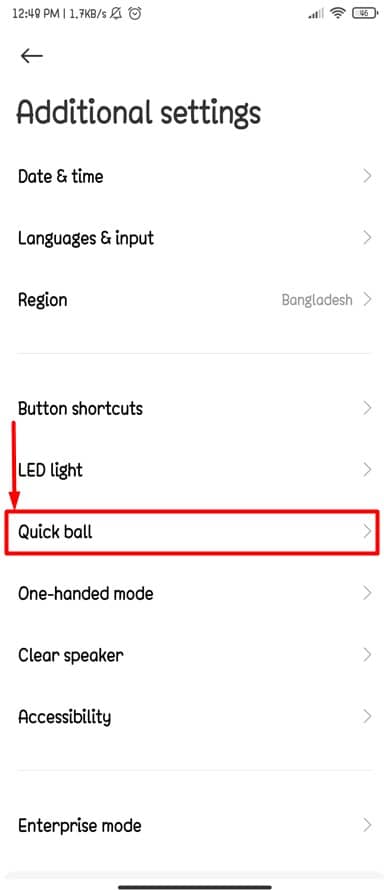
Step-4: Enable Quick Ball Feature on Your Xiaomi (Mi) Android
So, we are about to get things finally done. On this resulting page, you need to slide right to turn on the Quick Ball feature on your Android.
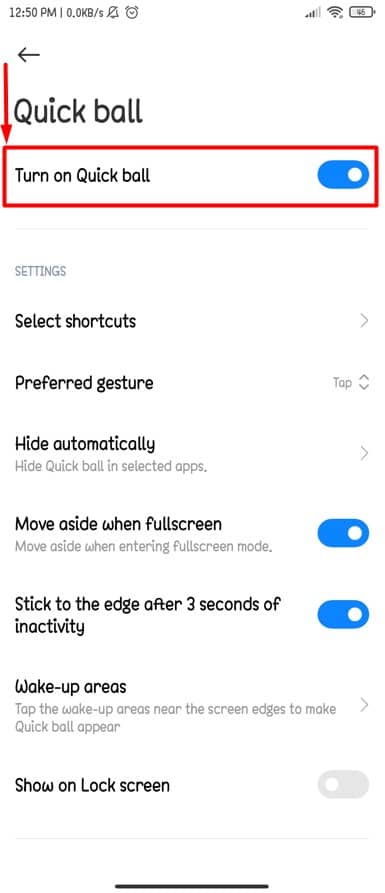
Customization of Quick Ball Feature on Your Mi Android
As you already get the Quick Ball feature on your Android, it’s time to customize those if you want. Once you click on the icon of the quick ball you’ll see there are 6 functions options available by default. If you want them in your quick ball feature then okay; otherwise. you can include/exclude other available functions in your quick ball. How to do, right? Yes, here’s the step below to customize.
Step-1: Tap Select Shortcuts Option
Once you tap on the select shortcut option, you’ll get the 6 default function that has been set up there. Once you click any one of them, there will be many other options to set like WiFi, Mobile Data, Bluetooth, Torch in your Quick Ball.
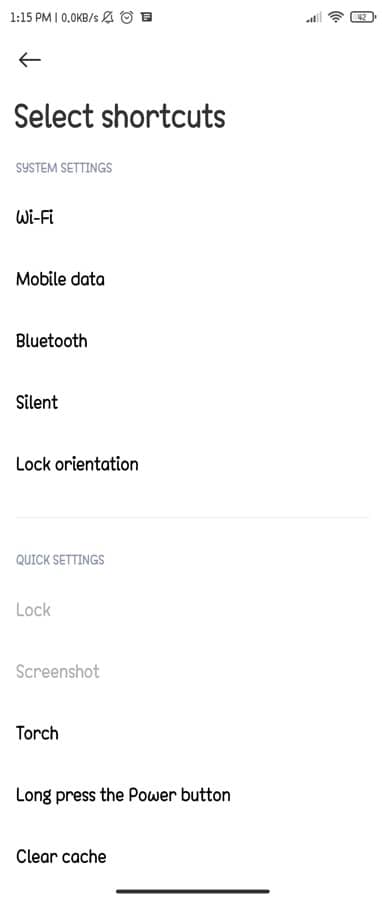
Step-2: Your Android Apps in Quick Ball
Yes, you read that right. I’m talking about your Android apps that can also be set up in your Quick Ball feature. There might be many apps which you use every now and then. So, it’ll more convenient for you as you can get them through your Quick Ball feature option. To find out the app’s setup option just scroll down at the bottom of the page you’re on right now.
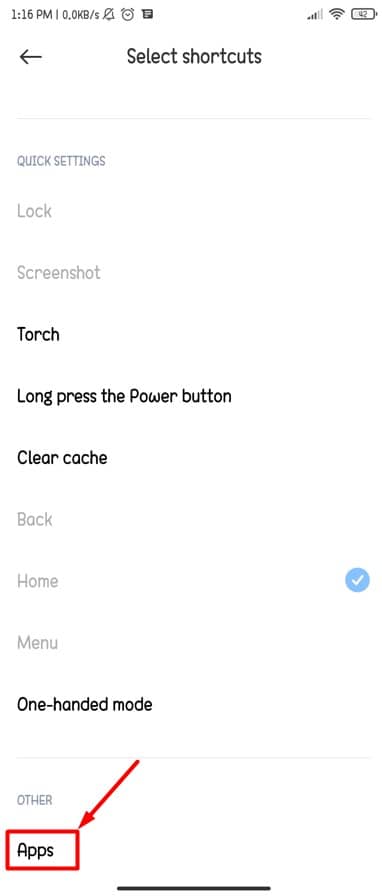
Step-3: Quick Ball on Your Android Lockscreen
Yes, getting the quick ball into your lock screen can also be possible to have easily. Just enable the option called Show on Lock screen and you’ll be done with getting the quick ball feature on your lock screen.
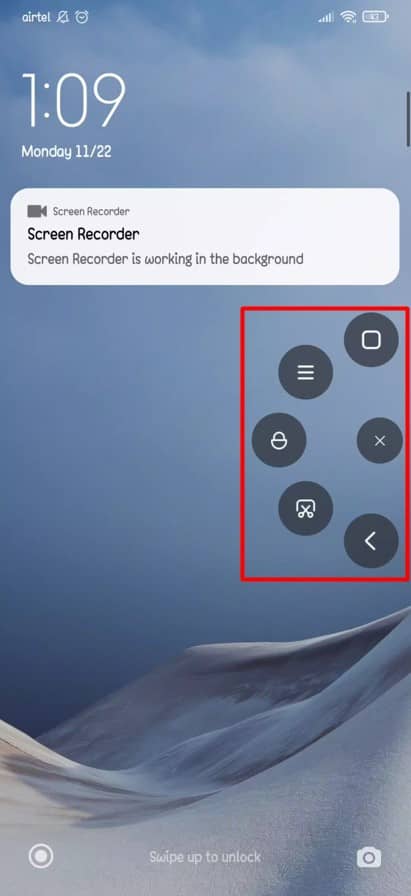
Wrap Up
To sum up, you have done & dusted with the process of enabling the Quick Ball feature on your Mi Android. As a result, you can easily get access to your most frequently used functions/apps through Quick Ball from now. Wasn’t it a piece of cake process?
I think it was because it’s very easy to set all things up. Also, instead of using the menu button, you can use Quick Ball from now on. So, moving away from one app to another is not an irritating task to do, as you’ve already known how to avoid this by enabling Quick Ball feature on your Android.
Well, it’s time to take a leave. Thanks for being with me in the entire post. If you find this helpful and informative then feel free to share it with others. A comment of yours in the comment box will also boost me a lot.
These things would appreciate me a lot coming up with more new tricks and tips like this one. Lastly, feel free to share with me if you’re already familiar with any other process of enabling the Quick Ball feature on your Android.