In Fedora and Red Hat enterprise, some arrangements allow you to use an Apache PHP server with MySQL. But you may not always find ways to install software stacks on Red Hat-based systems. It’s a bit tuff to find a convenient solution to get these kinds of stuff together in a repository. Moreover, sometimes you may also find it challenging to configure the httpd server on a Red Hat-based system. To solve all these issues, you can install and enable the Remi repository on your Fedora and Red Hat enterprise. After installing the Remi repository on your machine, you can easily pull applications on your computer through the repository.
Remi Repository on Fedora and Red Hat
If you’re a Ubuntu or Debian Linux user, you can easily find fine LAMP stacks or other applications for your system. Finding applications for Red Hat-based systems are a bit harder than the Debian. Currently, Red Hat Enterprise and Fedora workstations support the Remi repository. It is written in PHP language, and it’s free. Installing Remi on RHEL requires the EPEL (Extra Packages for Enterprise) packages. This post will see how to install, enable, and use the Remi repository on Fedora/Red Hat Enterprise.
Step 1: Install Remi Repo in Fedora/Red Hat
Installing the Remi repository on Red Hat and Fedora is easy and straightforward. It requires root privilege and the basic knowledge of using Linux. Please go through the following steps to install the Remi repo on your system.
First, you need to update your system repository. Run the following YUM command on the terminal shell to update the system.
# yum update # dnf update
When the update finishes, you can now run the following YUM commands on your terminal shell with root privilege to install the Remi repository on your Red Hat. The following YUM command will be executable on both RHEL 7 and 8. This command will also download and install the EPEL packages on your system.
# yum install https://dl.fedoraproject.org/pub/epel/epel-release-latest-8.noarch.rpm
If you’re running the Red Hat 7, you need to run the following YUM command to get the Remi repo.
# yum install https://rpms.remirepo.net/enterprise/remi-release-7.rpm
Installing the Remi repository in a Fedora is pretty similar to installing it on the RHEL. If you’re running the latest version of Fedora, run the following DNF commands on your terminal shell with root privilege to install the Remi repo on your system.
# dnf install https://rpms.remirepo.net/fedora/remi-release-34.rpm
If you’re running the earlier version of Fedora, run the following commands on your terminal shell accordingly to get the Remi repository. I’ve tested the Remi repository on my Fedora workstation 33. The Remi repo might also work on other earlier and previous Fedora systems smoothly.
# dnf install https://rpms.remirepo.net/fedora/remi-release-33.rpm # dnf install https://rpms.remirepo.net/fedora/remi-release-32.rpm
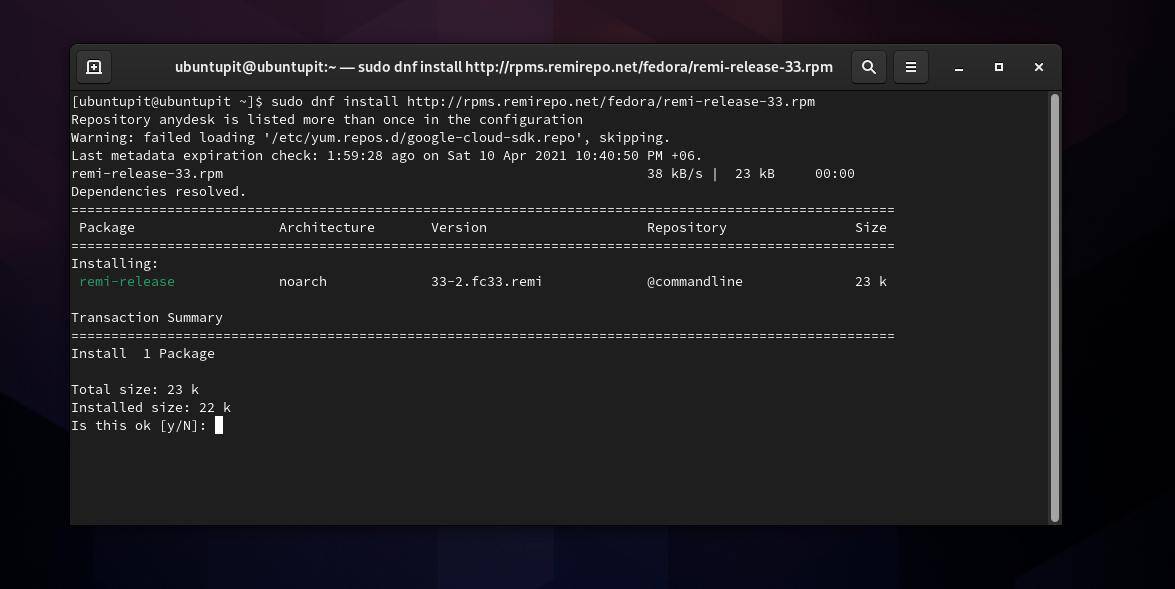
Step 2: Enable and Run Remi Repository
As soon as the installation of the Remi repository finishes, you can enable and start using it. I must mention that, by default, the Remi repository is not enabled on a Fedora/Red hat system. When you install a package through the Remi repository, you need to enable it. For instance, if you want to install a package named <application_name>, you need to run the following command on your terminal shell.
# yum --enablerepo=remi install <application_name>
Here, I’ve shown how to install the httpd server and the MariaDB server (LAMP Stack) on a Red Hat-based system through the Remi repository.
# yum --enablerepo=remi install php httpd mariadb-server mariadb
Step 3: Modify Remi Repo on Fedora/RHEL
As I have mentioned earlier, by default, Remi is not enabled on RHEL; you need to configure it to enable it forever. You can run the following command on your terminal shell to make a little change inside the Remi configuration script.
sudo nano /etc/yum.repos.d/remi.repo
When the configuration script opens, find the value enable, and change the value 0 to 1. This tiny change will enable the Remi server on your computer permanently.
enabled=0 enabled=1
After configuring and enabling the Remi repository, you can now run the following command on your terminal shell to check if the repository works smoothly on your system or not.
# yum repolist
You can also find the package list installed through the Remi repository by running the following command.
# yum list <package_name>
For instance, as I’ve just installed the httpd server on my Fedora machine through the Remi repository, I can run the following command to find if the PHP returns with Remi or not.
# yum list php*
Final Words
The Remi repository is not a new repository for RHEL, it was built back in 2005-2006 for Fedora workstation, but it became noticeable during 2017-2018. Using it is hassle-free and quick. In the entire post, I have guided you on what the Remi repository is and how you can install and get started with it on a Fedora and Red Hat system.
Please share it with your friends and the Linux community if you find this post useful and informative. You can also write down your opinions regarding this post in the comment section.