If you’re an Android user, then you should know that there are tons of apps available on your Play Store. However, we tend to use a bunch of different apps on our Android devices for different purposes. These installed Android apps consume your device memory/RAM according to their sizes and systematic needs. So, you need to find out which Android apps are consuming the most memory on your device to get better user experiences.
The Android apps are downloadable without any cost; you just need to open a Gmail account and sync that to your Play Store. Because of using so many apps on your Android device, there might be a possibility of slowing down your device. Fortunately, your Android has a feature by which you can detect which Android apps are consuming the most memory on your device. So, we’ll be finding out which apps are consuming the RAM/memory of your Phone most.
Which Android Apps Consuming Most Memory: How to Find and Solve
To find out which Android apps consume the most memory, you need to enable the developer mode options first. It’s pretty easy to do. I’m demonstrating the process from a Xiaomi/Mi device, but it’ll be the same for any other Android device in the market.
However, it’s time to enable the developer mode option to find out those apps that are consuming the most memory. It’s time to find the settings app on your phone and then the About the phone section. Scroll down a bit to find the version number and press seven times. Well, you just finished enabling developer mode on your Android. As a result, you can now easily check which Android apps consume the most memory on your Android.
In the entire post, I’ll let you know how to find those Android apps’ memory-consuming details and what needs to be done by you. You shouldn’t skip a word here if you’re having trouble managing your device’s memory. You just need to follow some basic steps below. And you’ll get to know the whole procedure. The process would seem as easy as pie to you. So let’s get into the main business without wasting time anymore.
Step 1: Find the Settings on Your Android Device
The settings of your Android device can be found in different ways. However, swiping down your screen from the top can be the easiest way to do it. And you’ll get notifications and toggle bars on your Android. Just tap on the Settings icon from there, like the below-mentioned ones, to start the process.
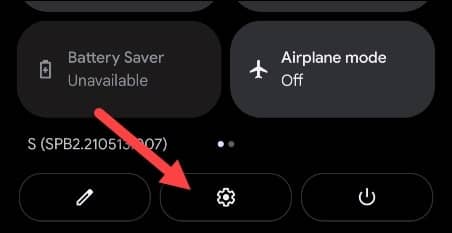
Step 2: Manage Your Android System & Memory/RAM Consuming Apps
As you’ve followed the previous step; right now, you should be on the below-resulting page. Please do find the System option to go further with the process. At this point, an option called Advanced will appear on your screen, and you need to tap on that to reach the Developer option on your Android.
Step 3: The Developer Options to Find Out Memory Consuming Apps
Since you’ve reached up to this step, now you’ll be a tap away to reach the memory usage details of your Android. Choose the developer options as you’re allowed to enter because you’ve already enabled Developer mode on your Android at the initial stage in this post.
Step 4: The Total Memory Usage on Your Android Device
Here we are in the section that we’ve been searching for lately. You’ll get an overview of the amount of memory used and the amount of free space on your Android in this section. But to get the specific apps-wise memory used, you need to hover into the next step.
Step 5: Memory Used by Individual Apps on Your Android
After clicking on the memory, you’ll be seeing the below-generated page. From here, you need to tap on the Memory used by apps. It helps you see the whole list of installed apps and how much they’re consuming the memory. You’ll get a total number of installed apps at this moment on your Android like I’m having 75s.
Step 6: Manage Your Memory Use for Installed Android Apps
Finally, we’re here with the total list of apps and how much memory they are consuming on your Android phone. Tap each application to see all the details of memory. You might have any applications that consume most memory you’re doubting; either stop it or report it to get a smooth user experience.
The best thing you can do is, find the app that consumes the most memory/RAM on your device and just uninstall it. Just find an alternative app that won’t consume your phone’s memory a lot.
Your consumed memory report can be gettable pretty easily. Choose and set up any of the options from the dropdown 3/6/12 hours or even once a day to get the report. So you’re all set up at this moment. So from now onwards, you can easily find out which Android apps consume the most memory.
Final Words
To conclude, you can easily find out which Android apps consume the most memory on your device by following the above steps. As a result, you can monetize your apps and take the required steps to make your Android memory free to get the best user experience.
Sometimes you may have many different kinds of apps installed on your device, but you don’t know which apps are consuming the most memory. Are you still worried about how to find it? I think no, just follow the above steps and enjoy the best possible smooth Android experience.
Well, I’m taking leave now. Thanks for staying with me through the entire post. I would greatly appreciate it if you would pass this on to others if you found it valuable and informative. I would also greatly appreciate a comment of yours in the comment box.
Last but not least, please share with me if you already know a method for finding which apps consume the most memory/RAM on your phone.