Do you want to work in your Arduino on Linux but can’t install the Arduino IDE on your Linux system. Are you finding it hard installing Arduino IDE on your Linux system? Today we are going to talk about installing Arduino IDE in popular Linux Distribution. Arduino IDE basically is the bridge between the Arduino hardware and the control of the hardware. Arduino IDE is used to code your Arduino. When you are dealing with Arduino, you are dealing with a lot of interconnected components such as circuit boards, shields, modules, sensors, etc.
So Arduino is not the circuit board itself but the interconnected components and the circuit board makes the Arduino. So to make your Arduino functional you need to code your Arduino and you need a terminal to write the code for your Arduino. So we use the Arduino IDE to write the code then upload the code to run our Arduino. We can also modify the existing code as well as delete the entire code from our Arduino with this IDE.
Important Features
- Arduino IDE is an open source tool.
- Arduino IDE Runs on almost every popular Operating System (Windows, Linux, Mac OS, etc).
- Easy to write the code and upload the code to your Arduino.
- Built-in Debugger and fully open to third-party plug-ins.
- Support for an additional language other than C++ (Only Available for Arduino IDE Pro).
- It has a Built-in Auto Formatting Tool that can fix encoding as well as reload.
Install Arduino IDE on Linux System
In the following article, we will be showing how to install Arduino IDE on various Linux Distribution such as Ubuntu, CentOS, Red Hat Linux Enterprise, Debian, etc.
1. Installing Arduino IDE In Ubuntu System
To Install Arduino IDE in Ubuntu there are some prerequisites. Prerequisites for installing Arduino IDE in Ubuntu are following:
- Your Ubuntu version must be 16.04 and above.
- An Arduino Board which has a mini USB cable included.
- Some Basic Command-Line Knowledge (For example you need to know how to use cd to change directories).
There are lots of options available out there for installing the Arduino in the Ubuntu Linux but here we will only focus on tarball and apt methods.
Method 1: Installing the Arduino IDE using tarball
If you want to follow this option then first you have to download the installation package from the download page of Arduino IDE. This is the manual procedure of downloading the installation package. If you want to download the installation package without browsing just simply run the following command. It will automatically download the installation package in your system.
$ wget https://downloads.arduino.cc/arduino-1.8.12-linux64.tar.xz
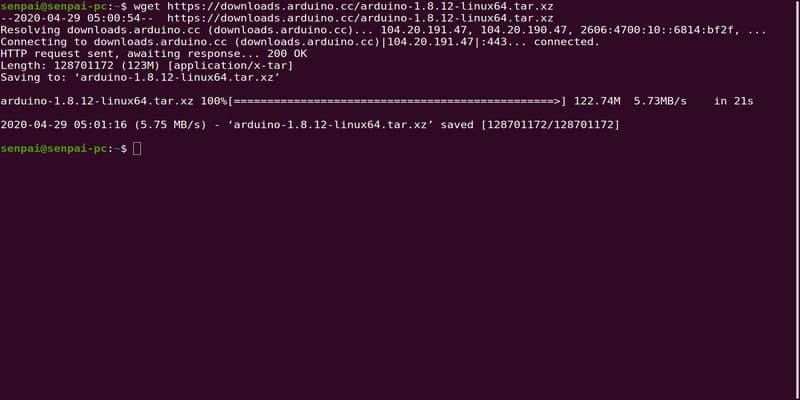
When Arduino IDE is downloaded in your system please do check the compatibility with your system. Now comes the installation part. When this article was written the latest version of Arduino IDE was 1.8.12. The more the version number is the better usability it ensures for users. So the newer version consists of better features and coding environment.
After downloading the installation package we need to use tarball in order to extract the
downloaded package. we must install the IDE from the directory where the downloaded tarball is located. Then we must run the following command. The command looks like tar xvf FILENAME(FILENAME refers to Arduino-(version number)-linux64.tar.xz). In this case, the command is
$ tar -xvf arduino-1.8.12-linux64.tar.xz
When the command finishes run ls; a folder is created named Arduino-(version number). Run cd to go to that folder, there will be another file named install.sh, execute install.sh to install the Arduino IDE.
./install.sh
Method 2: Installing the Arduino IDE using apt
There is an older version of Arduino IDE in APT repositories. It has not been updated for a while. But it is still possible to install the Arduino IDE using apt. It is highly discouraged to install Arduino IDE using apt as it is not updated for a long time and there is a small possibility of any update in the near future.
$ sudo apt install arduino
Debian OS, CentOS, Red Hat Linux Enterprise are some of the popular Linux Distribution apart from Ubuntu among developers. How to install the Arduino IDE in those Linux distributions are discussed below-
2. Installing Arduino IDE Using snap in CentOS
To install Arduino IDE in CentOS, we need snap. Snaps are applications package containing all the dependencies to run in any Linux environment. Snaps can be found in the snap store and can be installed from the snap store. Snap is available for CentOS 7.6+ from the Extra Packages for Enterprise Linux(EPEL). The EPEL repository can be added to the system using the following command
$ sudo yum install epel-release
To install snap run the following command
$ sudo yum install snapd
After installing Snap either log in or restart your system to ensure that snaps path are updated correctly. After ensuring that just run the following command to install Arduino IDE in your system.
$ sudo snap install arduino
3. Installing Arduino IDE in Your RHEL
To install Arduino IDE in Red Hat Linux we need to install snap. Snaps are applications package containing all the dependencies to run in any Linux environment. Snaps can be found in the snap store and can be installed from the snap store. Snap is available for Red Hat Linux Enterprise 7.6+ from the Extra Packages for Enterprise Linux(EPEL). We can install the EPEL repository by running the following command
$ sudo rpm -ivh https://dl.fedoraproject.org/pub/epel/epel-release-latest-7.noarch.rpm
Adding optional and extra repositories are highly recommended
$ sudo subscription-manager repos --enable "rhel-*-optional-rpms" --enable"rhel-*-extras-rpms" $ sudo yum update
To install snap run the following command
$ sudo yum install snapd
After successfully installing snap just run the following command to install Arduino IDE
$ sudo snap install arduino
4. Installing Arduino IDE using apt in Debian
You can install Arduino IDE in your DebianOS ( Debian 10 Buster ) using apt. You can find
Arduino IDE in official Debian 10 Buster repository package. To start the installation APT package repository cache must be updated running the following command
$ sudo apt update
After APT cache repository package is updated run the following command to install Arduino IDE
$ sudo apt install arduino
The APT package manager will download and install all the required packages as well as install Arduino IDE.
5. Installing Arduino IDE in Fedora
To get started with the installation at first you need the Arduino IDE. When you are using fedora, it is quite easy to get started with the Arduino IDE. With just one command you can install the Arduino IDE.
$ sudo dnf install arduino
After the installation check your system detects your Arduino by plugging it. Once connected to your system, open the terminal and check for the directory where the IDE is being registered. You will need this information later on to execute the code you will make with the Arduino IDE. The command is following
$ dmesg | tail
This will return with a bus number and ID. After that, you are good to go and use the Arduino IDE.
There are other Linux distributions where you can easily install Arduino IDE and run it. We focused on writing only about those OS that is popular among developers. The commands stated above are subject to a matter if change with a newer version of Linux distributions as well as the Arduino IDE. So check the necessary requirements just to be sure about any compatibility issue with the version of your Linux distribution as well as the version of your Arduino IDE.
Finally, Insight
With the passage of time, microcontrollers, microprocessors all are getting more popular among developers and they need one handy tool to have more control over those tiny processors and circuits. So we need a terminal that can provide the developer necessary terminal with more control over those tiny pieces of machinery and circuits. With its wide range of usage Arduino & Arduino IDE is getting popular day by day among developers. That’s all about installing Arduino IDE in popular Linux distributions. Any queries feel free to drop your comment in the comment section and do share this post in your social media. Thank you very much. Stay tuned with us.
I installed the latest Arduino on Q4OS on an older laptop. Great use for an old, out-of-date laptop. Runs great. Latitude 110L