NetBeans, when the name first crosses your mind, you think of an IDE with so many features that are any developer’s heaven. It is a cross-platform IDE developed to build Web, Desktop and Mobile applications dynamically. It is used widely by developers for its integrated features and top-notch development environment. Basically, NetBeans is coded in Java and runs almost in every existing operating system that supports Java Virtual Machine (JVM), including Solaris, Mac OS, Linux. Components known as modules are Used by NetBeans to ensure a dynamic software development environment. Today we will be talking about installing NetBeans on Ubuntu System.
Important Features
NetBeans provides some powerful and unique features that allow developers to choose it more often compared to other IDE’s available. They are –
- It is an integrated and Open source cross-platform IDE.
- It has a built-in powerful GUI builder, profiling, and debugging tools.
- It has dynamic language support (PHP, JAVA, C/C++, and the list goes on and on).
- Offers a community of developers for support along with built-in NetBeans Developer Support Package.
- Built-in visual tools for generating skeleton codes (allowing developers to develop an application without writing a single line of code).
Now comes the installation part. There are several ways to do it. We are discussing three ways of the installation below.
1. Installing NetBeans on Ubuntu Using apt
There are some prerequisites for installing NetBeans. A desktop with a minimum of 2 GB RAM. JDK8 is required to install NetBeans 8.0.2 (JDK9 is not compatible).
- Run the following command to install Oracle Java (JDK) 8 to your system and update the repository database package.
$ sudo add-apt-repository ppa:webupd8team/java PPA
$ sudo apt-get update
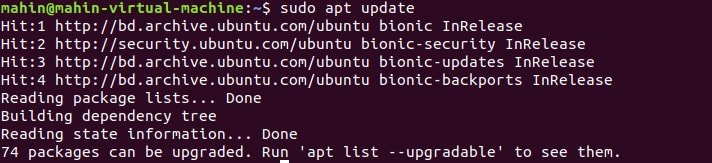
- After updating the repository database package search for Oracle Java 8 packages and install it.
$ apt-cache search oracle-java8 $ sudo apt-get install oracle-java8-installer
- Now the system is ready for installing NetBeans IDE in Ubuntu System. Either you can browse the NetBeans IDE download page to download the latest installer script, or you can simply run the command below:
$ wget –c https://download.netbeans.org/netbeans/8.2/final/bundles/netbeans-8.2- linux.sh
- After downloading the required file, go to the file directory and simply run the below command to make the installer script executable and start installing NetBeans IDE:
$ cd downloads $ chmod +x netbeans-8.2-linux.sh $ ./netbeans-8.2-linux.sh
After running the installer script, just go through the installation wizard to finish your setup. And there you have it. You have successfully installed NetBeans IDE in your Ubuntu system Using apt.
2. Installing NetBeans on Ubuntu Using Snap
Snaps are applications package containing all the dependencies to run in Linux Environment. Ubuntu 16.04, Ubuntu 18.04 LTS, Ubuntu 18.10, and Ubuntu 19.04, these versions have Snap installed by default. Ubuntu 14.04 LTS and Ubuntu 15.10 and the other versions of Ubuntu that don’t have Snap installed by default either you can install Snap from Ubuntu Software Center by searching for snapd or You can install it by simply running the bellow command in the terminal.
$ sudo apt update $ sudo apt install snapd
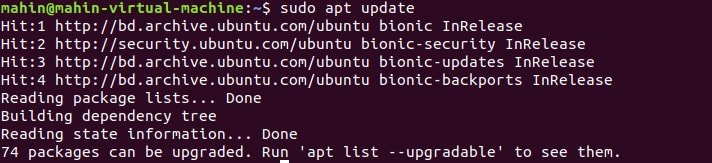
After Running the command log out and log in again in your system or restart your system to ensure Snap’s paths are updated correctly. After Restarting your system, just run the following command in your terminal to install NetBeans in your system
$ sudo snap install netbeans --classic
3. Installing NetBeans on Ubuntu Using Flatpak
Flatpak is another application package, just like a snap. Flatpak is supported by default in Ubuntu 18.04, but you can verify it by running the below command.
$ sudo apt install flatpak
However, to install Flatpak in the earlier version of Ubuntu (Ubuntu 16.04), follow the below instructions.
- Flatpak is installed as a part of the desktop bundle. To make sure the desktop bundle is
Installed before installing the flatpak app, run the below command in the terminal:
$ sudo swupd bundle-list | grep desktop
- To install the desktop bundle, run the below command:
$ sudo swupd bundle-add desktop
- To add the flatpak app run the below command:
$ flatpak remote-add --if-not-exists flathub https://dl.flathub.org/repo/flathub.flatpakrepo $ flatpak install flathub org.apache.netbeans
- To run the flatpack App :
$ flatpak run org.apache.netbeans
All the commands stated above are case sensitive and subject to a matter of change with the release of a newer version of NetBeans IDE as well as Ubuntu versions. So check the instructions carefully as well as the versions before starting the installation and check your system’s compatibility with the IDE version.
Finally, Insight
NetBeans is one of the powerful IDE’s that allows any developer to work relentlessly without worrying about compatibility issues. Having no compatibility issue, it is gaining its popularity among the developers with its wide range of features. That all about installing NetBeans in the Ubuntu system. Any queries feel free to drop your comment in the comment section and do share this post in your social media. Thank you very much. Stay tuned with us.