Remmina Remote Desktop Client is an open source, free, and powerful remote desktop-sharing tool for Linux and Unix-based systems. It offers feature-rich, useful tools for administrators and travelers to have easy and smooth remote access. It’s developed in GTK+3. The interface is modern, comfortable to use, unified, and supports several network protocols, including VNC, RDP, NX, XDMCP, SPICE, EXEC, and SSH.
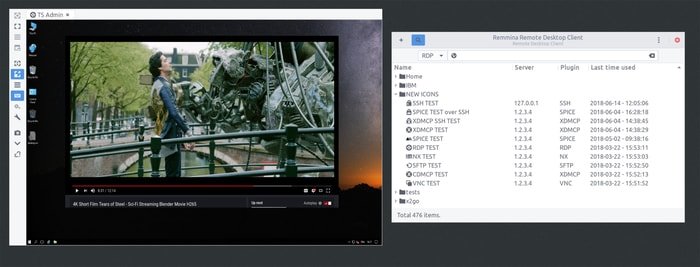
Remmina remote desktop client is pre-shipped with default Ubuntu Linux. But the distro’s built does not always offer the latest version. That’s why you may need to upgrade it.
Install Remmina Remote Desktop Client
In this short tutorial, I will show you all the possible ways to install or upgrade the Remmina remote desktop client in all the Ubuntu versions and their derivatives.
1. Install Remmina via Snap
This is the easiest way to install any software in Ubuntu. Snap is a universal repository management system that you can use across the distros. You need to search for the Remmina Snap package in the Ubuntu software center and hit the install button. Remember there are two Remmina versions – one is the Snap version, and another is the standard Ubuntu package, which comes preinstalled.
Otherwise, you can use the below Snap command to install:
sudo snap install remmina
Moreover, don’t forget to run the following commands one by one for some advanced features.
sudo snap connect remmina:avahi-observe :avahi-observe sudo snap connect remmina:cups-control :cups-control sudo snap connect remmina:mount-observe :mount-observe sudo snap connect remmina:password-manager-service :password-manager-service
2. Install Remmina via Ubuntu PPA
In case you don’t prefer the Ubuntu software center or Snap package, use the official PPA for installation or upgrade. Run the below command into the Terminal:
sudo add-apt-repository ppa:remmina-ppa-team/remmina-next sudo apt-get update sudo apt-get install remmina remmina-plugin-* libfreerdp-plugins-standard
How to downgrade Remmina if Installed via PPA
If you are not satisfied with the new version, there is always a way to downgrade the software. Run the below command:
sudo apt-get install ppa-purge sudo ppa-purge ppa:remmina-ppa-team/remmina-next
3. Install Remmina via Flatpak
This is a relatively new way of installing software in Linux distros. Flatpak is also a universal package management system for Linux systems. FlatHub is an app store where all the Linux software is available in the flatpak format. Check my tutorial if you don’t know how to use Flatpak in Ubuntu. So, to install the Remmina remote desktop client in Ubuntu, search it on the FlatHub store and hit the install button.
Otherwise, you can use the below Flatpak command to install:
Install:
Make sure to follow the setup guide before installing
flatpak install flathub org.remmina.Remmina
Run:
flatpak run org.remmina.Remmina
Is this tutorial helpful? I hope it will help you to go through installing the Remmina desktop client in the Ubuntu system. Don’t forget to share your suggestions and experience in the comment below.