Continuously getting unusual Pop-Up Ads on your Android is pretty much annoying. These ads are too irritating whenever you’re browsing or watching anything on your Android. And, who doesn’t want to get rid of this? I think everybody does. Once you can stop those pop-up ads on Android, then you’ll get a great user experience for sure.
However, it doesn’t matter if you want to watch these ads or not, because you must watch these promotional ads as there’s no skipping option you’ll get anyhow. Too much irritating and frustrating, right? But the great news is that there are many ways available to stop these ads on your Android.
Therefore, I’m going to discuss the most popular 3 easy and convenient methods in this entire post. I’m recommending you not skip a word here if you’re finding this issue irritating and frustrating as well.
Method 1: Stop Pop-Up Ads on Your Android Using Chrome Browser
The first procedure that needs to be explained should definitely be about the Chrome browser on your Android because a high percentage of Android users use Chrome as their default browser nowadays. So, we’ll be covering how to stop pop-up ads using the Chrome browser at first.
i. Getting Rid of Pop-Up Ads Using Chrome Browser Settings
If you’re an Android user, then it’s very obvious that you use Chrome. Because very easy to use and user-friendly as well. You can get rid of pop-up ads by using Chrome’s built-in browser settings. Let’s look at the easy steps below to do the whole process.
- At first, let’s download the Chrome Android App on your device and open it to get further with the process.
- Find Settings on your Chrome mobile browser and search for the option called Site settings.
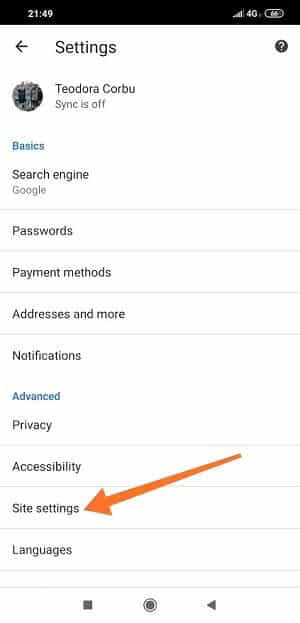
ii. Disabling Pop-Up Ads through Chrome Data Saver Mode
Preventing pop-up ads on your Android using Chrome data saver mode is as easy as pie as well. And, for doing so, you just need to follow some easy and convenient steps. You’ll be thanking me later because it’s actually very easy to do. Let’s get started with the steps-
- Firstly, you need to open the Chrome app on your Android. So, just open it to get going with further steps.
- Tap 3 dots at the right corner of your browser to find the Settings option.
- After following the above steps, right now, you’ll be on the below-resulting page on your Chrome browser. It’s time to tap on Site settings, and you’ll find an option named Data Saver.
- Well, you’re on the page finally, which you’re looking for to stop pop-up ads on your Android. Just turn the slider On, and you’ll be done.
Method 2: Stop Pop-Up Ads on Your Android Using Other Browsers
Not all Android users prefer to use Chrome as their default browser, though it’s very easy to operate. Therefore, plenty of people use other different web browsers (Opera Mini, AdBlock, Firefox Focus, CM Browser, and so on) as their default ones. So, in this method, we’ll look at how you can stop your Android pop-up ads by using the browsers mentioned above.
i. Stop Pop-Up Ads on Your Android by Using Opera/Opera Mini Browsers
Opera Mini used to be a popular Android app browser lately. And, many Android users still use this browser as their default one. They may find it easy to use. However, it doesn’t matter which browser you’re on. Getting unwanted pop-up ads is always annoying for anyone. In this section, you’ll see how you will be able to stop pop-ups using Opera Mini.
- The first thing you need to do is, go to your Android’s play store, download the Opera Mini app and install it.
- Well, you’ve installed the browser on your Android. Now just open the browser and find Settings. Once you tap the settings, you’ll be seeing a below-resulting page. Turn on the Ad blocking option.
- Like Chrome browser, Opera also has a built-in Site setting option to stop unwanted pop-up ads on your Android. Therefore, find out the site settings and turn on Block pop-ups.
ii. Disable Pop-Up Ads Using AdBlock Browsers on Your Android
The browser itself is called as AdBlock browser. Therefore, it’s being used lately by many Android users. The only reason behind using this one could be unwanted ads. So, in this section, you’ll see how to stop those pop-up ads easily. If you’re a user of this browser, then don’t blink your eye here. We just need to go with some basic steps below-
- In the first place, open your Play Store, download, and install the AdBlock browser on your Android.
- Open the browser, find the 3 dots at the top right corner. It’s time to tap on More and then Settings, finally.
iii. Prevent Android Pop-Up Ads with Using Firefox Focus
Another Android app is named Firefox Focus, by which you can stop pop-up ads on your Android device. However, there’s nothing tricky to do, and you just need to follow the below-mentioned simple steps. Let’s start-
- Open your Google Play Store, download, and install Firefox Focus on your Android.
- Well, following further, open your installed app and find your browser’s Settings by tapping at the top-right corner.
- Go to Privacy & Security to stop pop-up ads on your Android device.
- Well, here you’re finally. Your main goal will be turning on Block ad trackers. Moreover, if you want to control all block trackers, please turn on the marked option at the below-resulting page.
iv. Stop Pop-Up Ads with CM Brower on Your Android
CM Browser is also well known for getting rid of unwanted ads from your Android. Here we come at our last browser by which you can stop pop-up ads on your Android as well. Please do follow the below easy steps and feel worry-free.
- Download and Install the CM browser from the Play Store and Open it to start the procedure.
- Tap on the below-marked section if you have entered into the browser already.
- In this step, you’ll find a Settings icon, have a look at the below-attached image, and act accordingly.
- Well, you’re almost getting to the end of the procedure. Find the AdBlocker option and Tap.
- Yes, you’ll be completing the procedure by just turning on Enable Ad Blocker. Turn that On, and you’ll no longer get any pop-up ads on your Android further.
Method 3: Stop Pop-Up Ads on Your Android Using 3rd Party Apps
Well, several 3rd party Android apps are available to stop/block your pop-up ads pretty easily. AdGuard and AdAway; both are well known and user-friendly too. Therefore, we’ll be seeing how to make things with these 3rd party apps. However, you can choose any one of them you prefer.
i. Get Rid of Pop-Up Ads on Your Android Using AdGuard
This app suits the most with Yandex and Samsung browsers. But, you can download the Apk and make it work on whichever phone you’re owing right now. Well, follow the below instructions and stop pop-up ads on your Android.
- At the very beginning, download the AdGuard app, and install it accordingly.
- As you’ve installed the app on your Android, so after opening the app, you’ll see the below-resulting page. Just turn the slider right; it makes you protected from pop-up ads.
ii. Block Pop-Up Ads on Your Android Using AdAway
AdAway can also be your cure to stop pop-up ads on your Android. But, it’s mentionable that you have to have an already rooted Android. Otherwise, AdAway won’t work on your device. However, follow the below steps ann feel relaxed.
- Download the Apk file AdAway Apk, and install it on your Android.
- If you see the below-resulting page after opening the app, select Enable Ad-blocking and do.
Finally, Insights
Well, that’s the whole thing. Do follow one of the methods you prefer and get rid of unwanted pop-up ads on your Android. However, to get a great Android user experience, you’ve to stop these ads anyhow. Otherwise, you won’t be able to enjoy your Android device smoothly. Well, taking a leave is the only step left right now. Take care of yourself and your near and dear ones.
Don’t hesitate to share the procedure with your friends, family, and colleagues. If you have any thoughts after going through your preferred process, please leave a comment in the comment section below by mentioning your experience. Besides, if you know any other procedure to stop annoying pop-up ads on your Android, then please let me know that as well.