If you’re looking for the best Linux distribution, you might find it difficult to pick just one from the list. Comparing two similar ones, such as Pop!_OS vs Ubuntu Linux, can be confusing – especially since Pop!_OS is based on Ubuntu. Many people believe that Pop!_OS is nothing more than a re-skinned version of Ubuntu without realizing all of the unique features and improvements included in the operating system. So what sets them apart? And which should you choose?
It can be hard to choose which Linux distribution is right for you. In this article, I will compare Pop!_OS vs Ubuntu, my two favorites. This article is meant to serve as a reference for comparison purposes, and while some of the points may be opinionated, they are based on sound reasoning. Given that Linux distributions are frequently updated, it’s essential to keep in mind that many things can change over time.
What’s Pop!_OS
Pop!_OS is an operating system for curious people who use their computers to create and discover. With this reliable open source software, your creativity will know no bounds.
Pop! OS is a free, open-source Linux system that uses Ubuntu as its foundation and the COSMIC Gnome desktop environment. System76, an American Linux computer vendor, designed Pop!_OS to be used primarily with their own PCs. However, it can also be installed on other types of computers.
Pop!_OS offers a fluid and convenient workflow, easy organization of your workspace, and fast navigation so you can focus on discovery. Pop!_OS is designed to encourage exploration instead of getting in the way.
Features of Pop!_OS
- Workflow Customization: You can use either a mouse or keyboard to customize your workflow and navigate it according to your preferences.
- Auto-Tiling With Pop Shell: Auto-tiling is an effective way to keep your computer desktop organized, especially when you have a lot of windows open.
- Workspaces: Group related content together and keep unrelated content out of sight. When the mess seems to take over, just move it to another desktop.
- Keyboard Navigation: Harness the power of a dark lord with these keyboard shortcuts: easily move and resize windows, search for anything, and launch applications.
- Stacking: You can stack application windows on top of each other, just like tabs in a web browser.
- Development Toolkits: You can easily develop software customized to your needs with comprehensive libraries and tools.
What’s Ubuntu Linux
Ubuntu is a Debian-based Linux system with an emphasis on usability and ease of installation. It is designed for computers, smartphones, and cloud computing. Since Ubuntu is released every six months, you can expect long-term support releases every two years. A new release of Ubuntu brings new features, applications, and updated versions of existing software.
Features of Ubuntu Linux
- Easy to Use: Ubuntu’s simple and intuitive interface is easy to use, even for first-time users.
- Frequent Releases: New versions of Ubuntu are released every six months, so you always have the latest software and features.
- Stable and Reliable: With long-term support releases every two years, you can rely on Ubuntu to keep your computer running smoothly.
- Widely Supported: With a large community of users and developers, you can find Ubuntu’s help and support no matter your needs.
- Open-source operating system (OS): Ubuntu is a Debian GNU/Linux-based OS that is both free and open-source.
- Hardware Auto Configuration: The hardware drivers are already installed, so connecting your devices will be a breeze.
Pop!_OS vs Ubuntu Linux: Similarities
Before going into the details about the difference between Pop!_OS and Ubuntu, let us first check what they have in common.
- Pop!_OS and Ubuntu are free and open-source Linux-based operating systems.
- Both are designed for ease of use, with intuitive interfaces and a variety of customization options.
- They offer frequent releases, with new features and software updates every six months.
- Pop!_OS is based on Ubuntu Linux, so it gets all the core benefits of Ubuntu.
- Out of the box, both operating systems come with GNOME as their default desktop environment and have a similar user interface.
- Both distributions use the APT package manager to install software from the command line.
- Although both distros have different repositories, a lot of the same content is included in each.
Comparison Between Ubuntu and Pop!_OS
Let’s go into detail about the differences between these two distros. I’ll be describing some areas where they differ notably.
1. Installer Interface
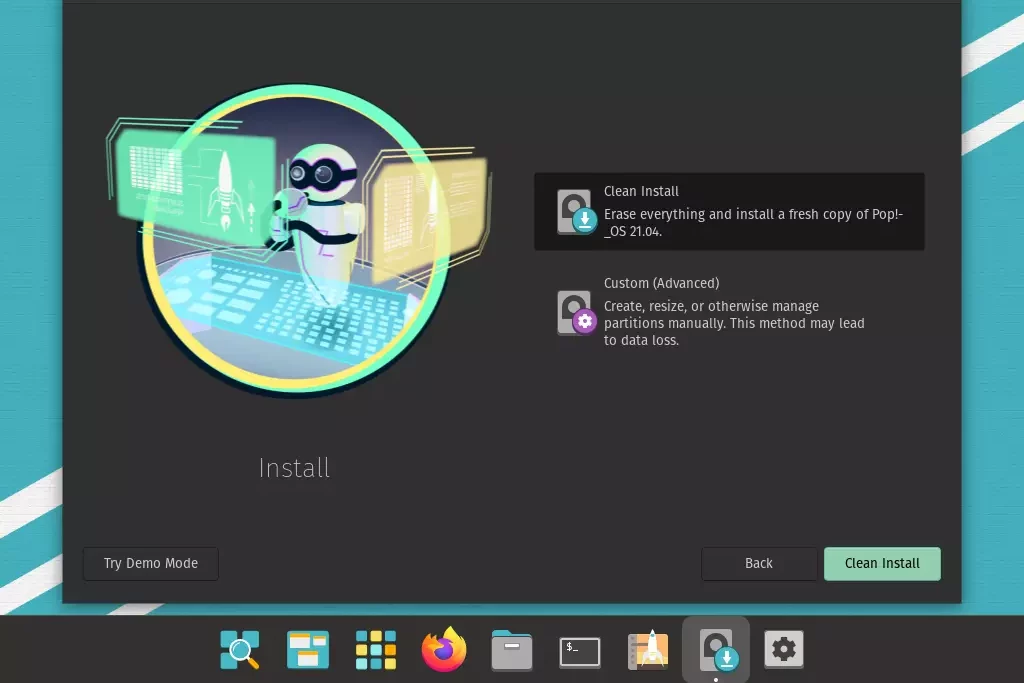
2. User Experience & Theming
Some users might believe that Pop!_OS is only Ubuntu with a skin. This assumption would be inaccurate- while they both use the Gnome desktop environment, Pop!_OS provides a more refined look and feel.
Ubuntu provides a GNOME experience that is pure and out of the box. If you prefer a customized GNOME experience with extras like a dock, then Pop!_OS might be better for you.
I cannot emphasize enough how great Pop!_OS is, but you’ll have to try it for yourself. The color scheme, icons, and theme are much more aesthetically pleasing and make for a superior user experience.
3. Pop!_OS vs Ubuntu Linux: Desktop Environment
COSMIC, Pop!_OS’s desktop experience, is set up by default and much more refined than Ubuntu. With features like auto-tiling, window stacking, complex workspaces, and customization, it has a very GNOME feel to it.
The Pop!_OS interface is largely GNOME-based with a few added extensions. The tweaks are also more thorough and offer a greater ability to personalize your desktop environment.
GNOME comes installed on Ubuntu by default. Even though GNOME has a pleasing appearance, it doesn’t allow users as much control as Ubuntu as other Linux distributions do. Pop!_OS feels more relevant and exciting next to competing operating systems like Ubuntu.
Pop!_OS always has a dock across the bottom of your screen, and Ubuntu puts its dock on the left. You can rearrange this position in both operating systems. Pop!_OS uses a vertical layout for virtual workspaces, while Ubuntu sticks with the horizontal default.
4. Flatpak vs. Snap
Pop!_OS and Ubuntu utilize the DEB format to package system components, apps, and software available in repositories. The newer, universal package formats are where differences come in.
Snaps come with integration to Ubuntu’s app store by default, while Flatpaks do not. You can still use Flatpaks on Ubuntu, but you must install the necessary components yourself.
Pop!_OS installation supports Flatpak instead of Snap. You can also enable support for Nix software that was originally intended to be used on the NixOS operating system.
You can install snaps on Pop!_OS the same way you would Ubuntu’s approach to Flatpaks, but you must first manually install the necessary components.
5. Eddy Deb Package Installer
If you’re using Pop!_OS, Eddy is a great program to install any .deb packages you may need. It’s similar to Ubuntu’s Gdebi package installer, but in my opinion, it works MUCH better – I haven’t had any issues or crashes with Eddy so far.
6. Pop!_OS vs Ubuntu: More Control Over Updates
Though it may be bothersome to have to restart your computer or deal with potential bugs, not installing updates is much worse for security purposes. Often, hackers target software with known vulnerabilities to exploit them.
As the snap format comes with an automatic update, you will always have peace of mind knowing that you are using the most current version and won’t run into any problems with potential vulnerabilities. If you put off an update for a little while, it’ll eventually run in the background regardless, and you won’t be able to disable it.
Pop!_OS provides you greater power when an app is updated. You can choose a day and time for your system to update DEB, Flatpak, and Nix packages automatically. Although notifications for app updates are typically weekly, you can adjust the frequency or turn automatic updates off altogether, depending on your preferences.
7. X.Org Instead of Wayland
While Ubuntu 22.04 finally made the switch from X.Org to Wayland, Pop!_OS 22.04 did not include this change.
Pop!_OS 22.04 comes with X.Org by default, which is sufficient for most Linux software; however, there are additional security and usability enhancements that you will miss out on when using Pop!_OS.
Although Wayland has made great strides, some apps have not yet been updated to the newer protocol. Thus, if you use Pop!_OS, X.Org may be advantageous for you, depending on your workflow.
If you want to stick with X.Org for a while longer but prefer Ubuntu, don’t worry–it’s very easy to switch back to X.Org from ubuntu without having to install any extra software.
8. Pop!_OS vs Ubuntu: Default Apps Bloatware
Although it may not bother some people, having many pre-installed apps can negatively affect the experience and performance. Even if it does not impact the performance, many users prefer fewer pre-loaded apps.
Pop!_OS is equipped with fewer apps out of the box when compared to Ubuntu. Some might call this an advantage, as it theoretically means there’s less bloatware. Furthermore, Pop!_OS has an exclusive PPA with a wide range of apps that are accessible using the APT command. You can find Flatpak packages at the Pop!_OS Shop for your convenience.
Ubuntu Linux comes with several pre-installed programs that can slow down your computer and negatively impact the user experience. Depending on your needs, Ubuntu has several options, like the Minimal option, which comes with only bare essentials. This way, you get to choose which applications to install instead of having a bunch of apps you don’t need taking up space.
9. System and Hardware Performance
Pop!_OS barely requires any data from your OS or hardware; in fact, it doesn’t collect or store user information at all. Additionally, it is mainly designed for use with current hardware models. The minimum system requirements are a 64-bit CPU, 2GB of RAM (4GB recommended), and 20GB of storage space.
Although some users may be concerned about the data that Ubuntu collects (which can be easily turned off in settings), it has low system requirements. A minimum of 2GB RAM, 25BG storage, and a 2GHz dual-core processor are all that are needed.
10. Power profiles
11. Auto-tiling
The windows auto-tiling feature in Pop!_OS is a fantastic asset that allows apps to tile themselves into the workspace, thereby significantly aiding window management, something not available in Ubuntu.
There’s no need to spend countless hours arranging your windows – Pop!_OS will do it for you with auto-tiling. This feature is handy, especially on large displays, and ensures that your work is always organized efficiently.
12. Separate NVIDIA/AMD ISO File and Pop!_Pi Image (RAS PI 4)
Pop!_OS offers different types of images like the intel/AMD, NVIDIA graphics card, and Raspberry Pi images. Download the preinstalled NVIDIA driver ISO if you have NVIDIA graphics.
If you installed Ubuntu from the Intel/AMD ISO and your computer has an NVIDIA graphics card, you will need to install drivers for better performance. In order to install the driver, please enter the following command in a command terminal:
sudo apt install system76-driver-nvidia
If you’re using a single-board computer like the Raspberry Pi, be sure to download the pi iso image.
With Ubuntu Linux, you get NVIDIA drivers on the Ubuntu ISO; however, there are no AMD graphics drivers that come in-built.
Though it’s not part of the comparison itself, some users do care about this factor.
13. Pre-installed Vulkan Drivers
Pop!_OS is equipped with the necessary Vulkan library from the get-go, in contrast to Ubuntu, where you have to install the “mesa-vulkan-drivers” software package just to enable Vulkan. Seeing as how a decent number of Linux games and Steam’s Proton are making use of Vulkan these days, Pop!_OS offers a smoother experience for Linux gamers overall.
14. Recovery Partition
Pop!_OS has a clone of the installation disk as a recovery partition. This can serve as repairs or reinstallation in the same way that Pop!_OS live disk copy does when booted from USB.
With a refresh install, you can reinstall your OS without worrying about losing any data stored in your Home folder. If you want to start from scratch, choose the fresh install option to erase all current OS data.
On the other hand, Ubuntu Linux also offers a lot of options to restore or reinstall the system if it fails to boot or you need to fix the broken OS. For more information, you can have a look at these two articles – Boot into Rescue Mode or Emergency Mode and Fix Broken Ubuntu OS without Reinstalling the System.
15. Encryption Out of the Box
Pop!_OS is different than other Linux distributions because it comes with full-disk encryption by default. This private key is generated once you receive your computer.
Pop!_OS values your data privacy, so by default, encryption is enabled, and third-party reporting through Ubuntu is disabled. Communications with a third party will only occur if you give consent.
Ubuntu Linux does share user information with third-party apps, but you can disable data collection and sharing if you want.
16. Pop!_OS vs Ubuntu: Firmware Manager
17. New App for Creating Bootable USB Drives
18. Custom Keyboard Shortcuts
Although Ubuntu and Pop!_OS have some of the same keyboard shortcuts, Pop!_OS has a set of unique ones as well to make your working experience smoother. Check the complete list of Pop!_OS keyboard shortcuts.
Ubuntu vs Pop!_OS: Finally, Insights!
Pop!_OS and Ubuntu are two of the most popular Linux distributions, but they have their fair share of differences. Pop!_OS is based on Ubuntu but includes a number of modifications, such as a custom desktop environment and different default applications.
On the other hand, Ubuntu is a more traditional Linux distribution that adheres closely to Debian’s packaging system. Pop!_OS is also focused on giving users a polished experience out of the box, while Ubuntu emphasizes flexibility and customizability.
It isn’t easy to choose between two well-known Linux distributions without trying them out, but if at all possible, I recommend you do so while holding this comparison close by. Ubuntu is an evergreen distribution that does not rely heavily on any single hardware piece. Pop!_OS, however, is a distribution designed specifically for System76 hardware.
It boils down to what you value most. If a polished interface is key, Pop!_OS might be better for you. On the other hand, Ubuntu gives users more control over their operating system functions. The selection is yours to make according to your needs.
Pop!_OS vs Ubuntu: FAQ
Q: How are Pop!_OS and Ubuntu different?
A: Pop!_OS is a Linux distribution that contains a unique desktop environment and various default applications. It is based on Ubuntu. On the other hand, Ubuntu is a more traditional Linux distribution that adheres closely to Debian’s packaging system.
Q: What are the advantages of Pop!_OS over Ubuntu?
A: Some of the advantages of Pop!_OS over Ubuntu include a custom desktop environment, full-disk encryption by default, and a firmware manager.
Q: What are the advantages of Ubuntu over Pop!_OS?
A: Ubuntu’s advantages over Pop!_OS include more flexibility, customizability, and better support for third-party software.
Q: Is Pop!_OS faster than Ubuntu?
A: There is no definitive answer to this question, as performance can vary depending on your hardware and workload. However, some users have reported that Pop!_OS is faster than Ubuntu.