If you’re new to Linux, the sudo and su commands can be confusing because they have similar syntax and functions. These two commands are used to switch user contexts in a Linux environment. So, to simplify things, it’s important to understand the difference between them and when to use each one.
To compare the two, let’s briefly review what sudo and su do in Linux systems.
What is sudo in Linux?
In Linux, the sudo command, short for “superuser do“, is a powerful tool that enables a user to execute commands with elevated privileges as another user, typically the root user. When a user executes a command with sudo, the command is run with the permissions and access rights of the specified user, allowing them to perform tasks that would otherwise require root-level access.
Sudo is a widely used command in Linux and Unix-based operating systems, as it enhances security by limiting the number of users with full administrative access. It also helps to manage access control by enabling the system administrator to grant specific users or groups the right to run certain commands with elevated privileges.
The sudo command works by checking a configuration file called sudoers, which contains detailed rules and policies for how and when users can use the sudo command. This file is usually located in the /etc directory. It can be edited by the system administrator to add or remove users or groups or to define specific commands that they are allowed to run with elevated privileges.
This allows users to perform administrative tasks such as installing packages, creating files in system directories, or editing configurations. Sudo is especially useful when performing a single action that requires root privileges; afterward, the user’s permissions are reset to those of a regular user.
What is su in Linux?
Su is short for “switch user or substitute user” and, as the name implies, allows users to switch between different accounts within their Linux system. Unlike sudo, su doesn’t provide temporary access; it changes the logged-in user to a root user, granting full administrative permissions for the duration of the session.
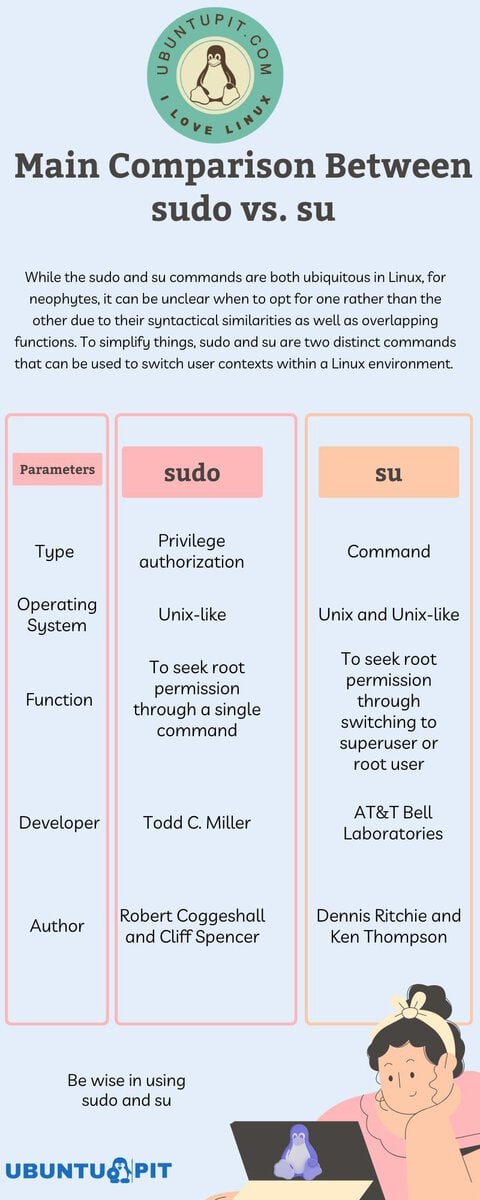
sudo vs. su: Root User
The sudo command is designed to provide temporary privileged access or superuser status to users not logged in as root. This is done by temporarily changing the user context to the root user’s. With sudo, users are restricted to executing specific commands for which they have been given access rights.
On the other hand, su stands for ‘substitute user’ and will allow any logged-in user to switch their current session’s privileges to another user’s. Unlike the sudo command, su requires no verification or authentication to switch users.
sudo vs. su: Usage and Performance
Regarding usage and performance, sudo is generally considered faster and simpler than su due to its limited scope and access restrictions. Further, with sudo, system administrators can conveniently decide which commands may be run by specific users without giving that user root access.
In contrast, su makes it easy for users with the appropriate permissions to switch contexts and execute commands as another user without restriction.
The downside is that it requires more effort from the system administrator to manage proper control of which users can become superusers. Additionally, sudo’s authentication process adds an extra layer of security, which can benefit enterprise-level implementations.
How to Use the su Command
Using the su command, you can rapidly shift between users without hassle. It either launches a login shell that follows your current directory and environment (su) or completely transitions to another user’s settings (su –).
This is an incredibly useful tool for anyone looking to switch identities quickly! This makes it an ideal tool when switching between users in your system.
The main syntax is: su [-l] [-c <command> ]
<username>
-l: This option makes su behave like a login shell. It sets the environment for the target user as if they had logged in directly.
-c: This option allows you to specify a command, which will be executed with the target user’s privileges.
How to Use the sudo Command
The sudo command is used to provide additional privileges to users to execute commands that require special permissions. To use the sudo command, you must be a member of the sudoers group and provide your password for authentication.
The main syntax is: sudo [-u <user> ] <command>
-u: This option allows you to specify a target user, which will be used when running the command.
Differences Between Su and Sudo – At a Glance
- The sudo command allows you to execute commands with elevated privileges, while the su command switches user contexts.
- The sudo command requires authentication and authorization before allowing users to run privileged commands, while the su command does not.
- The sudo command is faster and easier to use due to its limited scope and access restrictions, while the su command requires more effort from the system administrator to manage proper control.
- The sudo command offers an extra layer of security beneficial for enterprise-level implementations, while the su command offers a convenient way to switch user contexts without any verification or authentication.
Exploring how sudo and su Function Across Various Linux Distributions
If you run a Linux distribution, sudo is often the preselected command to run commands with root privileges. However, some distributions opt for su and require users to enter their password when switching user contexts. Ubuntu-based distributions prefer using sudo as its default command, while Fedora and RHEL favor su instead.
A Few Tricks of sudo and su
When using sudo, you can provide an alias for a command to make it easier and faster to run. For example, this would allow you to quickly run ‘sudo apt-get update’ instead of typing out the full command each time.
If you need to execute multiple commands with sudo or su, use the -c option to run each command as a sub-shell. This way, you can avoid having to type out the entire sudo or su command each time.
In Summary
Overall, sudo and su provide ease of use and efficiency when managing users in Linux systems. System administrators must ensure proper control over which users can become superusers and execute commands with root access.
Sudo is generally considered faster and simpler than su due to its limited scope, authentication process, and access restrictions. However, su may be the better choice for certain use cases, as switching users does not require any verification or authentication.
Ultimately, when considering which of these commands is most appropriate for a given application or environment, the system administrator must evaluate the specific requirements of their users and environment.
I hope this helps! Thanks for reading.