AWK is a powerful data-driven programming language that dates its origin back to the early days of Unix. It was initially developed for writing ‘one-liner’ programs but has since evolved into a full-fledged programming language. AWK gets its name from the initials of its authors – Aho, Weinberger, and Kernighan. The awk command in Linux and other Unix systems invokes the interpreter that runs AWK scripts.
Resource Link: 10 Unix-based Operating Systems That Aren’t Linux
Several implementations of awk exist in recent systems, such as gawk (GNU awk), mawk (Minimal awk), and nawk (New awk), among others. Check out the below examples if you want to master awk.
Understanding AWK Programs
Programs written in awk consist of rules, which are simply a pair of patterns and actions. The patterns are grouped within a brace {}, and the action part is triggered whenever awk finds texts that match the pattern. Although awk was developed for writing one-liners, experienced users can easily write complex scripts with it.
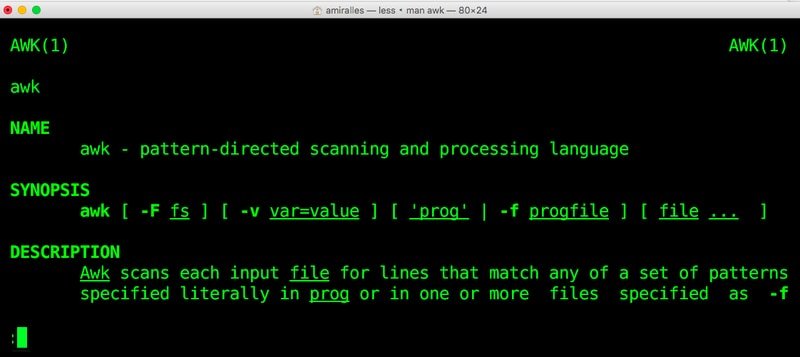
AWK programs are very useful for large-scale file processing. It identifies text fields using special characters and separators. It also offers high-level programming constructs like arrays and loops. So, writing robust programs using plain awk is very feasible.
Practical Examples of awk Command in Linux
Admins normally use awk for data extraction and reporting alongside other types of file manipulations. Below, we have discussed awk in more detail. Follow the commands carefully and try them in your terminal for a complete understanding.
1. Print Specific Fields from Text Output
The most widely used Linux commands display their output using various fields. Normally, we use the Linux cut command for extracting a specific field from such data. However, the below command shows you how to do this using the awk command.
$ who | awk '{print $1}'
This command will display only the first field from the output of the who command. So, you will simply get the usernames of all currently logged users. Here, $1 represents the first field. You need to use $N if you want to extract the N-th field.
2. Print Multiple Fields from Text Output
The awk interpreter allows us to print any number of fields we want. The below examples show us how to extract the first two fields from the output of the who command.
$ who | awk '{print $1, $2}'
You can also control the order of the output fields. The following example first displays the second column produced by the who command and then the first column in the second field.
$ who | awk '{print $2, $1}'
Simply leave out the field parameters ($N) to display the entire data.
3. Use BEGIN Statements
The BEGIN statement allows users to print some known information in the output. It is usually used for formatting the output data generated by awk. The syntax for this statement is shown below.
BEGIN { Actions}
{ACTION}
The actions that form the BEGIN section are always triggered. Then, awk reads the remaining lines one by one and sees if anything needs to be done.
$ who | awk 'BEGIN {print "User\tFrom"} {print $1, $2}'
The above command will label the two output fields extracted from the who command’s output.
4. Use END Statements
You can also use the END statement to make sure that certain actions are always performed at the end of your operation. Simply place the END section after the main set of actions.
$ who | awk 'BEGIN {print "User\tFrom"} {print $1, $2} END {print "--COMPLETED--"}'
The above command will append the given string at the end of the output.
5. Search Using Patterns
A large portion of awk’s workings involves pattern matching and regex. As we’ve already discussed, awk searches for patterns in each input line and only executes the action when a match is triggered. Our previous rules consisted of only actions. Below, we’ve illustrated the basics of pattern matching using the awk command in Linux.
$ who | awk '/mary/ {print}'
This command will see if the user mary is currently logged on or not. It will output the entire line if any match is found.
6. Extract Information from Files
The awk command works very well with files and can be used for complex file-processing tasks. The following command illustrates how awk handles files.
$ awk '/hello/ {print}' /usr/share/dict/american-english
This command searches for the pattern ‘hello’ in the american-english dictionary file. It is available on most Linux-based distributions. Thus, you can easily try awk programs on this file.
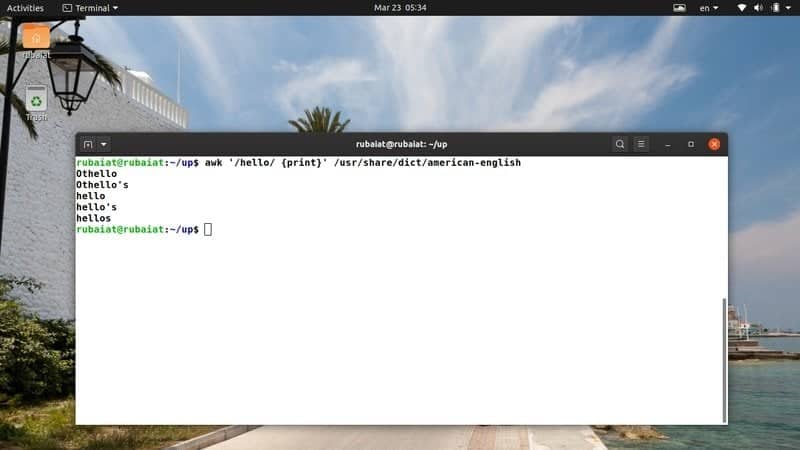
7. Read AWK Script from the Source File
Although writing one-liner programs is useful, you can also write large programs using awk entirely. You will want to save them and run your program using the source file.
$ awk -f script-file $ awk --file script-file
The -f or –file option allows us to specify the program file. However, you do not need to use quotes (‘ ‘) inside the script-file since the Linux shell will not interpret the program code this way.
8. Set Input Field Separator
A field separator is a delimiter that divides the input record. We can easily specify field separators to awk using the -F or –field-separator option. Check out the below commands to see how this works.
$ echo "This-is-a-simple-example" | awk -F - ' {print $1} '
$ echo "This-is-a-simple-example" | awk --field-separator - ' {print $1} '
It works the same when using script files rather than one-liner awk command in Linux.
9. Print Information Based On Condition
We’ve discussed the Linux cut command in a previous guide. Now, we’ll show you how to extract information using awk only when certain criteria are matched. We will be using the same test file we used in that guide. So, head over there and make a copy of the test.txt file.
$ awk '$4 > 50' test.txt
This command will print out all nations from the test.txt file, which has a more than 50 million population.
10. Print Information by Comparing Regular Expressions
The following awk command checks whether the third field of any line contains the pattern ‘Lira’ and prints out the entire line if a match is found. Again, we are using the test.txt file used to illustrate the Linux cut command. So make sure you’ve got this file before proceeding.
$ awk '$3 ~ /Lira/' test.txt
You may choose to only print a specific portion of any match if you want.
11. Count the Total Number of Lines in Input
The awk command has many special-purpose variables that allow us to do many advanced things easily. One such variable is NR, which contains the current line number.
$ awk 'END {print NR} ' test.txt
This command will output how many lines are there in our test.txt file. It first iterates over each line, and once it has reached END, it will print the value of NR – which contains the total number of lines in this case.
12. Set Output Field Separator
Earlier, we have shown how to select input field separators using the -F or –field-separator option. The awk command also allows us to specify the output field separator. The below example demonstrates this using a practical example.
$ date | awk 'OFS="-" {print$2,$3,$6}'
This command prints out the current date using the dd-mm-yy format. Run the date program without awk to see what the default output looks like.
13. Using the If Construct
Like other popular programming languages, awk also provides users with the if-else constructs. The if statement in awk has the below syntax.
if (expression)
{
first_action
second_action
}
The corresponding actions are only performed if the conditional expression is true. The below example demonstrates this using our reference file test.txt.
$ awk '{ if ($4>100) print }' test.txt
You do not need to maintain the indentation strictly.
14. Using If-Else Constructs
You can construct useful if-else ladders using the below syntax. They are useful when devising complex awk scripts that deal with dynamic data.
if (expression) first_action else second_action
$ awk '{ if ($4>100) print; else print }' test.txt
The above command will print the entire reference file since the fourth field is not greater than 100 for each line.
15. Set the Field Width
Sometimes, the input data is quite messy, and users might find it difficult to visualize them in their reports. Fortunately, awk provides a powerful built-in variable called FIELDWIDTHS that allows us to define a whitespace-separated list of widths.
$ echo 5675784464657 | awk 'BEGIN {FIELDWIDTHS= "3 4 5"} {print $1, $2, $3}'
It is very useful when parsing scattered data since we can control the output field width exactly as we want.
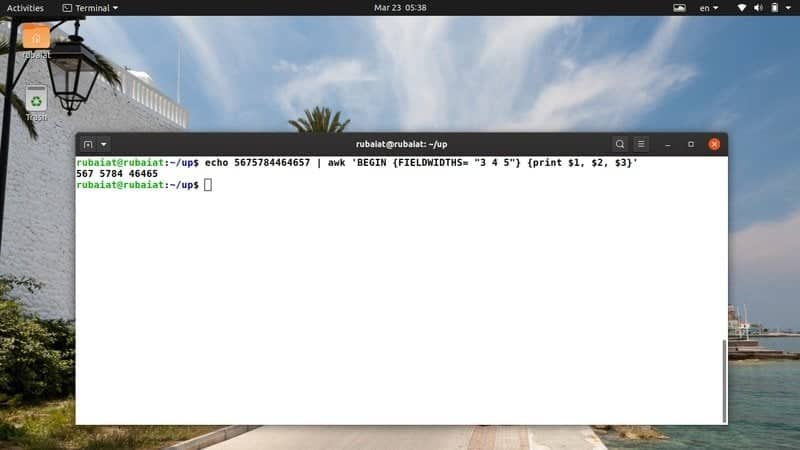
16. Set the Record Separator
The RS or Record Separator is another built-in variable that allows us to specify how records are separated. Let us first create a file that will demonstrate the workings of this awk variable.
$ cat new.txt Melinda James 23 New Hampshire (222) 466-1234 Daniel James 99 Phonenix Road (322) 677-3412
$ awk 'BEGIN{FS="\n"; RS=""} {print $1,$3}' new.txt
This command will parse the document and spit out the name and address for the two persons.
17. Print Environment Variables
The awk command in Linux allows us to print environment variables easily using the variable ENVIRON. The command below demonstrates how to use this to print out the contents of the PATH variable.
$ awk 'BEGIN{ print ENVIRON["PATH"] }'
You can print the contents of any environment variables by substituting the argument of the ENVIRON variable. The below command prints the value of the environment variable HOME.
$ awk 'BEGIN{ print ENVIRON["HOME"] }'
18. Omit Some Fields from Output
The awk command allows us to omit specific lines from our output. The following command will demonstrate this using our reference file test.txt.
$ awk -F":" '{$2=""; print}' test.txt
This command will omit the second column of our file, which contains the name of the capital for each country. You can also omit more than one field, as shown in the next command.
$ awk -F":" '{$2="";$3="";print}' test.txt
19. Remove Empty Lines
Sometimes, data may contain too many blank lines. You can use the awk command to remove empty lines pretty easily. Check out the next command to see how this works in practice.
$ awk '/^[ \t]*$/{next}{print}' new.txt
We have removed all empty lines from the file new.txt using a simple regular expression and an awk built-in called next.
20. Remove Trailing Whitespaces
The output of many Linux commands contains trailing whitespaces. We can use the awk command in Linux to remove such whitespaces like spaces and tabs. Check out the below command to see how to tackle such problems using awk.
$ awk '{sub(/[ \t]*$/, "");print}' new.txt test.txt
Add some trailing whitespaces to our reference files and verify whether awk removed them successfully or not. It did this successfully on my machine.
21. Check the Number of Fields in Each Line
We can easily check how many fields are there in a line using a simple awk one-liner. There are many ways to do this, but we will use some of the awk’s in-built variables for this task. The NR variable gives us the line number, and the NF variable provides the number of fields.
$ awk '{print NR,"-->",NF}' test.txt
Now, we can confirm how many fields are there per line in our test.txt document. Since each line of this file contains 5 fields, we are assured that the command is working as expected.
22. Verify Current Filename
The awk variable FILENAME is used to verify the current input filename. We are demonstrating how this works using a simple example. However, it can be useful in situations where the filename is not known explicitly or there is more than one input file.
$ awk '{print FILENAME}' test.txt
$ awk '{print FILENAME}' test.txt new.txt
The above commands print out the filename awk is working on each time it processes a new line of the input files.
23. Verify Number of Processed Records
The following example will showcase how we can verify the number of records processed by the awk command. Since a large number of Linux system admins use awk to generate reports, it is very useful for them.
$ awk '{print "Processing Record - ",NR;} END {print "\nTotal Records Processed:", NR;}' test.txt
I often use this awk snippet to have a clear overview of my actions. You can easily tweak it to accommodate new ideas or actions.
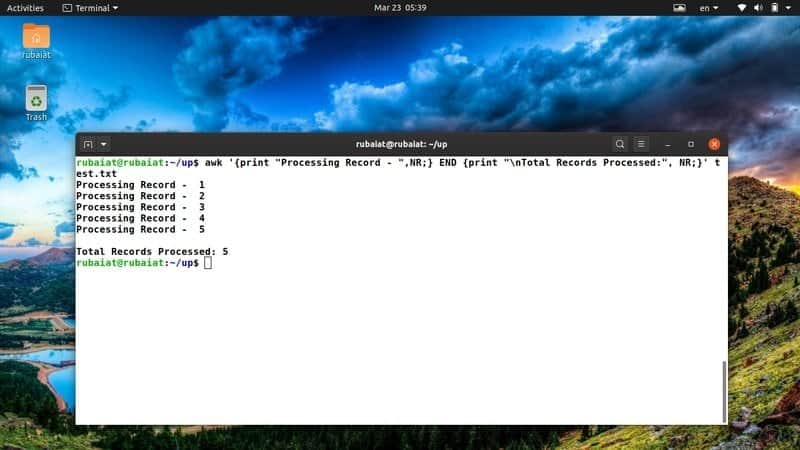
24. Print the Total Number of Characters in a Record
The awk language provides a handy function called length() that tells us how many characters are present in a record. It is very useful in a number of scenarios. Take a quick look at the following example to see how this works.
$ echo "A random text string..." | awk '{ print length($0); }'
$ awk '{ print length($0); }' /etc/passwd
The above command will print the total number of characters present in each line of the input string or file.
25. Print all Lines Longer than a Specified Length
We can add in some conditionals to the above command and make it only print those lines that are greater than a predefined length. It is useful when you already have an idea about the length of a specific record.
$ echo "A random text string..." | awk 'length($0) > 10'
$ awk '{ length($0) > 5; }' /etc/passwd
You can throw in more options and/or arguments to tweak the command based on your requirements.
26. Print the Number of Lines, Characters, and Words
The following awk command in Linux prints the number of lines, characters, and words in a given input. It utilizes the NR variable as well as some basic arithmetic for doing this operation.
$ echo "This is a input line..." | awk '{ w += NF; c += length + 1 } END { print NR, w, c }'
It shows that there are 1 line, 5 words, and exactly 24 characters present in the input string.
27. Calculate the Frequency of Words
We can combine associative arrays and the for loop in awk to calculate the word frequency of a document. The following command may seem a little complex, but it is fairly simple once you understand the basic constructs clearly.
$ awk 'BEGIN {FS="[^a-zA-Z]+" } { for (i=1; i<=NF; i++) words[tolower($i)]++ } END { for (i in words) print i, words[i] }' test.txt
If you’re having trouble with the one-liner snippet, copy the following code into a new file and run it using the source.
$ cat > frequency.awk
BEGIN {
FS="[^a-zA-Z]+"
}
{
for (i=1; i<=NF; i++)
words[tolower($i)]++
}
END {
for (i in words)
print i, words[i]
}
Then run it using the -f option.
$ awk -f frequency.awk test.txt
28. Rename Files using AWK
The awk command can be used to rename all files matching certain criteria. The following command illustrates how to use awk to rename all .MP3 files in a directory to .mp3.
$ touch {a,b,c,d,e}.MP3
$ ls *.MP3 | awk '{ printf("mv \"%s\" \"%s\"\n", $0, tolower($0)) }'
$ ls *.MP3 | awk '{ printf("mv \"%s\" \"%s\"\n", $0, tolower($0)) }' | sh
First, we created some demo files with .MP3 extension. The second command shows the user what happens when the rename is successful. Finally, the last command does the rename operation using the mv command in Linux.
29. Print the Square Root of a Number
AWK offers several built-in functions for manipulating numerals. One of them is the sqrt() function. It is a C-like function that returns the square root of a given number. Take a quick look at the next example to see how this works in general.
$ awk 'BEGIN{ print sqrt(36); print sqrt(0); print sqrt(-16) }'
Since you can not determine the square root of a negative number, the output will display a special keyword called ‘nan’ in place of sqrt(-12).
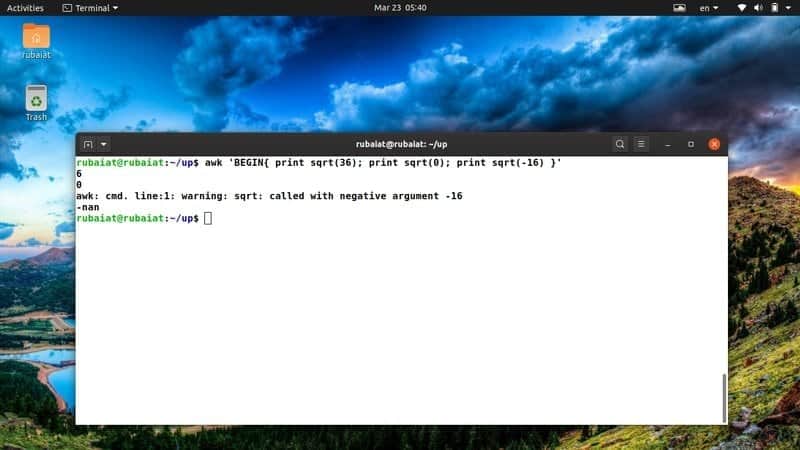
30. Print the Logarithm of a Number
The awk function log() provides the natural logarithm of a number. However, it will only work with positive numbers, so be aware of validating users’ input. Otherwise, someone might break your awk programs and gain unprivileged access to system resources.
$ awk 'BEGIN{ print log(36); print log(0); print log(-16) }'
You should see the logarithm of 36 and verify that the logarithm of 0 is infinity and the log of a negative value is ‘Not a Number’ or nan.
31. Print the Exponential of a Number
The exponential os a number n provides the value of e^n. It is usually used in awk scripts that deal with large numerals or complex arithmetic logic. We can generate the exponential of a number using the built-in awk function exp().
$ awk 'BEGIN{ print exp(30); print log(0); print exp(-16) }'
However, awk can not calculate exponential for extremely large numbers. You should do such calculations using low-level programming languages like C and feed the value to your awk scripts.
32. Generate Random Numbers Using AWK
We can utilize the awk command in Linux to generate random numbers. These numbers will be in the range 0 to 1, but never 0 or 1. You can multiply a fixed value with the resultant number to get a larger random value.
$ awk 'BEGIN{ print rand(); print rand()*99 }'
The rand() function does not need any argument. Additionally, the numbers generated by this function are not precisely random but rather pseudo-random. Moreover, it is quite easy to predict these numbers from run to run. So, you should not rely on them for sensitive calculations.
33. Color Compiler Warnings in Red
Modern Linux compilers will throw warnings if your code does not maintain language standards or has errors that do not halt program execution. The following awk command will print the warning lines generated by a compiler in red.
$ gcc -Wall main.c |& awk '/: warning:/{print "\x1B[01;31m" $0 "\x1B[m";next;}{print}'
This command is useful if you want to pinpoint compiler warnings specifically. You can use this command with any compiler other than GCC; just make sure to change the pattern /: warning:/ to reflect that particular compiler.
34. Print the UUID Information of the Filesystem
The UUID, or Universally Unique Identifier, is a number that can be used to identify resources like the Linux filesystem. We can simply print the UUID information of our filesystem by using the following Linux awk command.
$ awk '/UUID/ {print $0}' /etc/fstab
This command searches for the text UUID in the /etc/fstab file using awk patterns. It returns a comment from the file which we are not interested in. The below command will make sure that we only get those lines that start with UUID.
$ awk '/^UUID/ {print $1}' /etc/fstab
It restricts the output to the first field. So, we get only the UUID numbers.
35. Print the Linux Kernel Image Version
Different Linux kernel images are used by various Linux distributions. We can easily print the exact kernel image upon which our system is based on using awk. Check out the following command to see how this works in general.
$ uname -a | awk '{print $3}'
We have first issued the uname command with the -a option and then piped this data to awk. Then, we extracted the version information of the kernel image using awk.
36. Add Line Numbers before Lines
Users may encounter text files that do not contain line numbers pretty often. Luckily, you can easily add line numbers to a file using the awk command in Linux. Take a close look at the below example to see how this works in real life.
$ awk '{ print FNR ". " $0 ;next}{print}' test.txt
The above command will add a line number before each of the lines in our test.txt reference file. It utilizes the on-built awk variable FNR to address this.
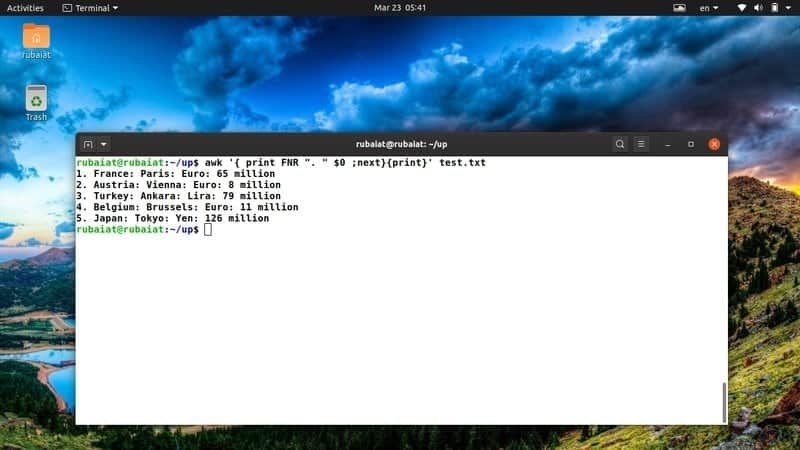
37. Print a File after Sorting the Contents
We can also use awk to print a sorted list of all lines. The following commands print the names of all countries in our test.txt in sorted order.
$ awk -F ':' '{ print $1 }' test.txt | sort
The next command will print the login name of all users from the /etc/passwd file.
$ awk -F ':' '{ print $1 }' /etc/passwd | sort
You can easily change the order of sorting by modifying the sort command.
38. Print the Manual Page
The manual page contains detailed information on the awk command alongside all the available options. It is extremely important for people who want to master the awk command thoroughly.
$ man awk
If you want to learn complex awk features, then this will be of great help to you. Consult this documentation whenever you are stuck with a problem.
39. Print the Help Page
The help page contains summarized information on all possible command-line arguments. You can invoke the help guide for awk using one of the following commands.
$ awk -h $ awk --help
Consult this page if you want a quick overview of all available options for awk.
40. Print Version Information
The version information provides us with information on a program’s build. The version page for awk contains information like its copyright, compilation tools, and so on. You can view this information using one of the following awk commands.
$ awk -V $ awk --version
Ending Thoughts
The awk command in Linux allows us to do all sorts of things, including file processing and system maintenance. It provides a diverse range of operations for handling day-to-day computing tasks quite easily.
Our editors have compiled this guide with 40 helpful awk commands that can be used for text manipulation or administration. Since AWK is a full-fledged programming language on its own, there are multiple ways to do the same job.
So, do not wonder why we’re doing certain things in a different way. You can always curate your own recipes based on your skillset and experience. Leave us your thoughts, and let us know if you have any questions.

Excellent !
What is best sed or awk?
Both are the best:
– sed is useful for simple replacement/edition tasks and has some limitations regarding to programing complex tasks (although advanced users can do many things)
– awk needs to be more verbose for simple tasks but allows to use more complex data structures for more complex programing.
Anyway, it all depends on your needs and knowledge of these tools
Both are functionally different. sed is limited functionality. Normally used for inline find and replace string editor.
awk is used for data manipulation and gives more programming functionality
Hi,
Examples are great but it would have been better if you had also posted output after example.
Thanks, Ahmed for sticking with us. However, we’re afraid that adding separate images for each command will make the guide extremely long and therefore, users reading this from small-screen devices like Phones/Tablets may face unwanted scrolling experience.
Plus, we encourage our readers to tweak these awk commands in Linux on the go and try them first-hand. That way you’ll master them faster.
Excellent examples. Thanks for this one
nice awk examples