Visual Studio Code is one of the best and famous code editor available in the market. Microsoft has developed this cross-platform code editor which is based on Atom Text editor; another favorite Linux text editor. As I have said, it’s a multi-platform code editor that runs on Linux, Windows, macOS, etc. VSCode offers a well-integrated plugin ecosystem with thousands of ready-made plugins available. As it’s based on Atom, so it comes with some preinstalled default plugins also.
VS Code editor is much faster without any real lags using Electron, Node, and HTML/CSS. It offers a few unique features like a debugging system, IntelliSense typeahead completion, and Git integration which makes it stand apart from others. Visual Studio Code is a full packed development editor which supports a wide range of programming languages and platforms like C or C# to a latest modern platform and programming languages like Node.js and Go.
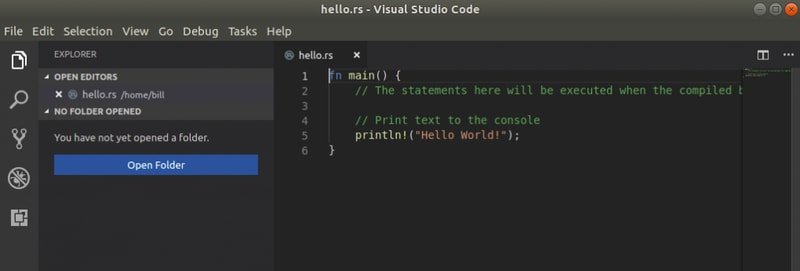
Personally, I don’t like the Microsoft product as this company has not done anything better for the open source platform. But in the case of VS code development, MS has shown a significant contribution to the developer. Moreover, now the company has GitHub in his pocket which is the most popular open source software development platform.
The Key Highlights in VS Code 1.26
- Breadcrumbs – Breadcrumb navigation lets you jump to symbols and files in your workspace.
- Quick Fixes from Problems panel – Apply code fixes while reviewing warnings and errors.
- User setup on Windows – Elevation no longer required during Windows setup.
- Terminal column selection – Alt+click to select blocks of text in the integrated terminal.
- Add all missing imports – Single action to add all missing imports in a JavaScript/TypeScript file.
- JSX tag completion – Work with JSX tags in JavaScript/TypeScript just like you do in HTML.
- Better JS/TS error reporting – Concise, clear messages with relevant source code links.
- Improved extension search – Filter Marketplace queries to find the extensions you want.
- Extension Pack management – Manage Extension Packs as a single unit or by individual extension.
- Preview: Settings editor – Rich settings description display, “Table of Contents” tracks scrolling.
To see all the significant changes and improvements, check the release note.
Install Visual Studio Code in Ubuntu Linux
In this quick tutorial, I will show you how to install the Visual Studio Code in Ubuntu Linux. I will be trying to cover all the ways that you can follow. Remember, this article is for the beginner users who just came into the world of Linux and want to install this best code editor.
Method – 1: Using the Software center, Snap, and Flathub Store
This process is the easiest way to install any software in Linux. You can install VS Code by searching the distro-specific software center or from the Snap store or Flathub app store. Check how to install the software in Linux using Snap store or Flathub/flatpak, in case you don’t know. If you are not comfortable with the app store, then use the following command to install the Visual Studio Code.
a. Flatpak Command Code
Install:
flatpak install flathub com.visualstudio.code
Run:
flatpak run com.visualstudio.code
b. Snap Command Code
sudo snap install vscode --classic
Remember, Official distro-specific software center or Snap or Flathub app store takes a bit of time for updating the repositories into the latest version. In this case, you can use official or unofficial PPA or .deb packages for getting the new version.
Method – 2: Using Official “.deb” Package
In this process, first, you have to download the official .deb package for Debian or Ubuntu system.
Now you can install it by using Gdebi package manager or follow the process on how to use “.deb” packages in Ubuntu. Or else, you can run the following command:
sudo dpkg -i ~/Downloads/code_*.deb; sudo apt -f install
This simple command will install Visual Studio Code editor in Ubuntu. Add the below repository and GPG keys, if you want to get latest updates through the software center.
sudo sh -c 'echo "deb [arch=amd64] https://packages.microsoft.com/repos/vscode stable main" > /etc/apt/sources.list.d/vscode.list'
curl https://packages.microsoft.com/keys/microsoft.asc | gpg --dearmor > microsoft.gpg sudo mv microsoft.gpg /etc/apt/trusted.gpg.d/microsoft.gpg
How To Remove Visual Studio Code
You can use the distro-specific software center or synaptic package manager for removing the software. Or else, run the following command:
sudo apt-get remove --autoremove code
To remove the PPA, Follow “Software & Updates >> Other Software tabs.”
Note: The features mentioned here are not all-inclusive. The features mentioned are compiled either from their respective official websites or from my personal experience using them.
Is this tutorial on VSCode helpful? If so, please take a moment to share it on your social network. Let me know your experience and suggestions in the comment below.