A package manager is an important tool in the Linux environment. It allows users to install, update, and remove software packages with a single command. Two of the most popular package managers available today are yum and apt. They both have unique features and allow system administrators to manage application installations more efficiently. Red Hat-based distributions rely on yum package management, while Debian-based systems use apt to manage their packages.
What is the Yum Package Manager?
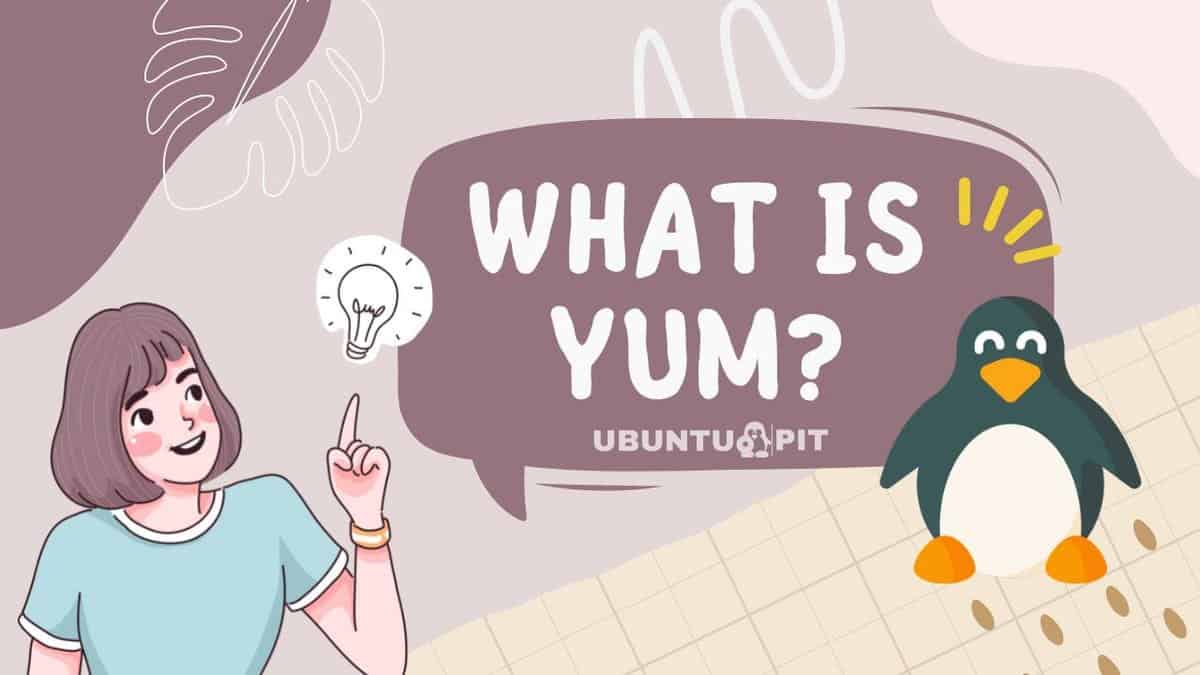
Yum (Yellowdog Updater, Modified) is a package manager for Red Hat-based Linux distributions. It was developed by the Fedora Project and is now used in many popular distributions such as OpenSUSE, CentOS, Scientific Linux, Oracle Linux, and more. Yum allows users to download and install packages from repositories or local files quickly. It can also automatically resolve package dependencies.
Resource Link: 8 YUM ThirdParty Repositories for CentOS and RHEL
Pros of Yum
- Automatically resolves package dependencies.
- Includes a yum-security plugin for security updates.
- Supports yum priorities for easy customization of repositories.
- A vast number of RPM repositories provide support.
Cons of Yum
- Not compatible with Debian-based distributions.
- Can be slow when downloading and updating large packages.
- Configuration can be complex for novice users.
- With no option for reverting upgrades, pinning is unavailable.
What is the APT Package Manager?
The Advanced Packaging Tool (APT) is a popular package management system used in Debian-based distributions. It was designed to simplify and streamline the process of installing, updating, and removing software packages. APT allows users to search for and install packages from online repositories as well as from local files. It also resolves package dependencies automatically.
Resource Link: Apt vs Apt-get Commands Explained
Pros of Apt
- Automatically resolves package dependencies.
- Includes apt-secure to enable secure updates.
- User-friendly configuration and management options.
- Has a pinning feature that allows reverting upgrades.
- Faster than yum when downloading and updating large packages.
- Cons of Apt
- Not compatible with Red Hat-based distributions.
- Cannot remove the old package version without manual intervention.
- Configuration can be complex for novice users.
- Repositories are limited compared to yum.
Example of Yum Command
The yum command is the primary interface to the yum package manager. It can be used to search for, download, and install packages from online repositories and local files. Some of the common usages are given below:
- Search for a Package
In a repository, you can locate the exact package that suits your needs by using the search option. This feature allows you to traverse through all of the available packages and match them with the specified package name. To do so, use this syntax:
yum search [package_name]
Example:
yum search postgresql
- Install a Package from Repository
To install packages from online repositories, use yum with the install option. This command will download and install the specified package, including all of its dependencies if necessary. The syntax to use is as follows:
yum install <package_name>
Example:
yum install postgresql-server
- List Packages
You can also use yum to list all installed packages. This is useful if you need to double-check the version of a certain package or just check which ones are currently installed on your system. You would use this syntax:
yum list <package_name>
Example:
yum list postgresql
- Update Packages
Yum can also be used to update packages. This is particularly useful if you need to keep your system up-to-date with the latest package versions. You can use yum with the upgrade option to accomplish this. The syntax is as follows:
yum upgrade <package_name>
Example:
yum upgrade postgresql
- Remove Packages
yum can also be used to uninstall packages. This allows you to remove any unnecessary packages from your system and free up space. To do this, use yum with the remove option. The syntax is as follows:
yum remove <package_name>
Example:
yum remove postgresql-server
- Display Existing Repositories
Yum also allows you to view a list of all the repositories configured on your system. This is useful if you need to check if a certain package is available in any of the repositories. To do this, use yum with the repolist option. The syntax is as follows:
yum repolist
- Add a Repository
You can add a new repository to yum with the yum-config-manager command. This will allow yum to download and install packages from that repository. The syntax for this is as follows:
yum-config-manager --add-repo <repository_url>
Example:
yum-config-manager --add-repo https://example.com/myrepo
- Disable a Repository
If you no longer need a certain repository, yum allows you to disable it easily. This will prevent yum from using that repository when searching for packages or installing them. To do this, use yum with the yum-config-manager command and the –disable option. The syntax is as follows:
yum-config-manager --disable <repository_name>
Example:
yum-config-manager --disable myrepo
Example of APT Command
The apt command is the primary interface to the apt package manager. It can be used to search for, download, and install packages from online repositories and local files. Some of the common usages are given below:
- Search for a Package
In the repository, you can locate the exact package that suits your needs by using the search option. This feature allows you to traverse through all of the available packages and match them with the package name specified. To do so, use this syntax:
apt-cache search <package_name>
Example:
apt-cache search postgresql
- Install a Package from Repository
To install packages from online repositories, use apt with the install option. This command will download and install the specified package, including all of its dependencies if necessary. The syntax to use is as follows:
apt install <package_name>
Example:
apt install postgresql-server
- List Packages
You can also use apt to list all installed packages. This is useful if you need to double-check the version of a certain package or just check which ones are currently installed on your system. You would use this syntax:
apt list <package_name>
Example:
apt list postgresql
- Get Package Details
Apt also provides the ability to view detailed information about a particular package. This is useful if you need to see the description, dependencies, or version of a certain package before deciding whether you should install it. To do this, use apt with the show option. The syntax for this command is as follows:
apt-cache show <package_name>
Example:
apt-cache show postgresql
- Install Specific Package Version
APT allows you to install packages from a specific version. This is useful if you need a specific version of a package or want to make sure that the latest version of the package is not installed. To do this, use apt with the –version option. The syntax is as follows:
apt install <package_name>=<package_version>
Example:
apt install postgresql-server=9.4.11
- Install Multiple Packages
You can also use apt to install multiple packages at once. This allows you to save time and effort when setting up a new system or updating an existing one. To do this, use apt with the install option followed by a space-separated list of package names:
apt install <package_name1> <package_name2> ...
Example:
apt install postgresql-server mongodb-server
- Reinstall a Package
You can also use apt to reinstall a package from the repository. This is useful if you need to ensure that the latest version of a package is installed or if you want to reset the configuration files associated with a certain package. To do this, use apt with the install option and the –reinstall flag. The syntax is as follows:
apt install --reinstall <packagename>
Example:
apt install --reinstall postgresql-server
- Upgrade All Packages
APT also provides the ability to upgrade all packages at once. This is useful if you want to ensure that all of your installed packages are up-to-date. To do this, use apt with the upgrade option. The syntax is as follows:
sudo apt upgrade
- Upgrade a Single Package
You can also use apt to upgrade a single package without upgrading all of the others. This is useful if you need to ensure that a certain package is up-to-date or if you want to exclude certain packages from being upgraded. To do this, use apt with the install option and the –only-upgrade flag. The syntax is as follows:
apt install --only-upgrade <package_name>
Example:
apt install --only-upgrade postgresql-server
- Removing a Package
You can use apt to remove packages from your system. This is useful if you no longer need a certain program and want to free up disk space or if you need to reset the configuration files associated with a certain package. To do this, use apt with the remove option. The syntax is as follows:
apt remove <package_name>
Example:
apt remove postgresql-server
- Add a Repo
APT provides the ability to add new software repositories. This is useful if you need access to special programs or specific versions of packages that are not available in the standard Ubuntu repositories. To do this, use apt with the add-repository option. The syntax is as follows:
sudo apt-add-repository <ppa>
Example:
sudo apt-add-repository ppa:example/repo
- Remove a Repository
You can also use apt to remove software repositories. This is useful if you no longer need a certain repository or want to free up disk space. To do this, use apt with the remove-repository option. The syntax is as follows:
sudo apt-add-repository --remove <ppa>
Example:
sudo apt-add-repository --remove ppa:example/repo
Yum vs. Apt: Similarities
YUM and APT have several similarities as well. Both package managers allow users to search for packages, download them from online repositories, and install them with a single command. They also both resolve dependencies automatically, making the installation process much easier. However, yum is mainly used in Red Hat-based distributions, while apt is mainly used in Debian- and Ubuntu-based distributions.
Main Differences Between yum and apt – At a Glance
1. yum is mainly used in Red Hat-based distributions, while apt is primarily used in Debian- and Ubuntu-based distributions; yum uses an rpm package manager format, while apt uses a deb format; yum stores its files under /etc/yum.repos.d/, while apt stores its files under the /etc/apt/sources.list directory.
2. yum is more focused on package management and automation, whereas apt is more geared towards online repositories; yum allows users to install packages from local files while apt does not; yum has better dependency resolution compared to apt; yum provides support for yum-plugin, while apt does not.
3. yum has more options than apt when it comes to searching and managing packages; yum has a slightly better performance compared to apt, as yum resolves dependencies in a single pass, while apt needs multiple passes to resolve them.
FAQ: Yum vs. Apt
Q: What is the difference between yum and apt?
A: Yum and Apt are two popular package managers used in Linux systems. Yum stands for Yellow Dog Updater, Modified, and is mainly used on Red Hat-based distributions such as CentOS and Fedora. Apt stands for Advanced Package Tool and is commonly used on Debian-based distributions such as Ubuntu and Linux Mint.
Q: What are the advantages of yum over apt?
A: Yum offers more flexibility when it comes to package management. It can be used to install, update, and remove packages from multiple repositories at once while also being able to handle dependency issues. Additionally, yum can be used to search for specific packages or get information about them without having to manually search for them.
Apt, on the other hand, does not have these features and can be more time-consuming when performing package management operations.
Q: What are the advantages of apt over yum?
A: Apt is simpler to use compared to yum and usually requires less configuration upfront. It also makes it easier to identify which packages are installed and their versions. Furthermore, apt supports more advanced features, such as multi-architecture support, allowing users to install applications on multiple architectures from a single repository. Additionally, it is generally faster than yum when downloading packages from the repositories.
Q: Which package manager should I use?
A: It really depends on your specific needs and preferences. Both yum and apt are powerful package managers that can handle a wide range of operations, but some users may find one more suitable for their particular use case. Ultimately, it is up to the user to decide which package manager works best for them.
Finally, Insights!
When deciding between yum vs apt, it is important to consider the benefits of each package manager. Yum offers a simple and convenient way to install packages from online repositories as well as from local files. It resolves package dependencies automatically and allows users to download and install packages quickly.
APT, on the other hand, provides an easy-to-use interface for users to search and install packages from online repositories. It also allows users to list installed packages and is a great choice for Debian- and Ubuntu-based systems. Ultimately, the decision between yum vs apt relies on user preference as both are excellent package management solutions.
Overall, yum and apt are powerful tools for managing software packages that help users install applications more efficiently. Depending on the Linux distribution you use, one of these package managers may be better suited to your needs than the other.